Sage Error Pervasive Status Code 46
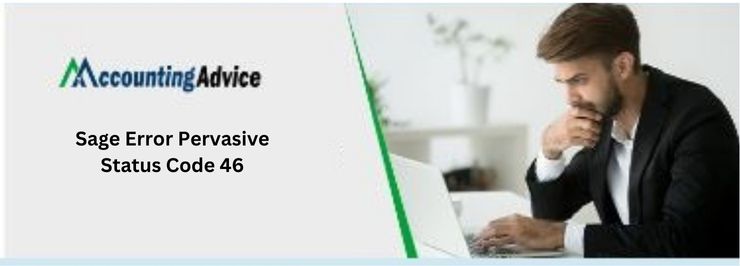
There is a problem with Sage that is causing it to return a pervasive status code 46. This error means that the Sage program can’t find or access the file it’s trying to open. Or the files that are being accessed are ‘locked’ and emerge as ‘Read only’. This problem has been reported by many users, and there doesn’t seem to be an easy fix yet.
User Navigation
Sage is one of the most well-received accounting and financial software that has helped businesses of all sizes take care of their ‘book-keeping’ and beyond needs. Now, one does not need to be an accountant or from an account-related background to be able to manage the financial aspects of their business. With Sage by your side, it is not easy to accomplish various finance-related aspects like Invoicing, Inventory Management, Third-party software integration, Cash flow management, Link Bank Accounts, and VAT returns are well taken care of. However, this being said, the software is not free from errors.
There are some prominently occurring errors and issues in Sage; the Error: “Pervasive status code 46” is one of them. So, what is this error, and how can we resolve this? Well, that and more so in this in this article.
Cause of Sage Error Pervasive Status Code 46
The main reasons for the occurrence of the error are:
- An open locked file in the server
- Opening of a Read-only file and to write upon the file
- Opening of a file by the application and to write upon it despite it being ‘Read-only’ by the Operating System.
- Opening of the file by applicant while the Owner name has not been well specified for the required updates.
- Opening and Writng on a file type that has been launched by the client machine using the MicroKernal Server
Now, that we have taken a look at the reasons for the Sage error pervasive status code 46, let us take a look at the solutions.
Read More-: Stop or Start the Pervasive Service in Sage 50
How to Fix Sage Error Pervasive Status Code 46
Here is a more detailed solutions to fix Sage Error Pervasive Status Code 46:
Solution 1: Locked Open File on a Server
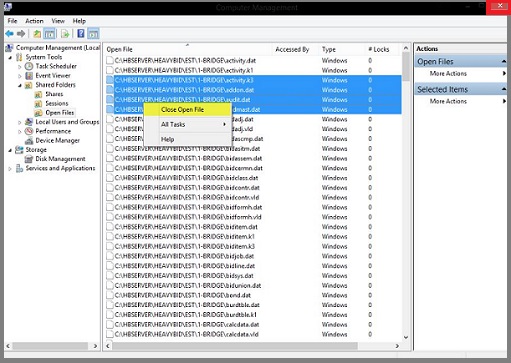
- Utilise the Pervasive Monitor Utility or the Windows Computer Management to be able to unlock the file. The stepwise instructions will be provided for you to be able to follow accordingly.
- Reboot the server, if the error still persists.
Solution 2: Data Files with Incorrect Permissions
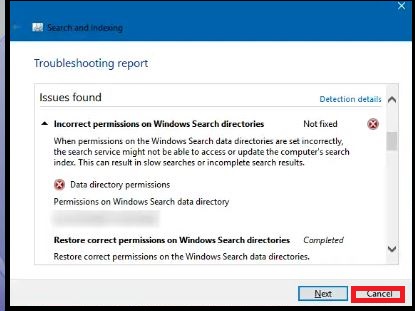
- Full control permissions is mandatory when trying to access the Sage data files.
- There are chances when the windows permission are set at the Folder level but somehow have not reached down to the subfolders and the files.
- To be able to overwrite any custom permissions set on the files and folders one needs to follow the below steps:
- To be able to change the Owner of the files and folders over to the relevant user. To do so you will need to:
- Go to the affected folder and click on Properties
- CLick on the Security option
- Click on Advanced
- Hit on the Owner option
- Hit on Edit
- Verification of the ‘correct owner’ and its selection. Generally this is the Admin group
- Check on Replace owner on subcontainers and objects
- Hit OK
- You are done
- To Be able to Re-propogate the Permission over to the Folder and the Files
- Go to the affected folder and right click on it
- Click on Properties
- Click on Security option
- Hit on Change Permissions
- Verification if the permission are correct
- Check on Replace all child object permissions with inheritable permissions from this object.
- Click OK
- You are done
- To be able to change the Owner of the files and folders over to the relevant user. To do so you will need to:
Also Read-: Sage Pastel Error Status 146 File 31 acchistl.dat
Conclusion
So, there you have it people, these are the prime reasons, causes and solutions to rectify the Pervasive Status code 46. Be sure to follow all the steps accordingly to arrive at a resolution. However, if you still encounter issues with the same, you can reach out to our team of experts and we will be more than happy to assist you accordingly.
Accounting Professionals & Specialized Experts
Want quick help from accounting software experts? Get in touch with our team members who can install, configure and configure your software for you. Proficient in fixing technical issues, they can help you quickly get back to work whenever you encounter an error in Sage software. Our team is available 24/7 365 days to assist you. To get in touch.
Frequently Asked Questions(FAQs)
When and where is the Access Denied Error occurs while writing Data to Sage?
This error Access denied error occurs while writing Data to Sage, generally applies to any of the below:
🔹 Forecast
🔹 Integrator
🔹 Office Connector Write
What does the Pervasive Code 46 indicate? And what are the main resolutions for the same?
The main reason for the Pervasiev code 46 is that the file is flagged as ‘Read only’. This usually occurs when the relevant permission is not available to update the files. To resolve the issue one can go to the folder containing the Sage Data files. Look through the Security settings required for the files and folder. Now, you need to confirm, as a user to update the same. Consult with the Sage support for further help if required.
