Fix Sage 50 Cannot Open Activation Key File
Updated On: December 27, 2024 9:30 am
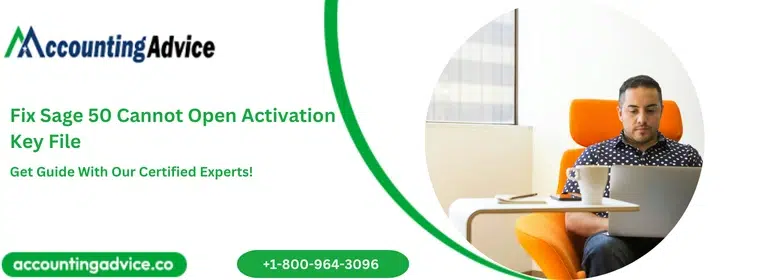
Sage 50 provides an easy and user-friendly interface to address the regular accounting needs of businesses and professionals. However, many of its users have reported that they have received the “Sage 50 Cannot Open Activation Key File“ error message of late, while starting the Sage software. If you are one of them and are looking for feasible remedies, this blog can help you a great deal. Here, we will look at some simple methods to resolve this commonly reported issue.
User Navigation
Accounting Professionals & Specialized Experts
Want quick help from accounting software experts? Get in touch with our team members who can install, configure and configure your software for you. Proficient in fixing technical issues, they can help you quickly get back to work whenever you encounter an error in Sage software. Our team is available 24/7 365 days to assist you. To get in touch.
But, before proceeding to the troubleshooting part, let’s first get to know why this issue occurs in your system in the first place. So, what is this error all about, and how does one deal with it? Well, that and more about the error in this article, but first let us take a look at the prime reasons for the occurrence of this problem.
Causes of Sage 50 Cannot Open Activation Key File Issue
Many technical issues often lead to the occurrence of this issue.
Here we are listing some of them :
- Missing/corrupt activate.pvx file in “..\MAS90\Home\Lib\Keys” on the server
- The user may be having insufficient network permissions
- Insufficient drive space
If you have any specific query, also get in touch with the experts of Sage 50 Live Chat 24×7 Helpdesk.
Also Read: Resolved Activation Key for Sage 50 is Invalid or Could not be Read
How to Fix Sage 50 Cannot Open Activation Key File Error?
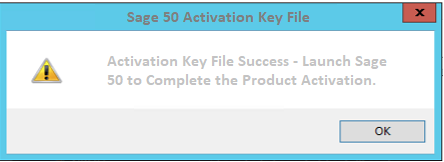
Here are Some Simple Methods to Resolve this Error:
Method 1: Check if you have Insufficient Permissions
- Open the Windows explorer
- Browse to “..\MAS90\Home\Lib\Keys“.
- Try creating and deleting a text file in this folder.
- If you are getting an access error, it means you do not have the sufficient privilege
- To have sufficient rights, Right click on the Sage shortcut on your desktop and choose Run As Administrator
- Open Windows explorer
- Browse to the “..\MAS90 folder
- Change the permission for this folder to ‘Full Control’ at the SharePoint.
Method 2: If the Activate.pvx File is Corrupt or Missing
- Log in to the server with admin rights
- Open Windows explorer
- Browse to the “..\MAS90\Home\Lib\Keys” folder
- If you can locate the activate.pvx file in this folder, try to replace it with a backup copy
- If you find it renamed (such as MIGRATE_ACTIVATE.PVX), try renaming it back to activate.pvx
- Try to open the Sage software and check if you are still getting the error
- If the error still persists, the activate.pvx is read-only. This may occur if you have restored the Sage backup from a CD-ROM. In this case, you will need to remove the “Read-Only” attributes from all Sage files
- Open the command prompt
- Browse to the “..\MAS90” folder
- Type the ATTRIB -r -s -h /s command to remove the “Read-Only“, “Hidden” and “System” attributes from the ..\MAS90 folder and all its subfolders
Method 3: If the Path to “..\MAS90” is Incorrectly Mapped
- Log in to the server
- Remove the share from the “..\MAS90” directory
- Now share the drive above ..\MAS90\.
- Go to the workstation and map the drive again to point it to the new share point,
- Run the Workstation Setup (Wksetup.exe or..\MAS90\Wksetup\Setup.exe).
Method 4: If the Sage Program is Infected by a Virus
- Rename the “..\MAS90\CM” and “..\MAS90\Home” directories.
- Reinstall the System Setup module
- Also reinstall the Library Master and Custom Office modules, if installed
- Go to Product Registration and Reactivate the system. You are not required to reenter the unlocking keys and serial numbers.
- To retain the configuration settings, copy all the *.ini files from the original “..\MAS90\Home” directory to the newly created “..\MAS90\Home” directory.
Also Read: Sage 50 Key File not Found or Bad Key File
Conclusion!
So, there you have it, people. These are some of the best solutions to the Sage cannot open Activation key file error. We hope the steps shown above would help you resolve the Sage Cannot Open Activation Key File issue. If you are still troubled by this issue, or, if you are finding it difficult to perform these steps, we would recommend you consult with some authorized Sage experts.
Frequently Asked Questions:
How to Manually Activate the Sage 50 US Edition?
In case you need to activate the Sage 50 US edition, you need to follow the below steps.
However, this is an assumption that you do not have an Internet connection while doing so:
Step 1: Creating the Activation File
1. Launch the Sage 50
2. Click on Help
3. Click on Sage 50 activation, subscription, and licensing options offered. Also, you can click on the Sage subscription updates
4. Click on Activate manually. In case of updating the subscription, click on Manually
5. In case you do not receive the prompt that offers you the options to activate online and Activate Manually, it is required that you force the program to activate once again, to get Online/Manual activation options prompts to display.
6. The above is relevant only to Activating Sage 50 and not updating the subscription.
7. Click on OK
8. Click on ‘In need to start the process from the beginning’
9. Hit on Next
10. Type in the required Company information
11. The above should be denoted by Asterix (*)
12. Hit on Next
13. Now, the ActivationRequest.arq file needs to be saved on an External device. This could be a USB stick, or something similar
14. Hit on Next
15. Now, leave the Window open and go to the next step
Step 2: E-mail Activation File
1. Carry the external media have chosen by you that contains the ActivationRequest.arq file created in the previous section to a system that can send and receive email
2. Create a new Email and attach the ActivationRequest.arq file from the external source
3. Send this file over to ‘[email protected]
4. Ensure that the subject line is blank in the above step
5. You will soon receive a reply which includes the attached file named ‘Sage50Activation.sma’
6. You need to copy the ‘Sage50Activation.sma’ file to the external media such as USB etc.
7. Once, done, remove the external media device and go back to the system where the Sage 50 has been installed, proceed to step 3.
Step 3: Product Activation
1. Insert the media that contains the ‘Sage50Activation.sma file onto the system that has the Sage 50 installed.
2. Launch Sage 50
3. Hit on Help, Sage 50 Activation, licensing, and Subscription option
4. Click on Manually
5. Click on ‘I Have the Activation File that was e-mailed to me from Sage.
6. Hit Next
7. Hit on the Browse option and locate the Sage50 Activation. sma file.
8. Once the file has been selected, you need to click on Activate
9. Hit OK and you are done.
