Sage 50 Error Could not Load Database Engine Library W3BTRV7.DLL
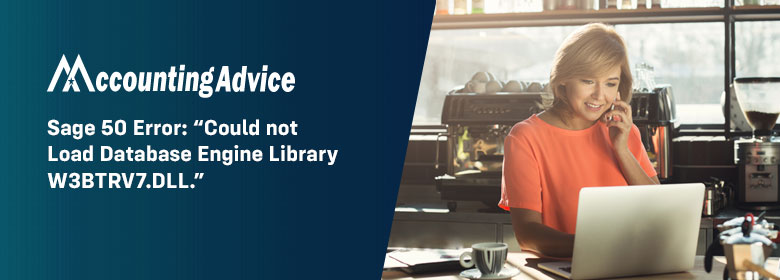
Sage 50 comes in the top list of accounting solutions with its enhanced features. However, while operating Sage, sometimes windows working frameworks freeze up, undermined, or suddenly slow down the projects. This failure to open a program with an error message can be due to several reasons. In this article, we will discuss the troubleshooting steps of Sage 50 Error Could not Load Database Engine Library W3BTRV7.DLL. Let’s look through the below guide to know the solutions to rectify this error.
User Navigation
Why Sage 50 Error: “Could not Load Database Engine Library W3BTRV7.DLL” is happening?
- Corrupted or improper Pervasive installation
- Locked mandatory files
- Application blocking Pervasive
Read More : Sage 50 DLL Error Fix .DLL File Missing, Not Open Load
Steps for Fix “Could not Load Database Engine Library W3BTRV7.DLL” Error Message in Sage 50?
Firstly reboot the system that is receiving the error. Here are the necessary resolutions you have to try if you want to fix the W3BTRV7.DLL issue:
Solution First: Use the Database Repair Utility to Remove Pervasive
- Download the Sage 50 Database Repair Utility from any trusted resource
- Start the utility to extract the unwanted files.
- Now read the End User Agreement and click on Agree to begin using the tool.
- Choose from the three available options.
- Hit on Run option
- Now Remove Pervasive; this Utility uninstalls the pervasive from the local system.
- Close the Sage 50 Database Repair Utility
Solution Second: Use Windows Control Panel to Remove Pervasive
- Firstly you have to press Windows+R Buttons to display the Run Window.
- Enter appwiz.cpl and then hit on the Enter key
- Do a right-click on Pervasive PSQL Workgroup and then choose the Uninstall option.
- Now install Pervasive manually. Follow the below steps:
- Download PervasivePSQLv11WGE_x86.msi
- Do a right-click on it.
- Hit on Next button
- Click on Accept the license agreement.
- Choose Next option
- Click Run as a service and then choose Next.
- Hit on Complete and then proceed with Next option
- Choose Install
- At last, click Finish.
- After this, restart the system.
Solution Third: Verify Program Blocking
Restart the system with a Selective startup. Follow the steps:
- Press the Windows +R key from the keyboard
- Enter MSConfig
- Click on OK
- Locate General option, un-select the Load Startup items
- Choose the Services option.
- Verify Hide all Microsoft services
- Click Disable All
- Hit on OK button
- At last, restart the system.
If still error persists, then uninstall the Smart BOL program.
Also Read : Sage 50 Errors List and Summary
Final Words
It completes the troubleshooting guide of Sage 50 Error: “Could not load database engine library W3BTRV7.DLL”. The article covers major possible resolutions to sort out this error. However, errors may take place due to many other reasons. If you face any issue or need the helping help without any hesitation, connect with Sage 50 Experts. The hub of expertise is there can deal with any type of technical. Moreover, you can drop an email with all your queries. You will get a response without delay. Take the assistance from expertise to save your valuable time!
Accounting Professionals & Specialized Experts
Want quick help from accounting software experts? Get in touch with our team members who can install, configure and configure your software for you. Proficient in fixing technical issues, they can help you quickly get back to work whenever you encounter an error in Sage software. Our team is available 24/7 365 days to assist you. To get in touch.
Frequently Asked Questions(FAQs)
How can the Errors be Fixed in Sage?
In order to do so, you are required to:
1. To begin an automatic repair of your data
2. Now click Run repair.
Note: If you are using Remote Data Access in Sage 50 Accounts v27, the repair must be run at the main site.
3. In order to back up the data: click OK, next click OK. If the errors are repaired, the Success window will appear
Where can One find the Error Log in Sage 50?
In order to find the error log, you need to perform the following:
1. Go to the Windows Start
2. Go to Programs menu
3. Now select the Windows Explorer option.
4. Next Locate and open the folder where your company data is located.
5. Finally Double-click the file DATALOG.
How can one Repair the Sage 50 Database?
To do so, you need to:
1. Go to the Windows within the Start Menu
2. Now select All Programs
3. Click on Sage
4. Next click on Sage 50 Accounting,
5. Now click on Company File Check & Repair.
6. WithIn the Company Data File, click Browse in order to select the file you want to scan.
7. Finally Select the type of scan you want to do.
