How to Fix Sage 50 SmartPosting Error?
Updated On: February 12, 2025 10:00 am
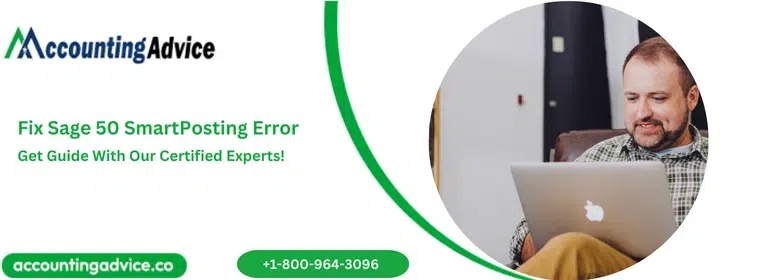
While updating your Sage software, you may encounter Sage 50 SmartPosting Error. Well, we have received lots of queries regarding that and hence, we present this blog to help you out.
User Navigation
Accounting Professionals & Specialized Experts
Want quick help from accounting software experts? Get in touch with our team members who can install, configure and configure your software for you. Proficient in fixing technical issues, they can help you quickly get back to work whenever you encounter an error in Sage software. Our team is available 24/7 365 days to assist you. To get in touch.
Causes Of Sage 50 SmartPosting Error

There can be different causes as to why the Sage 50 Smart Posting Error takes place:
- The program has stopped in service.
- There might be insufficient balance.
- Damaged or corrupted program files.
- Virus and Malware attack.
- Damaged and corrupted Transactions.
- Transactions which are out of balance.
- Environmental Factor.
Also Read: How to Fix Sage 50 SmartPosting Service Not Starting
Resolution of Sage 50 SmartPosting Error
There are a few solutions as to how you might be able to fix the Sage 50 Smart Posting Error. These methods are listed below in details:
Solution 1: Installed Smartposting
- You need to close all the software of Sage 50 that is running on the server
- You need to check whether the following files are installed on your server:
- exe
- exe.config
- dll
- You need to copy the following command on your Notepad: (sc create “Sage 50 Smart Posting 2013” start = auto binPath = “C: Program Files Sage 50 Smart Posting Service 2013. exe” Display Name = Server = “Your Server Name” = “Sage 50 Smart Posting 2013”).
- Update your binPath from the Notepad. After that match the binPath and the program path.
- You need to change the server name to the server you are running on.
- You need to change the version of the year to the version that you are currently using of Sage 50.
- Next, click on the Windows button and start the Run command.
- Type cmd in the search field.
- To execute the program, click on OK.
- You need to paste the command line that has been created by you in the above methods on the MS.
- DOS prompt window and then click on Enter.
- You will be able to see “Success” popping up on your screen.
- After that, click on Start and open the Run command.
- Type msc in the search field and then click on OK.
- Select the recently installed Sage 50 Smart Posting 20XX from the drop down list and click on Start button again.
- Make sure that your Smart Posting service is working properly.
Solution 2: The Run box
- Keep holding the Windows key + R key together at the same time, then go to the Run box and type “services.msc” and click on OK.
- Right click on the Service and choose Start > Restart.
- After you are done completing this task, you can go ahead and click on Next.
Solution 3: Maintain Company Information
- You need to log in as a single user and then go to Maintain > Company Information.
- After you are done, you can click on Next and then you need to click on and choose Posting Method.
- Once done, you need to click on Real Time and then press OK.
- Lastly, you need to click on Maintain and then select Company Information.
Solution 4: Start Smart Posting
- You need to choose the link and then click on the “Start Smart Posting”.
- After that, you need to click on Tasks > System > Post.
- Once done, you need to select the journal, click on it and then select OK.
- Finally, you need to select and click on Maintain > Company Information.
Solution 5: Fix Environmental Issues
- It also happens frequently that the users encounter with this error due to several environmental issues. It is then that those issues and glitches need to be fixed as soon as possible.
Solution 6: Uninstall and Reinstall the Sage 50 Software
- You need to first uninstall the Sage 50 software and then reinstall Sage 50 Latest version it again
- After the completion of all the steps above, the user is required to reboot or restart the system and inspect it thoroughly whether the issue still persists and the user is facing it again and again.
Also Read: How to Fix Sage 50 Error 1053
Conclusion!
Talk to us. We will be able to assist you in the best possible manner. Just call or do live chat with our Sage 50 Experts for the instant help 24×7.
Frequently Asked Questions:
Can Resuming the SmartPosting Service Help me with this Issue?
Follow the given below steps to resolve this error –
1. Press Windows key +R on your console
2. Next, type services.msc into the Run field and click Enter
3. Find out Sage or Peachtree in the list of services.
4. You can start or restart a Service by right-clicking it and selecting one of those options.
How Can I Fix the Sage 50 SmartPosting Service if it is Not Starting?
You can change your security settings to allow Sage 50 and Pervasive required functions.
Owing to Damaged or Corrupted Files, you May Encounter this Error. What to do in that Case?
Uninstall and then reinstall the Sage Software to get rid of this problem. It may help you when none of the solutions are helping you out.
