Uninstalling and Reinstalling Sage 50 Canadian Versions
Updated On: March 6, 2025 5:53 am

The process of Upgrading Sage 50 over to a new version is rather a complex process. The process of upgrading requires the user to purchase a new license key so that one can also activate the upgraded product. Moreover, upgrading the company file after upgrading Sage 50 also faces another problem for most users. For the users who are using Sage 50 2018 or above, the process of upgrade is rather easy because Sage 50 2023 can directly upgrade the company file once the user launches the company file using the upgraded Sage 50. However, those with even older versions of this accounting software, have to first upgrade the company file to an intermediate version and then finally to the 2023 version.
User Navigation
Accounting Professionals & Specialized Experts
Want quick help from accounting software experts? Get in touch with our team members who can install, configure and configure your software for you. Proficient in fixing technical issues, they can help you quickly get back to work whenever you encounter an error in Sage software. Our team is available 24/7 365 days to assist you. To get in touch.
Sage 50 2023 comprises plenty of features as compared to the various previous editions of the accounting software. Throughout the years, the software has garnered various new tools and utilities that have further enhanced the process of accounting, bookkeeping, and banking. Also, the payroll features have been further enhanced to assist the users in paying their employees and filing taxes online on time. Not just that, but, the Sage 50 2023 version also has improvised the remote data access. Users can now easily view their company files even if they are offline. The latest versions also comprise the memorized purchase invoices feature, which enables the user to instantly create an invoice along with the memorized details. Lastly, it is worth mentioning that Gmail integration has also been included to make sure of better security for users who upgrade to Sage 50 2023.
Also Read: Sage 50 Canada Edition Installation
Steps to Uninstall the Sage 50 Canada Edition
Please follow the steps mentioned below :-
- Before proceeding to uninstall, take a proper backup of your company data.
- Close all the Sage 50 Canada files and programs, if open.
- Right click on the Start menu.
- Click the option named Programs and Features /Apps and Features.
- from the list, choose the Sage 50 Canada application.
- Click Uninstall.
- Finally, restart your computer.
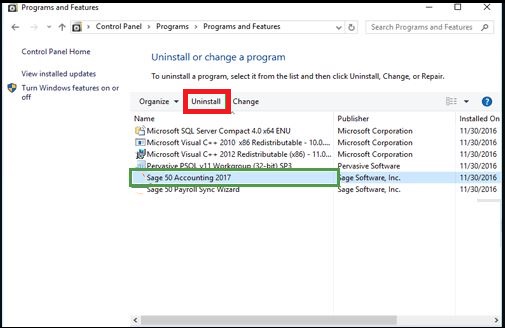
Also Read: How to Fix Sage 50 Error you do not have sufficient access to uninstall Sage 50?
Steps to Setup and Install the Sage 50 Canada Edition
Please follow the steps mentioned below:-
- Download the applicable Sage 50 Canada version from the Sage 50 Canadian Edition Download Portal.
- Right click on the downloaded file.
- Choose Run as Administrator.
- A prompt will appear, asking permission to enable the Sage installer to affect the necessary changes to your system.
- Click Yes to continue.
- specify your preferred location to install the software.
- Click Next.
- Click on the tab named Install Sage 50 Canada.
- Click on your preferred language.
- Sage 50 will display a prompt, asking your permission to configure the firewall automatically
- click Yes.
- Click on typical.
- Click Next to continue.
- If the installer has not retrieved your serial number, you will have to enter it manually.
- Click on the option to agree to the terms and conditions.
- After the installation gets completed, click to start the Sage 50 Canada application.
If the activation is successful, the software will launch automatically. After this, you can either create a new company file or, if you have a backup of your earlier company file, you can always import the same into Sage 50.
Also Read: How to Setup New Company in Sage 50?
How do I Reinstall Sage 50 Accounts after an Uninstall?
After you have uninstalled Sage 50 Accounts, for instance for troubleshooting purposes, and you now wish to reinstall on the same system, then it is quite simple to perform. Let’s take a look:
Solution:
Before you initiate the Process:-
- If you are using Remote Data Access you will need to know your Sage account email and password.
- Remote Data Access passphrase.
- In the Sage 50 Accounts, as part of the process to set up Remote Data Access, you are also required to enter a passphrase.
- If and when you require this and how to check what it is, greatly depends on if you are the data owner or not.
- If You are the data owner.
When Do You Need this Passphrase?
You need this passphrase when you give other users Remote Data Access to your data.
How to Check what the Passphrase is
The User who invited you to access their data can easily tell you the passphrase:
- Check you’re logged on to your computer as a Windows administrator:
To start with, you need to check your Windows version. The steps involved in checking if you are a Windows administrator usually differ depending on what Windows version you use. Let’s quickly check what you’re using.
- Start by Pressing the Windows key + R.
- A window appears on the bottom left of your screen.
- In this window, type winver then click OK.
- Go to the About Windows.
- Now check your Windows version.
- Next, refer to the relevant section below.
Next, you need to Check if you are a Windows administrator.
Once you know about what Windows version you are using, click your version below:
- Using Windows 11.
- Using Windows 10 or Windows 8.
If the Administrator Access is hidden
In case the default administrator account for your system does not appear when you start your computer, you can enable the account
- Start by Right-clicking on the Windows Start button.
- Next, click Command Prompt (Admin).
- Now, Type net user administrator /active: yes then press Enter.
- Finally, Type Exit then press Enter.
The administrator account is now visible when you restart the computer and by default, it has no password. To turn the administrator account off, repeat the above steps, while replacing active: yes with active:
- Make sure you have a note of which software version you’re using.
Also Read: How to Remove Sage 50 Completely from your Computer?
Conclusion!
We hope the sequential steps mentioned above would help you Uninstalling and Reinstalling Sage 50 Canadian Versions. If you are still facing any difficulties in carrying out the above-mentioned steps, you may consult with some authorized Sage experts, anytime you want.
Frequently Asked Questions:
How to Reinstall Sage?
To reinstall Sage, you need to follow the below steps:
1. Start by downloading your software.
2. Next, Find your software version to download and install.
3. Now, you need to know where to find your serial number and activation key.
4. Check your existing activation details before reinstalling.
5. Uninstall your software.
6. Reinstall your software.
7. Common queries and troubleshooting issues when installing.
What is the method to Transfer the user’s Sage Account over to a New System?
To do so, you will need to:
1. Start by Opening the Sage 50 Accounts.
2. With In the Add a Company window, select one of the following:
3. If you are using Remote Data Access in Sage 50 Accounts v28, click Download and follow the on-screen prompts.
4. If you are not using Remote Data Access, click Restore and continue to step 3.
5. Now, Click Browse, then browse to the path of your backup, then click Open.
6. Next Click Continue then enter the software Serial number, Activation key, and 6.
7. Account number you noted earlier.
8. Click Next, then to confirm your license, click OK and click OK.
9. Click Restore and enter your Logon name and Password
10. Finally, click OK.
Is it possible to Install Sage 50 on the New System and then Uninstall it from the Older System?
After you have installed Sage Accounts on your new system and you are happy you have everything you require, you can uninstall Sage 50 Accounts from your old system.
