Fix Sage 50 Not Responding or has Stopped Working
Updated On: May 8, 2025 11:22 am
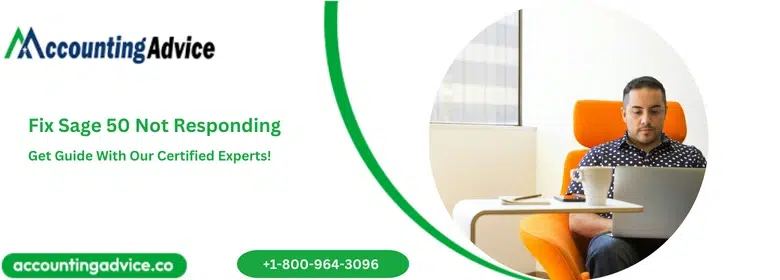
Many users come across an error message Sage 50 Not Responding or has Stopped Working after installing the latest version of Sage 50 software. Sometimes, it may open without a problem after the installation is finished but when you try to launch Sage 50 next time then you may get the same error message.
User Navigation
- Accounting Professionals & Specialized Experts
- Causes for Sage 50 Not Responding
- Methods to Fix Sage 50 Not Responding or has Stopped Working
- Method 1: Update your Sage 50 with the Latest Version
- Method 2: Change Compatibility Setting
- Method 3: Run the Sage 50-U.S. Edition as an Administrator
- Method 4: Reboot your PC and Try to open the Program Once again
- Method 5: Force the Splash Screen Open
- Method 6: Missing Windows Updates for the Microsoft .NET Framework
- Method 7: Network Drive is Mapped to an IP address rather than to the Computer Name
- Method 8: Regional and Language Settings
- Conclusion!
- Frequently Asked Questions:
Accounting Professionals & Specialized Experts
Want quick help from accounting software experts? Get in touch with our team members who can install, configure and configure your software for you. Proficient in fixing technical issues, they can help you quickly get back to work whenever you encounter an error in Sage software. Our team is available 24/7 365 days to assist you. To get in touch.
Sage 50 is a popular accounting software used by businesses to manage their financial operations. However, like any other software, it can sometimes experience issues such as “not responding” or “stopped working.” It can cause due to several reasons like Service Release is not installed, Interference from the Anti-virus or Anti-Spyware, Damaged WMI, incorrect data path, printer driver conflict, etc. In many instances, the software or system may crash which would lead to the Sage 50 not responding or has stopped working? In this guide, we will explore all the possible causes and solutions to fix this error.
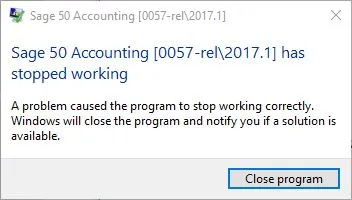
Also Read: How to Fix Sage .Net Error?
Causes for Sage 50 Not Responding
- Anti-spyware or Antivirus is interfering.
- Damaged files in the data folder.
- Running the software in a cloud environment.
- Microsoft .Net framework damaged.
- Software is running with the Administrator privileges.
- On your workstation, you might have installed an incorrect software version.
- Crypto Wall virus infection.
- Incorrect data path.
- Regional and language settings.
- Hosts file missing localhost line.
- Network drive mapped IP address instead of a computer name.
- In the Operating System, a valid printer isn’t set as the default printer.
- Users logged into Microsoft Windows under an account with limited user access.
- An old version of an On-line backup is installed.
Also Read: How to Fix Sage 50 Not Opening after Windows Update?
Methods to Fix Sage 50 Not Responding or has Stopped Working
With the help of our Sage 50 Technical Support Team, we have found out various solutions through which we can help you get your steps to fix Sage 50 not responding or has stopped working issues sorted.
Method 1: Update your Sage 50 with the Latest Version
- Open Services section of your Sage software and then select Check for Updates.
- Now, select the latest version of sage 50 download link. Here, you need to update sage to the latest version.
- Direct to the installation file, double click on it to run the installation process. You should have had log in with administrator rights to run this file.
- For Windows 8, remove all compatibility settings.
Method 2: Change Compatibility Setting
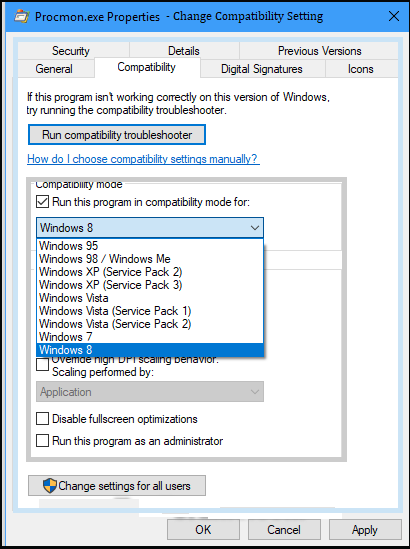
- The solution is very specific and all those users who use 1709 version of Microsoft Windows 10 (Fall Creators Update) can only apply this solution method. Now, configure your Sage 50 and run the compatibility mode in Windows 8.
- Double-click on the Sage icon.
- Now, open properties from the menu.
- Navigate to Compatibility button.
- Now, click on the Change Settings for All Users and then in compatibility mode, select the program.
- From the options, Click on Windows 8 and then click on OK.
- Now, try to open Sage 50 accounting software and then check whether there is any error left in the software or not.
Method 3: Run the Sage 50-U.S. Edition as an Administrator
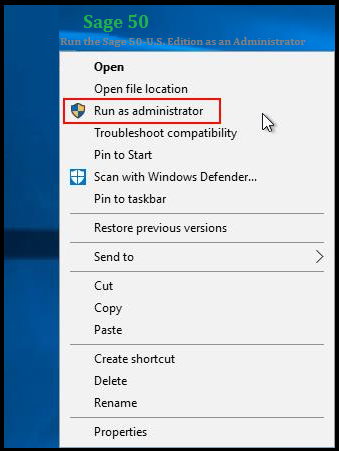
- Go to the Sage 50 icon and perform a right-click on the same.
- Select Run as an Administrator.
- Check whether the Sage can open and/or install an update without any error.
- If an error exists then move to the next step.
- Then close Sage 50 and then make a right-click on the Sage 50 icon.
- Move to the tab “Properties” and click “Compatibility”.
- Select the box start with “Run this program as an Administrator”.
- Click on the Ok.
- At last, verify that the Sage 50 opens and runs without an error.
Method 4: Reboot your PC and Try to open the Program Once again
- In this, attempt to login to one of the Samples Companies or try to create a new test Company.
Method 5: Force the Splash Screen Open
- First, do a right-click on the Sage 50 icon.
- Go to the Properties and copy what in the target line.
- After that, open a Run box or simply press Windows + R to open the same.
- Now, paste what you copied from the target line with an abc at the end.
- This will open the splash screen that should be forced.
Method 6: Missing Windows Updates for the Microsoft .NET Framework
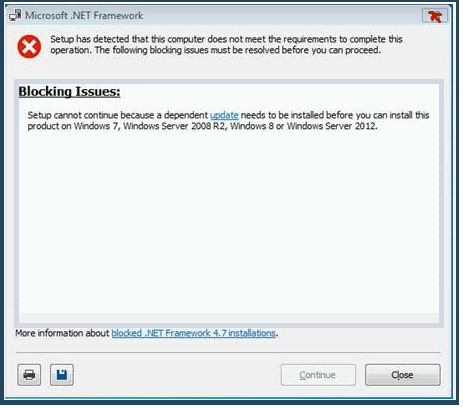
- Go to your Windows Start menu >> All Programs.
- Select the Windows Update option.
- Now, install all the available updates.
- Once done with that then try to restart your PC.
- And finally, open your Sage software.
Method 7: Network Drive is Mapped to an IP address rather than to the Computer Name
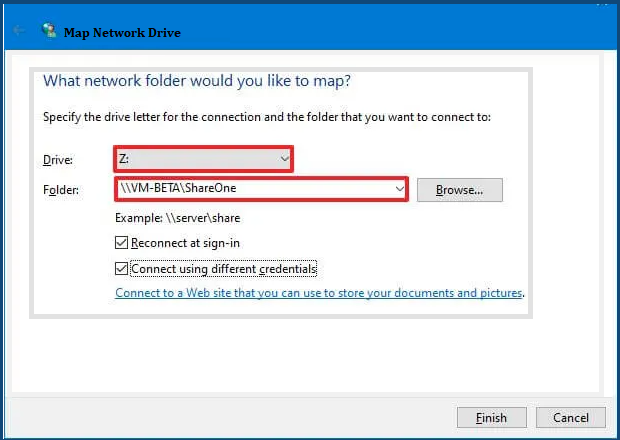
- Data location on a network drives that has an IP address mapped to it. You need to disconnect the drive and then remap it to the computer name of the PC that hosts the data.
Method 8: Regional and Language Settings
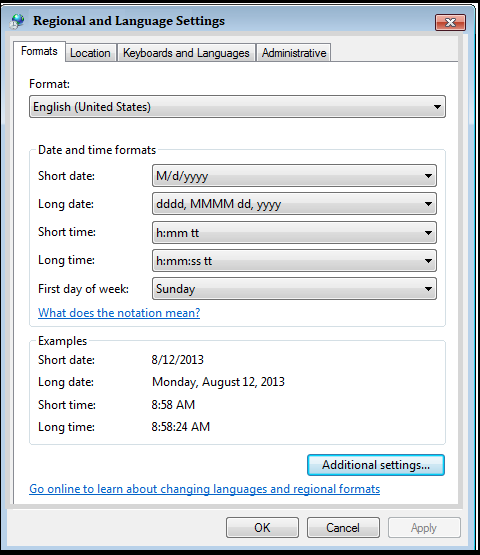
- Go to the Windows Start menu.
- In the search box, type Control Panel.
- Select the tab Region and Language.
- All the sections should be reflected English (United States).
- Select [Additional Settings…..] from the Formats tab.
- Verify the Decimal symbol: is set to “.”
- If the changes were made then hit Ok.
- Then restart your PC.
- If no changes were made then skip to the next step.
Conclusion!
Being efficient accounting software, Sage 50 does encounter errors which can sometimes prevent users from accessing the Sage features. How to fix Sage 50 has Stopped Working issue is also one of the concerns reported by most of the users. The above-suggested methods are the best ways to overcome the Sage 50 Not Responding or have Stopped Working issue. If you’re looking for more advanced troubleshooting then you need to connect with Sage 50 Experts.
Frequently Asked Questions:
How to Set the Sage 50 Icon to Run in Compatibility Mode for Windows 8 if the Sage 50 has Stopped Working or Not Responding?
Step to set the Sage 50 icon to run in compatibility mode for windows 8
1. Perform a right-click on the Sage 50 Accounting Desktop icon and select Properties.
2. Go to the Compatibility tab. Check the box situated in the section Compatibility mode.
3. Using the drop-down menu, select the Windows 8. Click Ok and then start your Sage 50 software.
4. When you are in the Compatibility tab, you can also check Run as an Administrator and then check the Override High DPI Scaling.
Can Hosting a File Fix Sage 50 Not Responding or Has Stopped Working?
Yes, you can fix Sage 50 Not Responding or has Stopped Working by hosting a file:
Step 1: Open the Notepad as an Administrator:
1. Go to the Windows Start menu.
2. Type Notepad in the search box.
3. Make a right-click to select the option “Run as an Administrator”.
Step 2: Open the Host’s file:
1. Select File and then open it.
2. Change the file type to all files (.) for all test documents.
3. Open C:\Windows\system32\drivers\etchosts file.
4. Add the below line at the beginning of the file.
Can the Damaged Data Files in the Company Data Folder Cause the Sage 50 Not Responding Issue?
Yes, damaged data files in the company data folder, can also be one of the reasons for the Sage 50 Not Responding issue. You can resolve it with the following steps:
1. Choose the file then open your company.
2. Note down the location of the Sage company file.
3. Once done then close the Sage 50 program.
4. Press the Windows + E keys from your keyboard.
5. Now, search for the directory.
Delete the following files from your system:
1. All .DAT temp files.
2. All .DDF files.
3. All .DAT ptl files.
4. All .LCK files.
5. All .PTL files.
6. All .MKD files.
7. All .RPT files.
8. All .PTR files.
9. dat (if available).
10. DAT (if available).
11. At last, open your company file and then verify whether the error is resolved or not.
