How to Fix Sage .Net Error
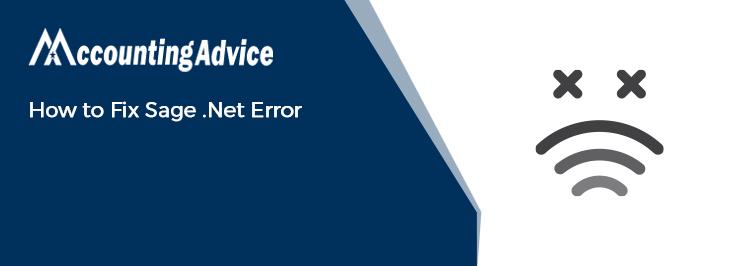
Users often experience the Sage .Net Error while opening the Sage software. This error message appears in the Event Viewer. If you are also facing this issue, you have landed in the right place. In this blog, we will look at some easy remedies to fix this issue. Simply go through this blog, perform the steps mentioned sequentially and keep your system free from this error!
User Navigation
Here we go!
What Causes of Sage .Net Error?
Although many technical reasons may contribute to this error, we will list the most prominent ones here –
- Damaged program path
- Damaged data path
- Damaged or missing Microsoft .NET Framework
- Damaged shared folder
- Computers are on different networks
Read More : How to Fix Sage 50 Network Issues
What is the Procedure to Fix Sage .Net Error?
Here, we will show multiple methods to fix this issue –
Method 1: Install the Latest Windows Updates
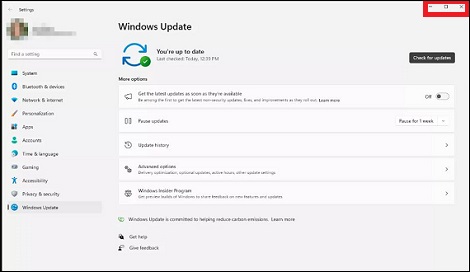
Here are the steps to follow-
- Press Windows+R together
- The Run menu will appear
- On the textbox, type Control
- Click OK to proceed
- Now click on Windows Update
- Choose Check for updates
- Follow the on-screen prompts
- Once the latest updates are installed, try to open Sage and check for errors
- If the error message is still there, proceed to the next method
Method 2: If the ‘Unhandled Exception Error’ Message is Displayed in the Event Viewer
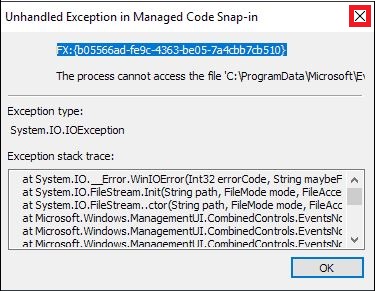
Here are the steps to follow-
- Remove all the files from the program path ( caution: do not remove the folders)
- Run a repair on the program
- If the error message still occurs in the Event Viewer, install a different program path
Method 3: If the ‘Managed Exception Error’ Message is Displayed in the Event Viewer
Here are the steps to follow-
- Press Windows+R together
- The Run menu will appear
- On the textbox, type Control
- Click OK to proceed
- Select Programs and Features
- Click on ‘Turn Windows features on or off’
- Click on ‘Allow’ if prompted whether you want to allow the changes
- Clear the checkbox next to ‘Microsoft .NET Framework 3.5.1’
- Click OK
- Wait till the changes are applied
- If prompted, restart the computer
- Press Windows+R together
- The Run menu will appear
- On the textbox, type Control
- Click OK to proceed
- Select Programs and Features
- Click on ‘Turn Windows features on or off’
- Click on ‘Allow’ if prompted whether you want to allow the changes
- Double-click on the tab Microsoft .NET Framework 3.5.1
- Check the ‘ Windows Communication Foundation HTTP Activation’ box’
- Next, check the ‘Windows Communication Foundation Non-HTTP Activation’ box
- Click OK
- Restart the computer
Method 4: Run SFC/Scannow
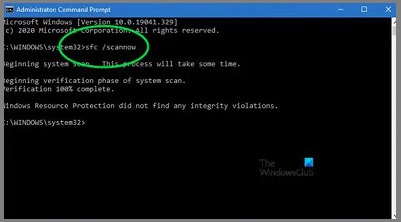
Please follow the steps below-
- On your keyboard, press Win+R
- The Run menu will appear
- Type CMD and press OK
- In the Command Prompt, write SFC /Scannow
- Wait till the process gets completed
- Try to open Sage and check if you are getting the error message
Also Read : Fix Sage .NET Runtime Error 1026
Final Words
We hope the above discussion would help you resolve the Sage .Net Error. If the error still exists or you are having any queries related to Sage 50, we would advise you to get in touch with the experts.
Accounting Professionals & Specialized Experts
Want quick help from accounting software experts? Get in touch with our team members who can install, configure and configure your software for you. Proficient in fixing technical issues, they can help you quickly get back to work whenever you encounter an error in Sage software. Our team is available 24/7 365 days to assist you. To get in touch.
Frequently Asked Questions(FAQs)
How can a User Fix Sage Error?
To do so, you need to:
1. To begin an automatic repair of your data, you need to click Run Repair.
NOTE: In case you use Remote Data Access within Sage 50 Accounts v27, the repair should be run at the main site.
2. To Back up the data, click OK, next click on OK. In case the errors are repaired, the Success window will be displayed.
How can a User Fix the .NET Framework Error?
To do so, you need to:
1. Start by Pressing Win + R to open Run.
2. Next Type control and click OK to open the Control Panel.
3. Now, click on Programs and then click on Programs and Features.
4. Go to the left pane, now click on Turn Windows features On or Off.
5. Now, uncheck. NET Framework 3.5
6. Click OK
Where is the Sage Error log Located?
You can access this window by using one of the following methods:
1. Start by Selecting the Library Master Reports menu
2. Next, click on the Activity Log.
3. Now Select eBusiness Manager Main menu
4. Next, go to the Web Error Log.
