How to Use Sage 50 Password Recovery Tool?
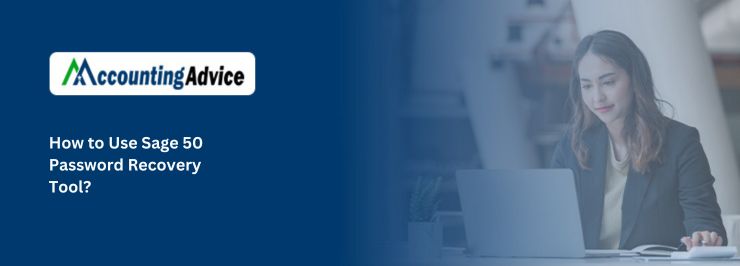
Unexpected errors create major issues which are not good for your business accounting. Whether you are a new user or an experienced one, sometimes users forget the password and try to login with more attempts. Don’t go for that, if you forget your password key or login and password not working, then find a suitable solution. To recover the Sage password instantly, run the Sage 50 password recovery tool. In this blog, we discuss the “How to use the Sage 50 Password recovery tool” including all related information. So, you can reset your Sage password instantly without any complex issues. The best thing about this tool that is compatible with all versions of Sage 50 accounting software.
User Navigation
This instant solution box resolves all problems related to the Sage password. The goal of this tool is to make things easier to reset the password. Guaranteed access to protect your company data from all damages.
Sage Software may Face Password Related Issue Due to Various Reasons
- You might have entered the wrong password.
- When you try to access inaccessible or wrong information.
- The password encryption doesn’t take place successfully.
- Data doesn’t synchronize suitably when Sage is updated or upgraded.
- Corrupt Sage company/data file.
- Version: MS .NET is below the version 3.5.
Read More : How to Recover Password for Sysadmin in Sage 50
Though the tool will help you solve the issue very conveniently, your convenience, we are providing you with a procedure through which you can easily recover your Sage Password.
Features of Sage 50 Password Recovery Tool
- If the user unable to login into Sage 50 accounts and then receive the messages. Invalid login name or incorrect password might be the major reason due which Sage blocks your further processing.
- No need to install the Sage 50 recovery tool on a server. You can easily unlock the password-protected database from the networked system that accessible to a remote database. While going through this process, you have to change your security modules.
- Meet with advanced security modules to get instant control over the locked files in certain formats. There is no lengthy procedure, you need to perform to reset the password. Hit the click on it and then hit the “Open” button to view the password or reset the new one.
- This tool protects your data from all unauthorized users and updates you on-time to meet with an upgraded version of the security level.
Steps to Recover Sage Password Very Easily
Follow the given steps to recover Sage Password very Easily:
Solution 1: To Recover the Sage 50 Password Manually, Perform the Instructions in an Ascending order
- From your Sage 50 home screen, open the “Sage File” folder.
- From the available options, you have to choose the file.
- Then click on the “Move File on Sage Drive”.
- Now, you can view the Sage drive management center.
- After this, you have to select the “Forget your password” button.
- Go to the search bar and type “Sage 50 manager identity”.
- The next step is to follow the displayed instructions.
- Enter all required details in the given field such as email or phone number.
- Hit the click on the “Recover the password” and then “Create a new password”.
- Try to create a strong password and then hit the Save button to complete the process.
Solution 2: Follow the Steps to Reset a Password for Sage Users
- The initial step is to login into the Sage 50 company as an admin rights.
- Then, you have to choose the “Maintain” option.
- Click on the “users” from the drop-down menu.
- Hit the next click on the “Setup security”.
- Again, you have to select the “User” from the drop-down menu.
- Find and choose the “Reset Password” option.
- Now, two boxes will appear on your screen in which you have to fill the temporary password.
- Click on the OK and Close button.
- Then, select the “Change the Password” option.
- After this, fill your temporary password in the Old password field.
- Now, you have to enter your new pass password into both boxes.
Solution 3: To Create a New user and Password, with the Validated Data
- Firstly lunch Sage program and the company window
- Then select validate data option
- Now setting, from the drop down menu ,choose access rights
- Then click on new and then check again
- After completing it log out the manager account.
Also Read : How to Add the Forgot Password option on the Sage Login Screen
Conclusion
The above-mentioned solutions are sufficient to resolve the query “How to use Sage 50 password recovery tool?” For further queries regarding Sage 50, reach the Sage expertise. They reply to your all queries in a little time. So, you can go back to your business to manage your business accountancy management again.
Accounting Professionals & Specialized Experts
Want quick help from accounting software experts? Get in touch with our team members who can install, configure and configure your software for you. Proficient in fixing technical issues, they can help you quickly get back to work whenever you encounter an error in Sage software. Our team is available 24/7 365 days to assist you. To get in touch.
Frequently Asked Questions (FAQs)
What is the Sage 50 Password Recovery Tool?
This tool is the complete package of the instant solution of Sage 50 password errors. Run this tool, you will get access to create a new password in just a few minutes.
How Would I Able to Reset the Sage 50 password?
1. Firstly, you have to change the manager password.
2. Open the Sage account and then login as a manager.
3. Go to “Settings” and choose the “Change Password” option.
4. In any case, if your old password appeared then click on the OK button.
5. Then a new window will appear on your screen, enter a new password.
6. Give a confirmation click and then log in to your file with the same user id and a new password.
How would I Use the Password Recovery tool?
1. First of all, open your Sage homepage window.
2. Then, choose the “Sage 50 Password recovery tool” program.
3. All options will appear on your screen, click on the “Password Reset”.
4. Hit the Yes button and you succeed to reset the new password.
