Fix Sage 50 Error 40960
Updated On: February 27, 2025 9:08 am

Some of our regular readers have informed us that they are struggling to get rid of the Sage 50 error 40960 and are looking for easy solutions to fix this issue. Are you one of them? If so, we can be of some help. All you need to do is to go through this blog till the end. Here, we will provide a step-by-step and easy procedure to resolve this issue. We will also tell you the possible reasons why people get this Sage error 40960 message. This will help you avoid such issues in future.
User Navigation
No prizes for guessing why Sage 50 is a highly regarded accounting software amongst the accounting professionals and businesses alike. With its wide spectrum of embedded functionalities, Sage 50 has indeed allowed businesses to manage their accounting and bookkeeping tasks more efficiently than ever before. However, one thing that is attached with most of the software is that they are not completely free of errors and the same applies to Sage 50 as well.
First things first! Let’s get to know why this error occurs..
Possible Causes of Sage 50 Error 40960
The Sage 50 error 40960 is also commonly termed as the Sage Database Connection Error. When this error occurs on your system, you will usually get the error message like Error: “Cannot access database (Sage error 40960). Among many inherent issues that may contribute to this error, one of them is pretty common. Users mostly experience it when the Data Source Name (DSN) used by them while setting a database, points out to an invalid or incorrect server address.
Also Read: Sage Error: Can’t Connect to your Sage 50 Company Data Location
Procedure to Fix Sage 50 Error 40960
The best way to fix this issue is to reconfigure your DNS correctly. It will ensure that the DNS will point to the proper database server address. You should follow the steps given below-
- Open Data Sources (ODBC)
Please Note– Make sure to use 32 bit Data Sources (ODBC) on a 64 Bit Windows operating system.
- Choose the correct DSN.
- Click the Configure tab as shown below.
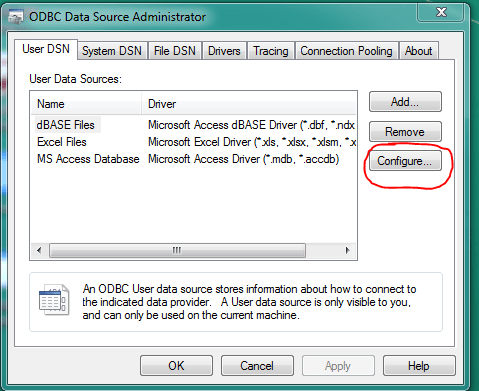
- Now, with correct settings, complete the configuration process of the DSN.
- Restart the Sage software and check if you are still getting the issue.
Also Read: Sage 50 Cannot find the Connection Manager” when opening the company file
Conclusion!
We hope that with the sequential steps above, you would be able to resolve the Sage 50 error 40960 on your system. If you are still struggling with this issue, or if you are finding it difficult to carry out these steps, we would recommend you to speak to some of the authorized Sage experts.
Frequently Asked Questions:
How to Resolve the Sage 50 40960 Error Caused by a Connection Issue with the Database?
Please note that the security software and firewall installed on your system are the primary sources of most of the connection issues. These software often block certain connections through some ports. The easiest way to troubleshoot such issues is to disable all the security software installed in the system and then try connecting to the database again.
What is the Procedure to Recreate the ODBC Connection to Pervasive Database?
Here are the sequential steps to do so-
⟳ Go to Windows Start menu.
⟳ Click Start and then to All Programs.
⟳ Navigate to Administrative Tools.
⟳ Click on ODBC Data Sources (ODBC).
⟳ Now select the tab named System DSN .
⟳ Locate and click on the particular ODBC connection for Sage 300 ERP databases
⟳ Click on Configure.
⟳ Note the settings you require to recreate this ODBC connection.
⟳ Click on Remove to delete this ODBC connection.
⟳ Now click on Add to recreate the ODBC connection.
⟳ Save changes.
⟳ Go to the Windows’ Start menu, select Start, All Programs, Administrative Tools. ODBC Data Sources (ODBC).
⟳ Select the System DSN tab.
⟳ Identify and select the ODBC connection for the Sage 300 ERP databases.
⟳ Click Configure and make note of all the settings you need to recreate this ODBC connection.
⟳ Click Remove to delete the ODBC connection.
⟳ Click Add and recreate the ODBC connection.
⟳ Save changes.
