Sage Error: Can’t Connect to your Sage 50 Company Data Location
Updated On: April 1, 2025 10:11 am
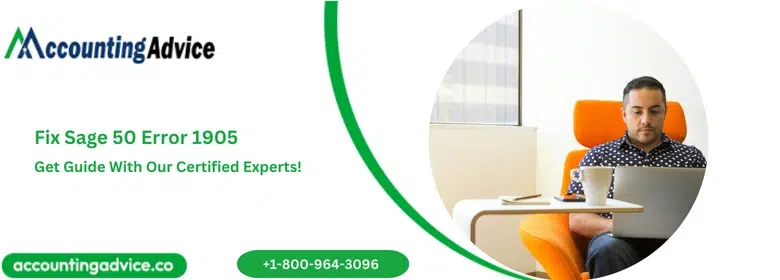
In case you are utilizing the Sage accounting software, you might experience certain issues with Sage 50 cannot connect to company data location. This usually occurs if the software is not configured correctly or if there is an issue with the system that is used to access the data. You will get an error message displayed:
User Navigation
Accounting Professionals & Specialized Experts
Want quick help from accounting software experts? Get in touch with our team members who can install, configure and configure your software for you. Proficient in fixing technical issues, they can help you quickly get back to work whenever you encounter an error in Sage software. Our team is available 24/7 365 days to assist you. To get in touch.
Error: “Sage 50 could not be opened because the company data location at [data path] on [computer name] could not be found or accessed“
OR
Error: “Sage 50 could not be opened because the company data location could not be accessed” or “Sage 50 could not be opened because it is not a valid company data location.“
Also Read: Fix Sage Error Unable to Connect to Sage Data Service on Machine
Causes Behind Error Message ‘Can’t Connect to your Sage 50 Company Data Location’?
In case you come across certain issues with your Sage 50 not connecting to the company data location, there are a few causes and reasons.
- The drive was mis-mapped.
- Presence of an incompatible mode of selection.
- Data Path File/Folder has been Moved or Deleted.
- Mapped Disconnected or Empty Drive.
- The host system or server contains insufficient security settings.
- When the program versions on a system differ from those on the host machine and server.
- The DNS Resolving Issue or Domain Name Service.
- The connection to the Host Machine or the Server has been severed.
- The.INI ,Information, File was linked to the wrong data path
Also Read: Fix Sage 50 Error Connecting to Database
Resolutions of Sage 50 ‘Can’t Connect to your Sage 50 Company Data Location’
Follow the given steps to fix this issue :-
Solution I: Check whether Compatibility Mode is
- Go to the Sage 50 and open it. Now, click on the Properties.
- Now, select the Compatibility Tab.
- You will see a Tag: “Run this program in compatibility mode.”
- Now, click on the Apply button and then click on OK.
- Now check whether Sage 50 opens without any error or not.
Solution II: Network Drive: Disconnected
- Go to Computer or My Computer.
- Now, check what error occurs in your drive.
- If you don’t find the drive or it isn’t present, you need to use a drive letter to re-map this drive. Our Technical Support Team can help you in re-mapping your drive.
- The process may ask you for User ID and Password. Enter the right credentials and check to mark the Remember box.
- Now, click on OK (It also endorses with the feature of turning it off. You can find it in a link having additional info).
- If you find the empty drive, you need to restart your system.
- If you still receive an error, you need to have support from the Sage Technical Support Team to resolve the error.
Solution III: Configuration File with Incorrect Data Path
- Click on Start and then click on All Programs.
- You need to download Sage Advisor Diagnostic Tools from the internet for versions like 2011 and 2012.
- Now, click on Sage 50 201X and then click on the Resources and then Help.
- Here, you need to lick on Technical Support Utilities and then click on the Sage Advisor Diagnostic Tool.
- You need to click on the Checkbox to Agree to the License Agreement.
- Now, go to the Company Location and click on the checkbox right beside it. Now, click OK and the file check starts here.
- The Result Log Box will display the Test Result. It will show the pointed data path and path of the latest opened companies.
- Check latest opened companies and make a note of their paths.
- Now, turn Sage Advisor Diagnostic Tool off.
- Now, open .INI File by double-clicking on it.
- Change Data path Directory. It will reflect the right data path.
- Click on File and then click on Save.
- Now, close .INI file.
- Now, test Sage 50 by opening it.
Also Read: Sage Error Cannot Open Company File A Required Data File is Missing
Conclusion!
So, there you have it people, these are some of the facts, features and aspects regarding the SAGE ERROR: CANNOT CONNECT TO YOUR SAGE 50 COMPANY DATA LOCATION. However, for further details, be sure to logon to accountingadvice.co and you will be surprised with the details offered on the topic.
Frequently Asked Questions:
How can you verify the Installed Version on the Server as well as the Workstation?
In order to check the program’s version :-
1. Go to Help.
2. Go to About Sage 50.
3. Check the same on both the workstation and the server.
4. In case the versions do not match, upgrade the system with the lower version.
How do verify Security Settings on the Server or the Host Machine?
The user can follow the mentioned steps in order to verify the security settings within the server or the host machine :-
1. To do so, Check that you can navigate to the data path location within the server that is hosting the data.
2. Disable password-protected sharing if required.
How can you Easily Detect that there is a problem with your Network’s Domain Name Service?
In case the software opens soon after mapping or installing the network drive within your server or workstation, or if you reboot, you are most likely to have an issue with your network’s Domain Name Service.
