Fix Sage 50 Error Loading the Current Company File
Updated On: May 15, 2025 10:22 am
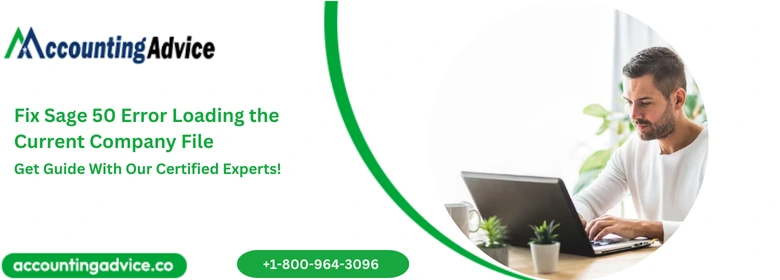
Sage accounting software is well-known for its perks but on another hand, sometimes users might encounter certain error issues. Among all them, when the user is unable to open the company file while implementing similar actions again and again, then they encounter Sage 50 Error Loading the Current Company File problem. No need to worry, this blog will provide all the required information to repair this process in very little time. Before heading to repair any error/issue, the user needs to gain complete knowledge about that error. It is necessary to avoid the major loss of your company.
User Navigation
Causes of Sage 50 Error Loading the Current Company File
Many reasons may cause an error if loading your current company file in Sage 50. The issues may be like a damaged file, any internal file is corrupted, connectivity issues. These are common issues that can happen or some other issues are listed here.
- Maybe a company is trying to open automatically that is incorrect.
- Before the update if you open the workstation.
- In all the systems, the build and release are not the same it may be different.
- The release or build is not the same that was backed up in the computer.
- All computers do not have a service release installed.
Solution to Fix Sage 50 Error Loading the Current Company File
Before fixing this error, the user needs to make a backup file of all of your company files for all alternatives. Make sure about the reason behind your error occurrence to pick the suitable solution from all given methods. Let’s begin.
Method 1: Open the Splash Screen with Efforts
- Go to the Sage icon on your desktop.
- Now right-click on the icon and open the Properties.
- Then you need to copy the targeted line.
- After that close the window of Properties.
- Open the RUN window by pressing and hold the Windows+R key from the keyboard.
- In the Run window, paste the line that you have copied.
- After pasting this line, add space and write ABC in the end then click ok button.
- Now the Sage is opened to the splash screen.
- Make sure that you open the correct company data file in the splash screen.
- Still, the error occurs while you have opened the right file then go and check for the updates.
- For updates go to the services check the update and download it then install it.
- If still the error occurs then go with the next solution.
Method 2: Data Folder of the Company has Damaged Files
- In the related resources, create a new cleaned data folder and expandable file cleanup.
- Now verify that you can open your company file without any error or not.
Method 3: Backup Restore
- First of all, create a backup again and restore it.
- Now use the different backup for the work.
Method 4: Ensure the Update is installed on your server
- The first thing you have to do to close the Sage 50 software.
- Then, you required to browse the update folder.
- Hit the next click on the “Latest Program Update”.
- Follow and perform the displayed guidelines to install the recent release.
- Once you are done with this program, then restart your PC.
- Accept all terms & conditions and agree with upgraded configurations.
- Now, you are all set to open the Sage 50 application on your system.
- Then, enter your click on the “Help” menu.
- Choose “About Sage 50 Accounting” to view the new update that you installed.
Method 5: Delete or repair all corrupted data file
Availability of corrupted or damaged files in the Sage Company Data Folder may lead to this error issue, go with the below steps:
- Firstly, the user needs to select a File
- Then, open your Company and write down the company file location
- Close all running programs
- Hit the Windows + E key simultaneously
- After this, you have to track the directory
- Then, the user required to delete all these unnecessary files from your PC
- .DDF (All files)
- .DAT (All temporary files)
- .DAT (All ptl files)
- .LCK (All files)
- .PTL (All files)
- .MKD (All files)
- .RPT (All files)
- .PTR (All files)
- dat (if available)
- DAT (if available)
- At last, the user required to open the company file and then check whether your issue is resolved or not
Final Words
I hope, the above-mentioned information was helpful for you to fix the Sage 50 Error Loading the Current Company file. Ensure that you implement all alternatives correctly, it might take a little time. So, don’t get panic, within a while you are all resolved with this error. If you need any kind of Sage 50 assistance or any doubt in your mind, do Sage 50 live chat with Sage expertise or send all doubts to this email address [email protected]. In a very short time, they reply to your all queries and assists you to fix your all problematic issues.
Frequently Asked Questions:
Q 1. How can I recover the data from Sage 50?
● Firstly, create a backup of your data.
● Go to the menu bar and hit the click on the File that you want to restore.
● Hit the next click on the Restore button.
● Click on the Next button.
● Browse and find the backup location, hit the double-click on it.
● Click the NEXT and FINISH button to end with this program.
Q 2. Where I found the Sage 50 updates?
Ans. The latest service releases and new tax updates that users are required to download are saved in your updates data folder. To do this, the user needs to click on the “Check for updates” and from the network set up, installed all the latest releases and services on your first server.
Q 3. Where I locate my Sage Company File?
Ans. You can find your Sage company file under the program files, Peachtree folder, or program data. If you are unable to find all these places then locate the path of your company file and then open the company file.
