Sage 50 An Unknown Error has Occurred
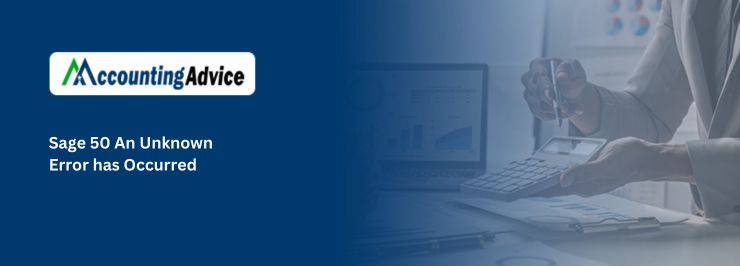
There have been certain instances when unexpected errors have occurred during the operation of Sage 50. You might have come across the Sage 50 an Unknown Error Occurred. When you get this error: “An unknown error has occurred” while opening all reports, then there are a couple of aspects that one can do to resolve this problem:
User Navigation
- Ensure that you are launching Sage 50 within the proper directory and at the right date if not, then try restarting the system.
- There could also be an error within the report, implying that Sage 50 cannot open the file.
If this is the condition, then you are required to re-save the report, to be able to make sure that you are opening the reports within the correct location and date. If this fails to work, restarting your system can also resolve the issue.
Let us take a look at certain reasons and causes for this, such as:
- To reconfigure the Webmail Account that ensures the user can access the Sage.
- An incorrect email has been set up when working with Microsoft Outlook.
- An antivirus or the security has blocked the software or the system.
- When the user utilizes Recovery Mail instead of Google Mail in the Privacy and Personal Settings.
Read More : Sage 50 Error Sagereg.exe has stopped working
Reason Behind Sage 50 an Unknown Error Has Occurred
- Reconfigured Webmail Account that allows user to access Sage.
- Incorrect Email Setup while working with Microsoft Outlook.
- Software or System blocked by security software or anti-virus.
- When user uses Recovery mail instead of Google mail in the privacy and personal settings.
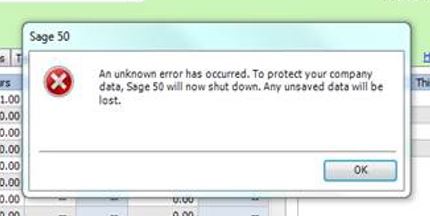
Steps for Fix An Unknown Error has Occurred in Sage 50
Follow the step by step instructions to fix this issue:
Method I: Configure the Webmail Account to Allow Emails from Sage
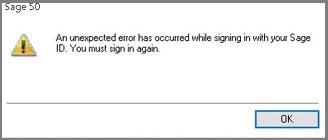
- Yahoo Mail & Gmail Configuration
- In the maintain menu, click on the Email Setup. Else, in the system navigation window, select edit Email Setup option.
- Now, to use webmail account, click on it and then select the link Add account information.
- Now, click on the email service you want. Enter the credentials of Email Address (Yahoo, Gmail or Outlook.com. The Email Address can be sometimes predefined) (If you go for other webmail account, you need to enter two important credentials, the SMTP port and the SMTP server). You can get this information from ISP.
- Once you define the email account, to make changes, you can use Edit and Remove hyperlinks.
Method II: To Configure Gmail, Follow These Steps
- Open your Gmail account
- You will see an email in your inbox with title Review Blocked Sign-in Attempt.
- Now, open that mail
- You will see SECURE YOUR ACCOUNT right at the bottom of your email. Here, click on the link that allows user to access less secure apps.
- To turn the radio on, click on it and then close the windows.
- Now, in your inbox, you will see another mail with the access to less secure apps.
- Now, check the email.
- Once the procedure is finished, you will be able to send emails from Sage via Gmail without any error.
Methods III: Alternate Steps for Yahoo Configuration
- Open your Yahoo Account.
- In the top right corner of the windows, open gearbox.
- Now, click on the Account Info.
- Open Account Security in the left side of the screen.
- See the radio button in the right of the screen. Now, apps will be able to use less secure sign-in.
- You will receive verification email that indicates the features will be turned on.
- Now, try to send the email and check whether it is sent without error or not.
Method IV: Incorrect Email Setup while
- Go to system in the navigation panel.
- Now, click on Edit Email Setup button.
- In the program box open the email setup dialogue box and then select OK.
- Now, check that you can use it to send email without error. Reset to default email program if you are unable to use it as default programs, you have to set it from control panel.
- Now, click on the default you want and then select OK.
- You may find these steps in variation in different operating system.
Method V: Blockage Due to Security
- Disable anti-virus/firewall or other security software to check whether it is blocking your software or not.
- Now, check that with the help of email, you can send email or not.
Also Read : Fix Peachtree Unknown Error PAWEncrypt AcquireOurContainer Error in Sage 50
Final Words!
The above steps will surely help you in fixing the Sage 50 An Unknown Error has Occurred. In case you are still unable to fix the error, then you must connect with our Sage Help team for the instant help 24×7.
Accounting Professionals & Specialized Experts
Want quick help from accounting software experts? Get in touch with our team members who can install, configure and configure your software for you. Proficient in fixing technical issues, they can help you quickly get back to work whenever you encounter an error in Sage software. Our team is available 24/7 365 days to assist you. To get in touch.
Frequently Asked Questions (FAQs)
Updating the Sage 50 to the Latest Update helps in resolving Sage 50 An Unknown Error Has Occurred When Opening Reports?
If you’re having problems opening a report, there are some things that can help fix this problem Sage 50 an unknown error has occurred when opening reports. Sometimes this simply involves waiting for it to open, and other times you might need to step-by-step instructions to find out what’s causing your problem.
1. Make sure that your computer is updated to the latest Sage 50 release and launched within the correct directory. You may also need to restart Windows before you can use Sage 50.
2. Should you choose to edit, save, or continue at a later date, you will need to ensure that the contents of the report are saved in a specific location. If this problem persists after restarting your computer, and if you’ve already saved the file, it might be an error located on your computer that is not letting Sage 50 open the file.
Can Corrupted Files also be the reason why Sage 50 Reports an Unknown Error when opening them?
When attempting to open a report in Sage 50, you may receive an error that says “An unknown error has occurred”. The cause of this problem is usually due to a corrupted file.
How to Fix Sage 50? Sage 50 An Unknown Error has Occurred
If you are experiencing problems with your Sage 50 software, there are a few things you can do to try and fix the issue. First, make sure that you have the latest version of Sage 50 installed on your computer. If you don’t have the latest version, you can download it from the Sage website. If that doesn’t work, try restarting your computer. Also, make sure that your internet connection is working properly and that your firewall is turned off. Finally
