Fix Sage 50 Cannot be Started When Pervasive PSQL is not Running
Updated On: July 1, 2025 4:54 am
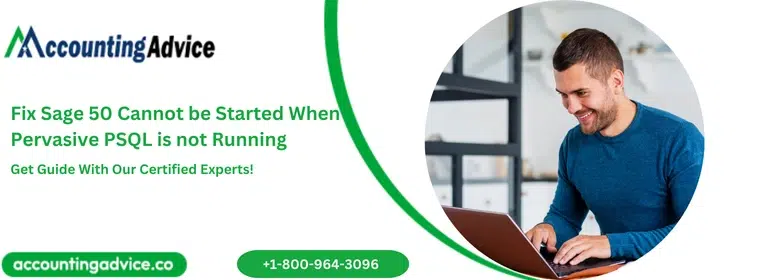
The corporate world, especially small and mid-size organizations or growing start-ups are increasingly using Sage for their important projects related to finance and accounting. The Sage software and its various tools make work quite smooth and faster. Sage 50 has many features that can be understood and used easily by a user from a non-accounting background too. One can learn all about Sage while working on the software. There can be situations where a user might face doubts or issues like Sage 50 cannot be started when Pervasive PSQL is not running while working on the Sage software. Contact the proficient team at Accounting Advice for detailed instructions regarding any Sage related issue. One can contact the Sage 50 tech support via this toll free number 1800 964 3096. Let’s talk about more about one such Sage related problem.
User Navigation
Sage Error Messages Displayed
This ‘Sage 50 cannot be started’ when Pervasive PSQL is not running or needs to be restarted error can be a result of power failure or while re-starting the computer.
Also, the Event Viewer may show the following messages:
- Source = “Pervasive PSQL“
- General = “Error creating grace period record: -2147024891“.
The program crashes after opening immediately on the server. Program may open on a second attempt.
Also Read: Fix Sage Pastel Error Code 20
Steps to Fix Sage 50 Cannot be Started when Pervasive PSQL is not Running
- Setup in a Stand-Alone way
- The computer has to be re-booted. In a stand-alone setup, this might troubleshoot the problem. If not, go to the next step.
- Pervasive PSQL has to be re-started.
- If the user is using Sage 50 on a network, follow the below methods first at the server. Make sure that Sage has been closed on all systems before going forward.
- WINDOWS+R keys has to be pressed
- msc has to be typed in.
- Choose OK.
- Pervasive PSQL Workgroup Engine has to be right-clicked and choose Restart. (If Restart tab is not there, choose Start).
- Pervasive PSQL Workgroup Engine has to be double-clicked.
- Recovery tab has to be chosen.
- Choose ‘Restart the Service in the First failure and Second failure’ in the drop down boxes.
- Reset Fail Count has to be set after 1 day.
- Choose OK.
- Check if Sage opens on the server and on the workstation without any issues.
- Check if Windows 10 Updates were Successfully Done
Automatically the services will not be started by rebooting. It will have to start manually. Take help from Sage technical support at Accounting Advice.
Also Read: Sage 50 Cannot Install the Update SageMgr.exe Error With Window 10 Pro
Reasons of Sage 50 Cannot be Started when Pervasive PSQL is not Running
- On the host computer, Pervasive PSQL is not running.
- Even after re-starting the computer, Pervasive PSQL did not start.
- After installation of a new program update, Pervasive PSQL did not restart.
- Hanging of Pervasive PSQL
- Disabling of Pervasive
- Operating system upgradation
- Pervasive on server was stalled due to crash of work station
- Windows 10 updates can also lead to this error.
Also Read: Sage 50 Network Installation Manager
Final Words
We hope the troubleshooting options mentioned above would help you a great deal to fix the ‘Sage 50 Cannot be Started when Pervasive PSQL is not Running’ issue on your computer. If you are still unable to resolve this decline error or if you encounter any difficulties in performing the steps outlined above, we recommend that you should consult with an experienced Sage professional 1800 964 3096.
Frequently Asked Questions:
How can I Reinstall the pervasive Engine?
Please follow the steps below:
1. Browse to the path- C:>Sage >Sage 100 20XX and open the Sage installation folder.
2. Browse to the folder labelled Pervasive Min.
3. Run the MSI.
4. Click Next.
5. Accept the license agreement.
6. Click Next.
7. Click on Run as a Service.
8. Click Next.
9. Click on Complete.
10. Click Next to proceed.
11. Click on the Install button to proceed with the installation.
12. Wait till the installation is complete.
13. Click Finish.
14. Now try to install the software.
What causes the Sage 50 Pervasive Invalid Date Error?
Many technical issues may contribute to this error. Some of these are as follows:
1. Trying unsuccessfully to change the fiscal year date.
2. The transaction was posted on a date before the fiscal end date.
Why can a system admin lose access to an instance of SQL Server?
Some major reasons for this issue are listed below:
1. The Windows Groups that are parts of the sysadmin fixed server role may have been deleted by mistake.
2. The account of the system administrator may have been disabled.
3. The password used for the system administrator account may be incorrect.
4. The login details of the sysadmin fixed server role members may have been removed by mistake.
5. The login credentials of the sysadmin fixed server role members may be assigned to those who may have left the organization or to those who are not available.
How can I Stop and Restart the Pervasive service from the Task Manager?
Please follow the steps below:
1. Make sure to close the Sage application on all systems.
2. On the taskbar, right click on a blank spot.
3. Select Task Manager.
4. Please note- To open the task manager, you can also press the Ctrl + Alt + Delete buttons together on your keyboard.
5. Click on the Details tab.
6. Locate exe.
7. Select the concerned process and click on End Task.
8. Click on the Services section at the top.
9. Arrange by name and locate psqlWGE.
10. Right click on it.
11. Click Start.
