How to Downgrade Sage 50 to an Older Version – Step-by-Step Guide
Updated On: June 24, 2025 11:58 am
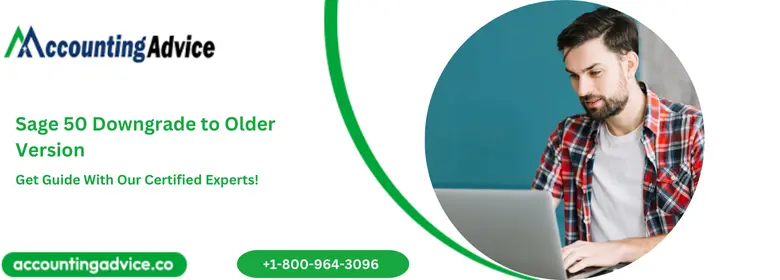
Why You Might Need to Downgrade Sage 50?
The Sage 50 downgrade to older version conversion means reverting to an older version of the Sage 50 Accounting Software. Many scenarios may come when an organization needs to remove bugged or unused options of the Sage 50 software to increase efficiency or reduce cost. To do this, you will need to convert the company file of your current Sage 50 version to that of an older version.
User Navigation
- Why You Might Need to Downgrade Sage 50?
- Accounting Professionals & Specialized Experts
- How to Downgrade Sage 50 Quantum to Premium and Pro?
- Why Do You Need to Sage 50 Downgrade to Older Version?
- Can I Downgrade to a Lower Version of Sage 50 from the Accountant’s Edition?
- Solution:
- Do you Want to Downgrade your Sage 50?
- Final Words
- Frequently Asked Questions:
Accounting Professionals & Specialized Experts
Want quick help from accounting software experts? Get in touch with our team members who can install, configure and configure your software for you. Proficient in fixing technical issues, they can help you quickly get back to work whenever you encounter an error in Sage software. Our team is available 24/7 365 days to assist you. To get in touch.
As of now, Sage 50 does not provide any facility as such to downgrade a company file to a downgraded version. But, in this blog, we will look at some effective ways by which you can downgrade your Sage 50 version. Using these, you will be able to convert sage 50 data to older version or move your company data to a downgraded version of Sage 50. Hence, we would recommend you to go through this blog till the very end.
How to Downgrade Sage 50 Quantum to Premium and Pro?
Here, we will show a step-by-step procedure to downgrade from Quantum, Sage 50 Premium to Pro:
Convert the Company file
If you want to downgrade to Sage 50 pro, you must first export your Company data, including all the lists, transactions and reports. Then, you should import them into the Sage 50 pro, the downgraded version.
Export Data from Sage Premium
Please follow the procedure below:
- Navigate to the File section.
- Select the option named Import/Export.
- Now choose the Template to use with regard to the exporting data.
- Click the Export option.
- Click the Filter tab to specify the data to export.
- Now, you need to specify the order of the fields in which data should be exported.
- Specify the Date Range with regards to the exporting data.
- Mark the checkboxes adjacent to each of the fields you wish to include in the exported file.
- If you need, you can drag and drop the files to change their order.
- If you need to include a heading for each of the fields in the exported file, click on the Options tab and click on Include Heading.
- Select Save.
- Give the template a suitable name.
- Click and wait till the template validation procedure completes.
- Repeat the process for every list and report.
Import Data into Sage Pro
Please follow the procedure below:
- Navigate to the File section.
- Select the option named Import/Export.
- Now choose the Template to use with regard to the exporting data.
- Go to the fields tab.
- Mark the checkboxes adjacent to each of the fields you wish to include in the imported file If you need, you can organize the fields to change their order, by clicking on the Move button.
- Use the Arrow button to select the file to import.
- Now, tick the option First Row Contains Heading.
- Click on the Save tab.
- Finally, click on OK to begin the import process.
Also Read: How to Convert QuickBooks File to Sage 50 and Peachtree
Why Do You Need to Sage 50 Downgrade to Older Version?
Sage 50 Downgrade Conversion involves removing from the current version, the enhanced features deemed unnecessary by the user. This is done to facilitate ease of use and to improve the speed. From this viewpoint, downgrading Sage 50 versions such as Quantum to premium or Quantum to Pro becomes a great savior at times. Downgrading may be termed as the reverse of the Sage upgrade or update.
Scenarios When Sage 50 Downgrade Conversion Becomes Necessary
Sage 50 Downgrade Conversion becomes necessary in certain scenarios listed below-
- At times, the higher versions of Sage 50 become complex and hence become difficult to operate
- While upgrading to an advanced version, sometimes we experience compatibility issues with the interface
- After upgrading to a higher version, The internal extensions may fail to work at times
- It may so happen that after the upgrade to a higher version, the performance of the software fails to satisfy the expectation of the users. In such cases, downgrading to a lower version remains the best option
- Some legal disputes may arise at times, forcing the organization to replace the present Sage 50 version with an older one.
Sometimes you realize that the Sage 50 Quantum is too expensive or more than you require to operate your business. This is when you might want to downgrade the Sage 50 Quantum or your Premium vertical file data over to Sage 50 Premium or Sage 50 Pro. This conversion is 100% precise without having to lose any data. Here, the conversion comprises all lists and all the transactions.
Essentially, by converting to a lower edition of Sage 50, you can save a lot of money especially if you do not require the functions in Sage Quantum. This conversion will also fix the following error messages:
- This company cannot be opened with Sage 50 Premium Accounting because it is from Sage 50 Quantum Accounting.
- This company cannot be opened with Sage 50 Complete Accounting because it is from Sage 50 Premium Accounting.
- This company cannot be opened with Sage 50 Pro Accounting because it is from Sage 50 Complete Accounting.
Also Read: Sage 50 Data Conversion
Can I Downgrade to a Lower Version of Sage 50 from the Accountant’s Edition?
There are times when you need to create a company file with the Accountant’s Edition of Sage 50, the file can be created using any of the following versions:
- First Step.
- Pro.
- Premium.
- Quantum.
- When using the Accountant’s Edition, any of the versions can be opened.
- Without the Accountant’s Edition, one can only open files arriving from the same version or a higher version. For instance:
- First Step data file requires First Step or higher.
- Pro data file requires Pro, Premium, or Quantum.
- Premium requires Premium or Quantum.
- Quantum requires Quantum.
Solution:
Before you implement any of the methods, you need to keep in mind that It is not possible to downgrade an existing file to a lower version of Sage 50 Accounting.
However, two different solutions can be implemented in order to resolve the issue:
Method I: Upgrade the client’s Version of Sage 50
- For example, in case the client is using Sage 50 First Step but the file was created in Pro, the First Step version can be upgraded to a Pro version, Premium, or Quantum.
Method II: Create a New File in the Version Used by the Client
- If you have created a new file, then it is possible to export the records only, which includes: accounts, employees, inventory and services, customers, vendors, projects, and chart of account; from the original file to the new one.
- Keep in mind that transaction details are not transferable.
- You need to refer to the Related Resources for more information about exporting and importing records.
Also Read: How to Change Installed Version of the Program in Sage 50?
Do you Want to Downgrade your Sage 50?
Do you wish to downgrade your Sage 50 Quantum, Sage 50 Premium, or Sage 50 Premium Vertical Line (Construction, Distribution, Manufacturing, or Nonprofit) to a Sage 50 Premium or Sage 50 Pro? Well, first we need to understand why we need to convert in the first place.
Also Read: How to Run Audit Trail Report in Sage 50?
When You Use the Features Listed Below Within Sage 50 Quantum or Premium Vertical
For construction, distribution, manufacturing, or nonprofits, DO NOT downgrade!
- Bill of Material Revisions
- Interactive Job Reporting
- Quantity Discounts
- Work Tickets
- Workflow Automation
- Retainage
- Multipacks/UOM Conversions
- Trackit
- Personalized My Dashboard
- Order Process Workflow
- Industry Specific Functionality
- Log Users Out
- Up to 40 Users
- Role-Based Security
- Job Navigation Center
- Job & Project Management Center
- Progress Billing
- Contractor Insurance Tracking
- SmartPosting
However, when you use the Features listed below within Sage 50 Premium, DO NOT Downgrade!
- Audit Trail
- Job Costing-Phase & Cost Level
- Open Multiple Companies
- Advanced Budgeting
- Archive Company Data
- Change Order Processing
- Company Consolidation Wizard
- Departmentalized Financial Statements
- Serialized Inventory
- At a Glance Dashboards
- Inventory Price Levels
Also Read : Upgrade Sage 50 2021 to Sage 50 2022
Final Words
We hope the simple procedure discussed above would help you if you want to perform a Sage 50 Downgrade to older version conversion. You simply need to follow the sequential steps. If you experience any difficulties in performing the steps, or, if you have any queries, you may have a word with some of the seasoned Sage experts.
Frequently Asked Questions:
What is Sage 50 Downgrade Conversion?
Sage 50 Downgrade Conversion involves removing from the current version, the enhanced features deemed unnecessary by the user. This is done to facilitate ease of use and to improve the speed. From this viewpoint, downgrading Sage 50 versions such as Quantum to premium or Quantum to Pro becomes a great savior at times. Downgrading may be termed as the reverse of the upgrade or update.
Is it Possible to Run Two Different Cessions of Sage 50 on the Same System?
Yes, you can activate two separate Sage 50 versions on the same system. You can easily switch between these two versions.
Does Sage 50 Premium Accounting Include all the Features of Sage 50 Pro?
Yes. The Sage 50 Premium version includes all the features of Sage 50 Pro. In addition, it includes enhanced features and tools related to the management, inventory and analysis, which are not included in the Pro version.
