What are the System Requirements for Sage 50?
Updated On: July 8, 2025 7:29 am
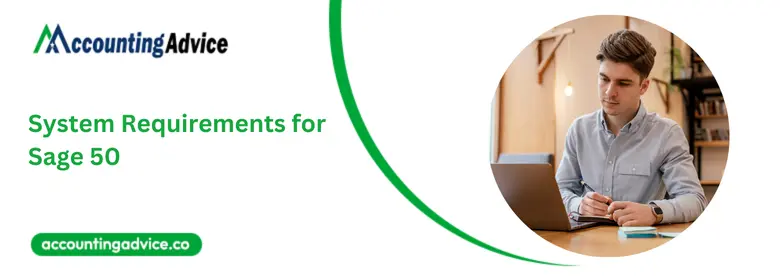
Do you find your business computers being able to meet the software and hardware requirements for Sage 50 2024 (U.S.)? As your accounting and business management software is quite important for the success of your everyday operations, you would want to take a look at the system requirements for Sage 50, which was previously known as Peachtree; before you leap to the current version, especially if you require a multiuser environment that needs to run on a networked server.
User Navigation
Minimum Recommended System Requirements for Sage 50 2024?
Here we are going to discuss the basic recommended software and hardware needs for Sage 50 v2024.0 as these will offer the baseline performance benchmarks for your business. Here are some of the recommended system configuration requirements.
Sage 50 Pro, Premium, and Quantum all comprise the same recommended basic system needs. These can only change when migrating from a single-user environment to a multiuser environment, which requires a networked server to manage. Only Sage 50 Premium and Sage 50 Quantum support multiple users of up to 5 named users and up to 40 named users, respectively.
In order to install Sage 50 2024, you will need:
| Server | Processor | Memory | Additional Requirements |
| Windows Server 2022 Windows Server 2019 Windows Server 2016 | 2.0 GHz processor for multiple users | 8 GB of RAM for single user and multiple users 2 GB of disk space for installation of components on server | For online services, connection with download speeds of at least 25mbps and upload speeds of at least 10mbps |
| Workstation | Processor | Physical Memory | Additional Requirements |
| Windows 11 Windows 10 (version 21H1 and higher) | 2.0 GHz processor for single user or multiple users | 8 GB of RAM for single user and multiple users 1 GB of disk space for installation on workstation | 16-bit SVGA video that supports 1280×800 resolution Computer name of 15 characters or less required |
You will also Require:
- Microsoft .NET Framework 4.8
- Requires an additional 280 MB to 850 MB
Also bear in mind that, as of Sage 50 2023.0, Windows 7 is no longer a compatible operating system for Sage 50 Accounting. Starting with Sage 50 2024.0, Windows 8.1, Windows Server 2012 Standard, and Windows Server 2012 R2 are also no longer compatible operating systems. This is because all of these OS have reached Microsoft EOS or End of Support and present severe security risks to your data.
System Configuration Recommendations:
Here are some of the recommended system requirements for Sage 50 2024 through Knowledgebase:
- 2.4 GHz processor (3rd Generation and higher Intel® Core™ i3 and higher or AMD Ryzen™ 3 and higher) for single user and multiple users
- 8 GB of RAM for single user and 16 GB and higher for multiple users
- Hard-wired high-speed internet connection on any machine using Remote Data Access or accessing connected features
Sage 50 Integration Requirements
Listed below are the basic requirements and important notes for all external Sage and third-party applications integrated with Sage 50 2024:
- Microsoft 365 Integration.
- Needs Microsoft 365 Business Basic, Standard, Premium or Enterprise Editions.
- Integrations available for Sage 50 and Microsoft Excel, Outlook, and Word.
- Needs the 32-bit versions of the 2016, 2019, or 2021 releases.
- All the connected printers should support Windows 10 or Windows 11.
- Microsoft Edge is also needed with Sage Payroll Solutions, Sage Payments Solutions, and other Connected Services integration; Google Chrome browser and Microsoft Edge version 2020 and higher, web browsers are supported when accessing available that are connected Services outside of Sage 50;
- A maximum of 5GB file size for Sage Remote Data Access companies.
Sage 50 Cloud Hosting Requirements
Some of the system requirements might change when hosting Sage 50 within a cloud environment. As a certified CSP or cloud service provider and a Strategic Hosting Provider for the Sage Partner Cloud, AccountingAdvice can help the user assess the implementation and map out the best configuration for your requirements.
Below are the Tps to Improve Your Installation Process
To set the stage for a successful installation, bear these tips in mind:
- When you are deploying a multiuser environment within a network, you need to first install Sage 50 within the server computer. Then, install Sage 50 within each workstation. Sage 50 workstations connect to the server and access the transactions and records stored in the Company Data files.
- If you wish to install over the previous version, the company data will NOT be overwritten. Once you open the company for the first time with the new release, the Conversion Wizard will automatically update the data files to work with the current release.
- When you install a new computer, you will keep your previous version of Sage 50. When you choose to keep the previous version but convert your company data to the current release, you will NOT be able to access that data using the previous release.
- Be sure to verify that all the computers meet the basic system requirements.
- When you have customizations, please seek out for help before you begin.
- Before you start the process of installation, be sure to shut down all other Microsoft and non-essential programs on the computer.
- Next, be sure to turn off your anti-virus for the duration of the installation process, but leave your firewall on and allow the notifications.
- Ensure the User Account Control (UAC) has been set to a minimum, not a maximum. This might require Admin access. Consult with IT personnel when required.
- Also, check to ensure that all your printers work after the process of installation has been completed.
