Upgrade Sage 50 2021 to Sage 50 2022

With enhanced features and functionalities, Sage 50 2022 has been able to make quite a name for itself. It certainly helps you manage your accounting activities better and also makes your life much easier than ever before. In this blog, we are going to talk about how to “upgrade Sage 50 to latest version of Sage 2022”, from some of the older versions.
User Navigation
- What is New in Sage 50 2022?
- Sage 50 2022 Minimum System Requirement
- Upgrade Sage 50 2017 to 2022
- Upgrade Sage 50 2018 to 2022
- Upgrade Sage 2019 to 2022
- Upgrade Sage 50 2020 and 2021 to 2022
- How to Upgrade from a Lower Edition of Sage 50 to a higher Edition or Change the Number of Licenses?
- Sage 50 – US Edition Release 2023.0
- Changes to eFiling and Payroll via Aatrix
- Upgrading from an Earlier Version of Sage 50 Accounting
- Final Words!
- Accounting Professionals & Specialized Experts
- Frequently Asked Questions (FAQs)
Here we go!
What is New in Sage 50 2022?
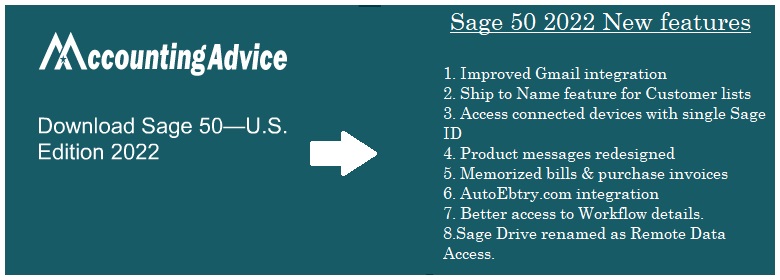
- Improved visibility of Job & Item Ids in transaction windows
- Improved Gmail integration
- Ship to Name feature for Customer lists
- Access connected devices with single Sage ID
- Product messages redesigned
- Network installation allowed through UNC path
- Memorized bills & purchase invoices
- AutoEbtry.com integration
- Better access to Workflow details.
Read More : How to Fix Sage 50 2015 to Sage 50 2022 Upgrade Issues
Sage 50 2022 Minimum System Requirement

Upgrade Sage 50 2017 to 2022
Please follow the below-mentioned steps-
- Launch Sage 50 2017 from your server.
- Click on Services
- Now press Check for updates
- Then click on Check Now.
- Choose the version of Sage 2022 to download
- Select the download option.
- Once the download gets completed, click the Install tab.
- A user agreement will appear on your screen. Click Agree to proceed.
- Now select the auto-configure option to start the installation.
- Check the serial number
- Open the program in order to activate it.
- Grant access so that the software can automatically detect data and files and can transfer/store the information related to the new version.
- Close Sage 50
- Restart your computer
- The new version will appear on your dashboard.
Upgrade Sage 50 2018 to 2022
Here are the steps to follow-
- Firstly, check if the Sage 50 2022 software has been downloaded or not
- Press the Windows key on your keyboard
- Click on Computer
- Next, navigate to C:\Users\Public\Documents\Sage Software\Simply Accounting\Download
- After the download is completed successfully, run the .exe file downloaded
- Finally, perform the instructions provided by the wizard on your screen
Upgrade Sage 2019 to 2022
Please follow the below-mentioned steps-
- Open Sage 50 2019 from your server.
- Click on Services
- Now click on Check for updates to find out if any updates are available
- Click on the Check Now tab
- Choose the version of Sage 2022 to download
- Click the download option.
- Once the download gets completed, close the program
- Find the .exe file you have just downloaded and double click on it
- Click the Install tab.
- A user agreement will appear on your screen. Click Agree to proceed.
- Now select the auto-configure option to start the installation.
- Perform the instructions provided by the wizard on your screen
- When the installation is complete, click the Finish button
- Close Sage 50
- Restart your computer for the changes to take full effect.
Upgrade Sage 50 2020 and 2021 to 2022
Please follow the below-mentioned steps-
- Open your Sage 50 accounts in a single user mode
- Log in as a System Administrator.
- Next, go to the Help menu
- Click on Upgrade Sage 50 Product.
- Next, replace your old serial number with the new one you have got for Sage 50 2022.
- Next, click on the option named Retrieve My Key Code From Sage 50.
- Now select the options Use This Key Code and Enter Your Key Manually
Caution- If you do not have a proper internet connection, you will get the error message (“Sage 2020 to Sage 2022 update failed“)
- Click OK to proceed
- Carry out the above-mentioned steps for all the workstations having Sage 50 2020.
Here’s How to Download the Latest Version of Sage 50
To download updates from programs, follow the following steps:
- On the Sage program, click Services; in the drop-down box under Services
- Check the updates option.
- Now go to the options and click on Check
- Now select the option Sage 50 2022 Upgrade, click on the Download option, and continue.
- To install Sage, close Sage and follow the instructions that appear on your screen.
Read Also : Sage 50 Data Conversion
Get Ready for Sage 50 2022 Installation
Make sure you consider some options before beginning the set-up process of Sage 50 US 2022. You will need to examine the following points:
- Check that the systems you need fulfill all of the system requirements
- Before installing the Sage 50 US 2022 program, be sure to close all non-essential software on your computer.
- It’s always crucial to power down your antivirus before installing a new program.
- Reactivate the anti-virus once the installation is complete.
- Now turn your firewall on and activate notifications.
- Remember to control the user account settings with the minimum and maximum option. If you want administrative access, you can request it in these procedures, and if your system requests a login with admin rights, contact your IT staff
- We allow users to control their own accounts.
How to Upgrade from a Lower Edition of Sage 50 to a higher Edition or Change the Number of Licenses?
Here 3 simple steps to upgrade from a lower edition of Sage 50 to a higher edition or change the number of licenses:
Situation 1: Upgrade Sage 50 Pro edition to Premium / Quantum or from Premium to Quantum
- Launch any Sage 50 file as sysadmin using single user mode
- Opening of the sample company is an option.
- Now click Select Help
- Next Upgrade your Sage 50 product
- In case the Upgrade button is gray, relaunch the program in single-user mode or open a sample company
- Go to the Sage 50 – Product information window
- Next replace the old serial number with the new serial number
- Incase you are connected to internet, you need to select Retrieve my Key code from Sage 50 online
- In case you are not connected to the internet or if Step 4 failed
- Now select Use this key code and enter it manually.
- Click on OK.
- You need to undertake all the above steps on all workstations using Sage 50.
Situation 2: Adding or Modifying User Licenses
- On every system that uses Sage 50, launch the file in sysadmin single user mode.
- Navigate to Help and Upgrade Sage 50 products.
- Next Change to the new serial number.
- Serial number establishes how many user licenses are available for use
- Now Click OK to retrieve the key code online
Situation 3: Upgrading to the Accountants Edition, from Sage 50 Pro, Premium or Quantum Edition
- You need to Uninstall and reinstall Sage 50 fully using the same installer file and use the Accountants Edition serial number offered by an account manager
- Repeat all the steps on any additional systems.
Sage 50 – US Edition Release 2023.0
Windows 11 Compatibility
If you plan to install on a new system or update your current one, Sage 50ꟷU.S. Edition 2023.0 is up to date. Also the Security is of top priority inorder to keep your data safe and to reduce downtime.
Actian Zen v15.1 Database
The Sage 50 database has been updated to Actian Zen v15.1 in order to ensure that your business is supported and running smoothly. The Earlier versions of the Actian Zen database engine are now out-of-date and unsupported, something that can cause new risks and interrupt your daily business activities.
Field help has a New Look
You need to acquire clarity on tasks within your Sage 50 solution with collapsible field help. In various windows, slide open the new “Field help” to check out how each field is being defined and view examples in a simplified format.
We’re here to Help You
With modernization and familiarity in place, the Sage 50 Help now runs with your selected browser in a search-engine-friendly format. The user can also benefit by bookmarking articles that you would like to refer to later or by sharing information with others through social sharing options.
If you require quick access to support, You can also add a shortcut to support resources on your desktop when installing. You no longer have to keep wondering if you are in the right place. It’s the real Sage all the way.
Changes to eFiling and Payroll via Aatrix
- Available now: efile via Aatrix: Is your requirement only to efile? For this, the user can now add efiling to your plan so you can access Aatrix within Sage 50 Accounting and efile 1099/1096 tax forms without having to go outside the product itself.
- 1099 Forms: Sage is committed to maintaining up with regulations to deliver the right solutions at the right time. All the customers with an active plan can now access 1099/1096 tax forms via Aatrix to remain compliant with the latest updates. Check out the table below for changes and how it is applicable to you:
|
Sage 50 2022.x and earlier Versions |
Sage 50 2023.x and later Versions |
|
|
|
Required forms and Customer Plans |
Print 1099/1096 forms to pre-printed forms from Sage 50
|
All customers with or without an active plan |
N/A |
|
Print 1099/1096 forms from Aatrix
|
All customers with an active plan with payroll |
All customers with an active plan, with or without payroll
Note: You will need to purchase an Aatrix efile plan from Sage to use the Aatrix efile capabilities or use the Information Return Intake System (IRIS) with the IRS to efile manually.
|
|
|
Which forms should I Purchase?
Note: Forms available from Harland & Clarke at sage.com/us/taxforms
|
Which tax forms should I order for the end of the year? |
Visit Changes to 1099 and 1096 printing/efiling in release 2023 |
|
- Internet Explorer: The latest version has removed any program dependencies to make sure that you are operating in a more safe environment. It is advised that you use a supported browser when dealing with any sensitive information.
- Sage Intelligence Reporting Desktop: Sage has retired and no longer supports Sage Intelligence Reporting Desktop.
Upgrading from an Earlier Version of Sage 50 Accounting
If the user wants to use company files from an earlier version or release of Sage 50 Accounting or another accounting program, the user needs to upgrade their data into a format that works with the current release of Sage 50 Accounting.
Before trying this, you need to be sure the totals of your accounts remain the same as the totals of the corresponding subsidiary modules. For instance, ensure that the total of all balances owed to your vendors is the same as the balance of the Accounts Payable account. However, do not upgrade your data until all the accounts balance.
It is recommended that you backup your company data before upgrading.
In case you are upgrading to a more latest version as well as a higher Sage 50 Accounting product, like, from Sage 50 Pro Accounting to Sage 50 Premium Accounting, then a new set of features will be available to you. The exact features depend on the Sage 50 Accounting product you upgrade to.
Need Experts help : How to Fix Sage 50 2023 Upgrade Error
Final Words!
We hope the simple steps provided above would help you upgrade to Sage 50 2022. You just need to follow the steps sequentially. If you experience any difficulties in carrying out the above-mentioned steps, you may speak to our experts.
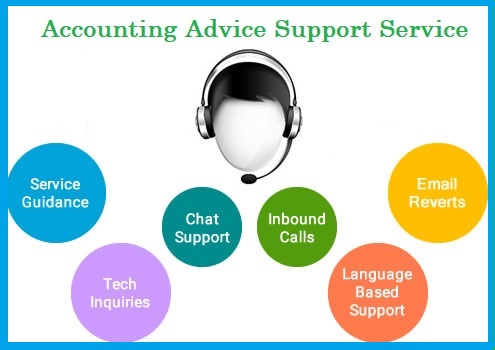
We have a highly skilled team of seasoned experts and we will be able to provide all the support and services, whenever you contact us.
Accounting Professionals & Specialized Experts
Want quick help from accounting software experts? Get in touch with our team members who can install, configure and configure your software for you. Proficient in fixing technical issues, they can help you quickly get back to work whenever you encounter an error in Sage software. Our team is available 24/7 365 days to assist you. To get in touch.
Frequently Asked Questions (FAQs)
Is it Mandatory for Me to Upgrade My Sage 2017 Version to 2022?
No, it’s not. You do not need to upgrade every year. In fact, some users are still using older Sage versions such as Sage 2015. However, in case you upgrade the operating system in your computer (for example , from Windows 2007 to Windows 2010) you may find out that your older version of Sage is not running any longer on your computer. But, you must always update your existing Sage version whenever any new service release is released.
Is it Worth Upgrading My Sage 2019 to Sage 2022?
Absolutely. The Sage 2022 version is a much improved version as compared to Sage 2019. It has come up with an abundance of new features, aimed at saving your precious time. You can also improve your operational efficiencies with these improved features. All in all, it is more than worth the cost of upgrading from the 2019 version.
Is the Sage 50 2022 Necessary for Downloading in a Particular resolution?
It is necessary for your monitor to display color at a certain level of quality. The minimum quality levels are 16-bit SVGA and the ideal is 1290 x 800 or greater.
