Install Sage Intelligence Reporting

Reporting is essential for all businesses, but it can be especially important for those in the information technology (IT) industry. That’s because IT is constantly evolving and changing, which means that reporting needs to keep up. Sage Intelligence Reporting is the perfect solution for businesses of all sizes who need reliable, real-time reporting. With Sage Intelligence Reporting, you can track your performance in real time and make better decisions based on data. So what are you waiting for? Install Sage Intelligence Reporting today to improve your business operations!
User Navigation
Being one of the most sought-after software out there, Sage has its own set of responsibilities to take care of. In lieu to ensure that the users remain updated about all the current features, the software comes up with the required updates, notifications and also the relevant upgrades. To be able to Install Sage Intelligence Reporting, is also one of the prime aspects of the ‘Sage package’. So, what is Sage Intelligence and how is it relevant and appropriate? Let us take a look
What is Sage Intelligence Reporting All about?
This is one of the most advanced reporting solutions that is installed with the help of Sage 50 Pro Accounting and beyond. This enables the users to be able to generate MS Excel-based reports with the assistance of the data within the Sage 50 company file. Now, let us take a look at some of the prime features of Sage Intelligence Reporting
Read More-: Sage 100 Intelligence Reporting
The Features of the Standard includes
- Customizable and easy-to-use dashboards
- Customizable and ready-to-use 18 powerful financial, sales and inventory reports.
- The security that is role-based
- To be able to create pre-defined Sage 50 fields along with the freedom to create your very own dashboards and templates.
The Ability to Purchase your own Connector Module
- This comprises every aspect of the Standard version
- One has the freedom to create their own data container
- The user can also create the reports using the data from various Sage 50 database and be able to consolidate the processed information.
What does one Need to be able to Install Sage Intelligence Reporting
Some of the prime requirements include:
- It is highly recommended that one has all the required knowledge of MySQL and Microsoft Excel. This is required to be able to use the advanced version of Intelligence Reporting. This includes customization, a report template that has been created from the data container or from the scratch altogether.
- Make sure that you have installed the Sage 50 CA on the system or the system where you need to install the Sage Intelligence.
Requirements in the Case of Windows
When working with Windows, one needs the following:
- Visual Studio Tools for Office or the VSTO. This should be of runtime 2010 installed
- Microsoft VSTO with runtime 3.0 needs to be installed
The Required Permission
One must ensure that the Full Control level permission to the following is allowed:
- The user of Sage 100/MAS90 normally requires MAS90 parent directory
- The Sage Intelligence Report Repository. This is found at the Report Manager login screen and is originally set up during the Sage intelligence setup.
- The folders that comprise ‘BI’ and are found at the C:\Program Files(x86 if on 64bit Windows)\Common Files\
- Also check if the settings reflect all of the above requirements of the group policy and the domain selected.
Report Repository
Be sure that the Report Repository has been set as a UC path along the shared network. Keep in mind that one cannot browse along the Mapped Drive to select the location.
When Working With Excel
For this, you need to make sure that:
- You have a compatible version of Excel. Office 365 is not compatible, the 64-bit version of Excel is compatible with Sage 100 2014 and other latest versions only.
- The VBA components need to be installed in Excel. For a better experience, you need to change or repair the Excel. To do so, go to the Control Panel
How to Install Sage Intelligence Reporting
Step 1: To do so you Need to
- Navigate to the home window of Sage 50
- Go to the Menu bar of Sage 50
- Click on Reports in the Menu bar
- This is what the screen looks like
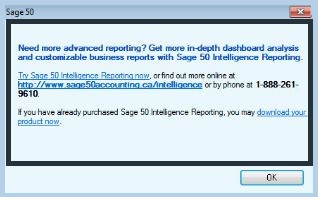
- Now, you need to download the product link and acquire the Sage 50 Intelligence Reporting installer package.
- In case the link is not functional, you can get the same done manually.
Step 2: To Run the Sage Intelligence
You will receive the following screen, once you Run the IR installer
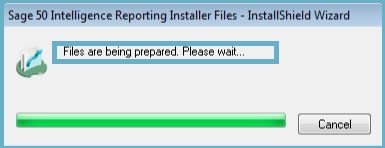
Step 3: The Installer Files
Now, a screen will be displayed that can allow the user to be able to unpack and extract the Installer files. It looks like below
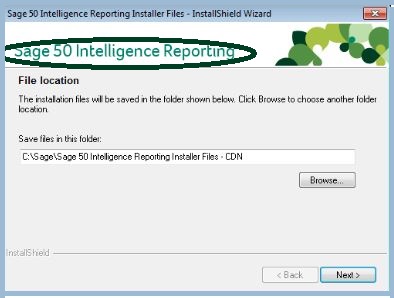
Step 4: To Select the Location
- Now, click on Next
- At this step one can easily extract the installer files to the default location: C:\Sage\Sage 50 Intelligence Reporting Installer files – CDN
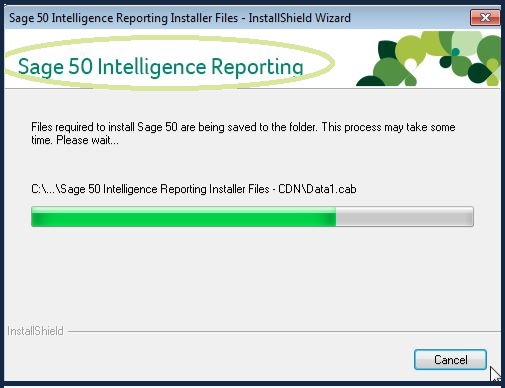
Step 5: Language
- Next, you need to select the required language after installation
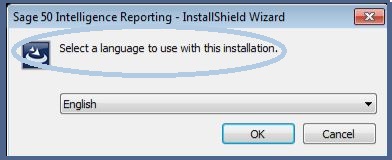
- Click on OK once done
Step 6: Allowing the Process of Installation
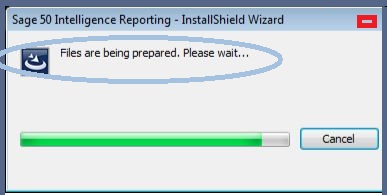
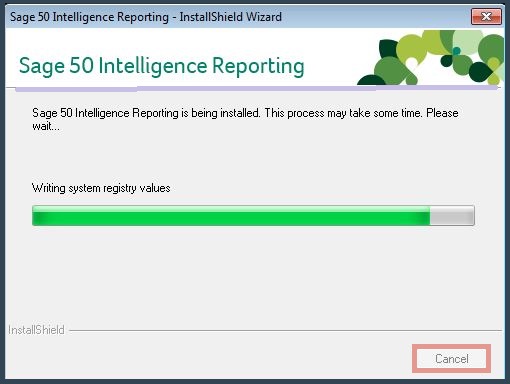
Step 7: To Restart
- Click on Restart Sage 50 in order to restart the software, after the process of installation has completed
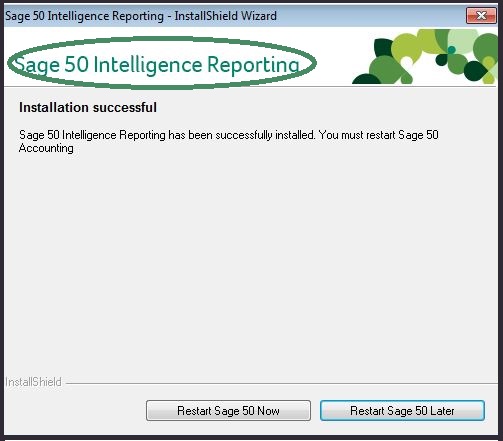
Step 8: After the Process of Restarting
- Navigate to Reports
- Go to Sage 50 Intelligence Reporting
- Start the Trial or Activate Product
- You will get the following display
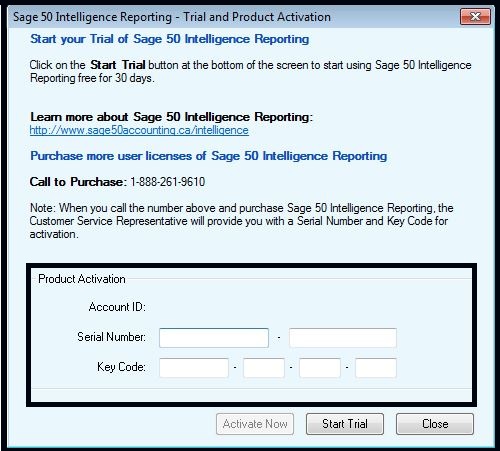
- It is here that you need to enter your IR Serial number and Key Code
- Click on Activate Now in order to activate the product
- You can also start the free trial available for 30 days
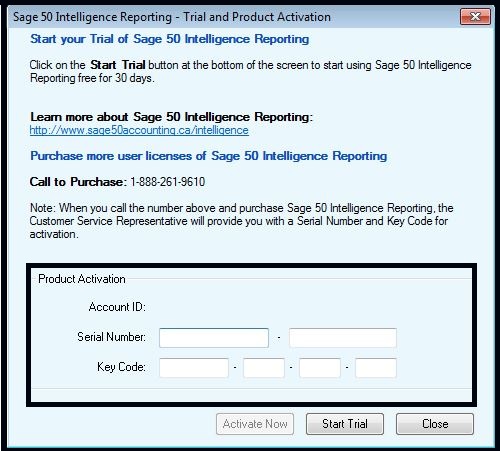
- You are done.
Also Read-: Sage 100 Intelligence Reporting
Conclusion
In conclusion, the process to Install Sage Intelligence Reporting is a seamless and efficient solution that empowers businesses with unparalleled reporting capabilities.
Accounting Professionals & Specialized Experts
Want quick help from accounting software experts? Get in touch with our team members who can install, configure and configure your software for you. Proficient in fixing technical issues, they can help you quickly get back to work whenever you encounter an error in Sage software. Our team is available 24/7 365 days to assist you. To get in touch.
Frequently Asked Question(FAQs)
What is the Requirements to Install Sage Intelligence Reporting?
To be able to Install Sage Intelligence Reporting you to need the following:
🔹 The Add-on called Sage Intelligence Reporting
🔹 The Sage 50 CA has been installed onto the system before the installation
🔹 Be sure to close all the programs running while you are doing so
Where is Reporting located in Sage?
To locate Reporting in Sage you need to:
🔹 Navigate to Settings
🔹 Hit on Company Preferences
🔹 Hit on the Reporting option
🔹 It is here that you will locate the ‘Use Data pAth’ for the Reports check box
What are the various Reports that you can run from Sage?
The various reports that can be run from Sage include:
🔹 Recipient and Payment Checkbook
🔹 Cash Flow statement
🔹 Unreconciled Bank Transactions
🔹 Cash book
🔹 Unallocated Receipts or Payments
🔹 Income and Expenses Day Book
Can one use Excel along with the Sage Intelligence Report?
Yes, the Reports can be produced online or they can be generated using Microsoft Excel Report Designer.
