How to Delete Payment from Account Register in Sage 50
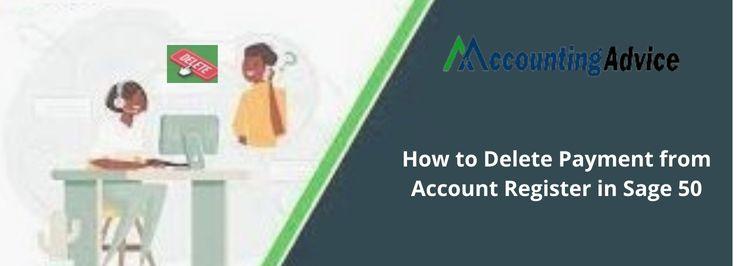
Every business looks for efficient automation capabilities when it comes to invoicing and payment. The larger the company, the less time it gets for billing. This is why automation has become such an important strategy for businesses these days. They must pay their vendors appropriately and at the right time.
User Navigation
With its highly automated payment module, Sage 50 has become a vital helping hand for all businesses, large and small. With this, businesses can make payments in time, track the amounts receivable from the customers and vendors, when to receive the payments and many more. They can also set up regular NACH/ACH payments for their invoices, schedule payments automatically, manage recurring ACH transactions and so on.
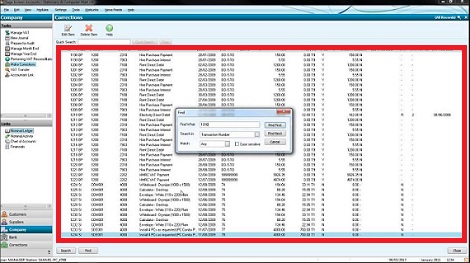
However, some of our regular readers have informed us about a payment related issue that is bothering them. They said one of the ACH payments got deleted from the Sage 50 account register but payment was not made and they had no idea about how to find the deleted transaction. In this blog, we are going to address this issue. You are requested to go through this blog till the end.
Also Read-: Correcting Transactions in Sage Accounts
How to Find the Deleted Payment from Account Register in Sage 50
Option A: Delete Tansactions in the Audit Trail Report
You can view the deleted transactions in the Audit Trail Report. To view, open the Sage 50 Audit Trail Report for the relevant period and click on the Company section. Then click on the Reports & Forms Menu to view all the deleted transactions. However, you will not be able to do too much with the deleted transaction. You can only see the Account ID, reference number and amount of the transaction. Using this information, you can determine what the transaction was and can rekey it later.
Option B: Recover Deleted Record or Transaction
The easiest way to recover a deleted record or transaction is to restore a previous backup that was created before the record or transaction was removed. To restore a backup, please follow the steps below-
- Click on File
- Go to Restore.
- Choose Browse
- Select the appropriate backup
- Click Open.
- Click Next to proceed.
- Choose your preferred restore method from below:
- Overwrite an Existing Company or the existing company data
- Create a new company with the help of the restored data or a new Company. If you select this option, you can restore the backup to a new folder. Your existing data will not be overwritten.
- Click Next to proceed
- Select the restore options such as:
- Customized Forms
- Company Data
- Intelligence Reporting Reports/Business Intelligence Reports
- Web Transactions
- Click Next
- Check the restore options
- Click Finish.
- After the restoration completes, the company will open
Please Note:
- If you need to change the company name as you restore the backup to a new folder, you can select Maintain and then click on Company Information.
- In case you are restoring the backup from a previous Sage 50 version, you will need to convert the data.
Also Read : How to Edit and Delete Transaction on Sage 50
Final Words
In this blog, we have discussed multiple ways how you can retrieve information about payments deleted from the Sage 50 account register. Hopefully, the above discussion is helpful for you to resolve this issue once and for all. If you are still having some confusion, do get in touch with some authorized Sage professionals.
Accounting Professionals & Specialized Experts
Want quick help from accounting software experts? Get in touch with our team members who can install, configure and configure your software for you. Proficient in fixing technical issues, they can help you quickly get back to work whenever you encounter an error in Sage software. Our team is available 24/7 365 days to assist you. To get in touch.
Frequently Asked Questions(FAQs)
What are Recurring ACH Payments?
Recurring ACH Payments, ACH stands for Automated Clearing House. It is a payment system regulated by Nacha, a network of US-only financial firms. EFTs that use eChecks for recurrent bill payments are known as recurring electronic ACH bank transfer payments. They cover purchases related to:
🔹 Insurance premiums
🔹 Rent and lease payments
🔹 eCommerce
🔹 Loan payments
🔹 Software subscriptions
🔹 Any ongoing bills
🔹 All the above payments fall in the recurrent category and are generally made every month.
How to Delete an Invoice in Sage 50 Accounts?
Here are the steps to delete an invoice in Sage 50 Accounts –
🔹 Open the Sage 50 application
🔹 Navigate to the Invoicing Window
🔹 Select the invoice (s) to delete.
🔹 Now click on the Delete tab
🔹 A prompt will be displayed, asking if you need to delete invoice (s).
🔹 Click on Yes if you need to delete. If you still need more time to decide, click No.
🔹 If one or more of these invoices have not been posted or printed, Sage will show a warning message. Here, you will be asked to confirm the deletion once again.
What is the Procedure to Configure ACH Payments for My Bank in Sage 50?
Here are the steps to follow-
🔹 Open Sage 50
🔹 Go to the navigation bar
🔹 Click on Cash Management
🔹 Click on the Setup tab
🔹 Click on +ACH Bank Configurations
🔹 Type in the relevant details on the ACH Bank Configurations screen
🔹 Go to the ACH bank ID field
🔹 Fill in a unique name for the bank
🔹 After entering details in the remaining fields, click on Save to finish
