Sage 50 Error 1921
Updated On: October 26, 2023 9:12 am
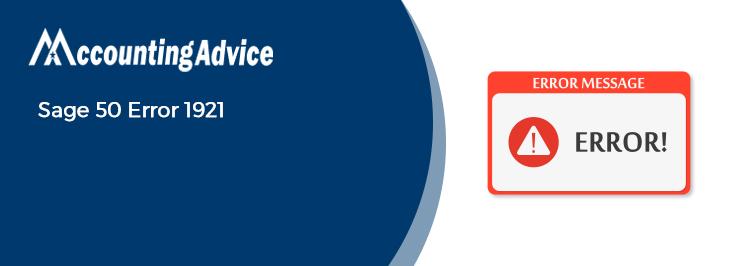
It’s a known fact that businesses of all sizes and forms can get benefits from the Sage 50 accounting software. No wonder why it is used extensively all over the world. However, we have been informed by many users of Sage 50 that they have faced regular issues while installing or uninstalling the Sage 50 software. Among different error messages users often get while Sage 50 installing or uninstalling the software, the Sage 50 error 1921 is a pretty common one.
User Navigation
In this blog, we will look at some effective solutions to resolve this issue. If you are also troubled by this issue of late, you will be helped immensely by this blog. If you implement the solutions mentioned herein sequentially, we are sure you would get rid of this issue once and for all.
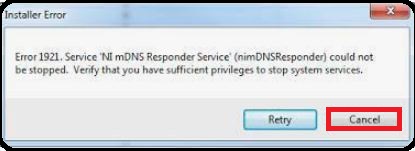
Before proceeding to troubleshoot, let’s first apprehend the reasons behind the occurrence of this issue..
Read More : How to Fix Sage 50 the Installation of the Pervasive Database has Failed Error
What are the Causes of Sage 50 Error 1921?
Many technical and functional issues in your system may lead to the occurrence of this issue. Some of them are listed below-
- The user may not be having sufficient permissions to abort system services
- The Sage software is not compatible with the version of the Windows operating system
- A National Instruments programming is running while the user is attempting to uninstall the Sage software
What is the Procedure to Resolve Sage 50 Error 1921?
Here, we will discuss multiple methods to fix the Sage 50 Error 1921 –
Total Time: 35 minutes
Method 1: Disable Sage Data Service
Please follow the instructions below-
🔹 Press the Windows + R keys together on your keyboard
🔹 Type services.msc in the search box provided
🔹 Click OK to proceed
🔹 Locate the Sage Data Service
🔹 Right click on it
🔹 Select Properties.
🔹 In the drop-down box named Startup type, select Disabled
🔹 Click OK again
🔹 Close down the Services window
🔹 Restart your computer.
🔹 Try to install the software again. The issue should be over by now
🔹 After the installation is complete, you may change the Startup type to Automatic again
Method 2: Disable Every National Instruments Administration
For Windows 7
🔹 Click on the Windows Start key
🔹 Type msconfig on the text box
🔹 Press Enter
🔹 Navigate to the Startup tab
🔹 Disable each and every National Instrument administrations
🔹 Click OK
🔹 Restart your computer when prompted
For Windows 8, 8.1 and 10
🔹 Open Task Manager
🔹 Click on the Startup tab
🔹 Right-click on each and every National Instrument administration and incapacitate them
🔹 Close Task Manager
🔹 Restart your computer
🔹 Try to install the software again. The issue should be over by now
🔹 After the installation is complete, you may enable all the National Instrument benefits and restart the computer.
Also Read : Unable to Install or Activate Sage 50
Final Words
We acknowledge how annoying it can be if you experience bugs and errors while being in the middle of something important. This is why, in this blog, we tried to provide you with some easy solutions to fix the Sage 50 Error 1921. If you are still not able to troubleshoot this issue with the solutions provided above, or, if you have any more queries, you should consult with some authorized Sage experts.
Accounting Professionals & Specialized Experts
Want quick help from accounting software experts? Get in touch with our team members who can install, configure and configure your software for you. Proficient in fixing technical issues, they can help you quickly get back to work whenever you encounter an error in Sage software. Our team is available 24/7 365 days to assist you. To get in touch.
Frequently Asked Questions (FAQs)
How to Update the Anti-virus Installed on My System?
🔹 Open the antivirus installed on your computer
🔹 Go to the dashboard of the software program
🔹 Locate the how to Update Antivirus Software tab
🔹 It may come under many names such as Check for updates, Live Update, Update, and others.
🔹 Click on this tab
🔹 The antivirus program will search for available updates.
🔹 Once prompted, click on Yes to start the update process
🔹 After the process gets completed, restart your computer
What is the Procedure to Remove all Sage Products from My Computer?
Before performing these steps below, make sure to take a proper backup of your company data.
🔹 Navigate to the Control Panel.
🔹 Click on the Programs and Features tab
🔹 Search for Sage 50 in the list of programs.
🔹 Click Sage Uninstall
🔹 Now, open Windows Explorer
🔹 Browse to “C:\Program files (x86)”
🔹 Delete the Sage folder
🔹 Delete the Winsim folder
