Fix Sage 50 Error 1719 (Windows Installer Service Could Not Be Accessed)
Updated On: April 4, 2025 10:27 am

Error 1719 is a common issue faced by Sage 50 users. This error occurs when the Windows Installer Service is not working correctly. The Windows Installer Service is responsible for installing, modifying, and removing software on a Windows system. When this service is not working correctly, it can cause errors while trying to install or uninstall software, including Sage 50.
User Navigation
Accounting Professionals & Specialized Experts
Want quick help from accounting software experts? Get in touch with our team members who can install, configure and configure your software for you. Proficient in fixing technical issues, they can help you quickly get back to work whenever you encounter an error in Sage software. Our team is available 24/7 365 days to assist you. To get in touch.
Sage 50 is one of the best known accounting software across the globe enriched with features that has simplified the accounting process of small and medium-sized businesses. There are circumstances while your Windows OS encounters an error message displaying “The Windows Installer Service could not be accessed”. When such error message crops up it indicates that there is some problem with the Windows Installer. This error is one of the frequently faced error.
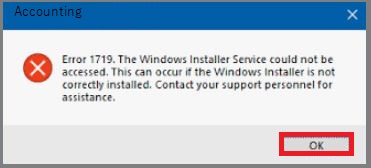
When Does Sage 50 Error 1719 Occur?
The user faces this error while attempting to install a software or while performing uninstalling process of a software. Also many users face the error while updating the Windows as Windows updating is considered to be an installation process.
Sage 50 error code 1719 is associated with “MSIEXEC.EXE” category of file. In case you are witnessing this error it indicates that the file is missing in your Windows version or has been corrupt/damaged. Also Windows Registry is included in file.
Steps to Resolve Sage 50 Error 1719 in Windows
There are steps recommended to resolve the error. You can simply get it fixed by re-registering the file “msiexec.exe” from the command prompt. In case you face issues and fail to fix, follow the steps suggested below:
- Move to Start menu ->click on run option.
- A small box is displayed on clicking run option. Enter “cmd” and press Enter button.
- On pressing enter a black box is displayed. Write “msiexec/unregister” and press Enter button. Once again write “msiexec/regserver” and press Enter.
- Reboot your system. The issue is fixed.
In Case the Error Persists follow the below steps to Fix the Error Completely.
- Move and Run and write “Services.msc” and press Enter button.
- A Menu is displayed on the screen.
- Locate the kind of Start and change it to manual.
- Click on OK.
Symptoms of Sage 50 Error 1719
- The error message is not prompted just that the installation stops.
- The Application Log shows Event ID 1719 (error): “The Windows Installer Service is not approached. It indicates that you are running in the Safe mode or Windows Installer is not properly installed.”
- In case it is Symantec Scan Engine 5.2.x upgrade, it might fail at the “preserve existing settings” stage.
- Failure of the complete uninstall of SSE.
- Failure of the clean installation of SSE.
Major Reasons for the Sage 50 1719 Error
Apart from the major cause of Sage 50 error 1719 i.e. installing/uninstalling of a specific form. Also there are more reasons that can give rise to this error code. They are:
- In case you are running Windows in safe mode.
- Improper installation of the Windows Installer.
- Wrong registry of the Windows installer.
Conclusion!
In case the issue continues you can contact other reliable support agencies like accountingadvice.co. It employs highly capable and competent support team who are experienced and well trained. The Sage 50 tech support team can be approached round the clock and they assure quick and feasible support.
Frequently Asked Questions:
What is Sage 50 Error 1719?
Sage 50 Error 1719 is a common installation error that occurs when you are trying to install or uninstall Sage 50 accounting software on your Windows system. The error message typically reads “Sage 50 Error 1719: Windows installer service could not be accessed”
How can I Fix Sage 50 Error 1719?
Here are some steps you can take to fix Sage 50 Error 1719 :-
1. Restart the Windows Installer service.
2. Check for and install Windows updates.
3. Re-register Windows Installer.
4. Use the Microsoft Fix it tool to automatically fix the issue.
5. Disable any conflicting third-party software or antivirus programs temporarily.
6. Scan your system for malware or virus infections using a reputable antivirus program.
Can I Prevent Sage 50 Error 1719 from happening in the Future?
There are several things you can do to reduce the likelihood of encountering Sage 50 Error 1719 in the future, such as :-
1. Keeping your Windows operating system up to date with the latest updates and patches
2. Avoiding installing multiple versions of the same program on your system.
3. Running regular scans for malware or virus infections using a reputable antivirus program.
4. Avoiding conflicting third-party software or antivirus programs.
5. Using a reliable and stable version of Sage 50 accounting software.
