Fix Sage 50 Error 3110
Updated On: April 16, 2025 7:40 am
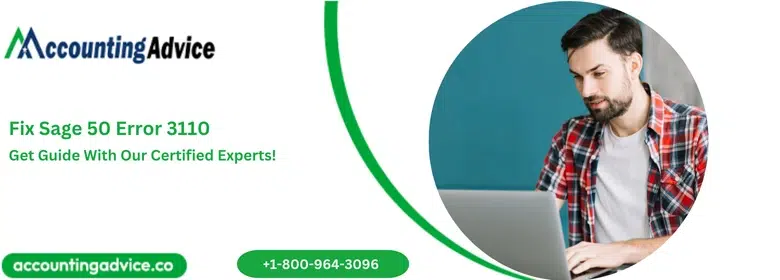
Sage 50 error 3110 occurs when there is the network problem or it may be lost while working in your Sage account. There is also the loss of communication between the workstations or servers. To resolve it by your own here is the solution that helps you to do it easily. The team members are experienced, knowledgeable, expert, trained and professional so they better understand your errors and queries.
User Navigation
Accounting Professionals & Specialized Experts
Want quick help from accounting software experts? Get in touch with our team members who can install, configure and configure your software for you. Proficient in fixing technical issues, they can help you quickly get back to work whenever you encounter an error in Sage software. Our team is available 24/7 365 days to assist you. To get in touch.
Causes of Sage Error Code 3110
- When you run sage network connection between the server and work station lost
- Your system got freeze for some time.
- Error message appears on your screen and your programs stops in between.
- When you run the program system crashes all the time.
- Networks time out when the client is waiting for the response from server.
Also Read: Sage 50 File System Error 3111
Solution to Resolve the Sage 50 Error Code 3110
There are various sections that you need to follow one by one. If your error is resolved in between then you can skip the further sections:
Step 1: Firstly, restart the Pervasive/Actian
- Go to your Admin system in which server is connected
- If you have multi-user close the Sage in all other systems
- Now proceed to restart the pervasive in your system.
Step 2: Restart the Server
- Restart the Sage 50 software
- Restart your system
- If error still occurs then restart the server
- The file access during the lost of network connection is result as damaged file
- So fix the damage that you get
- Continue to the next step.
Step 3: Repair the Damage that is Done by the Error Caused
- In the data path, if the reference is given by the error
- Then change the name of that file
- After that run the repair tool in the application at the server
- If the file reference is not deleted but you can still open the file then re-index it
- Now if the file is neither deleted nor indexed in error
- Then you must restore the backup that don’t have any damaged or corrupt file
Step 4: Disable the Internet Protocol 6 (IPv6)
- Open the RUN window
- Write Regedit and click on the OK button
- Do right-click on the computer and then click on the Export
- After export, do save the backup of the registry in the system at desktop
- Locate the path HKEY_LOCAL_MACHINE\SYSTEM\CurrentControlSet\services\TCPIP6\Parameters
- Do double click on the option Disabled Components
- Click on the enter button
- If it is unavailable then do create it
- Click on the Edit option then select the New option to create the disabled components
- Then click on DWORD Value
- In this, enter the Disabled Components and the select the Enter button
- Now double-click on the Disabled Components
- Then wrote the 0ff (number 0, letter f, letter f) and the click on the ok button
- At the end, restart your system to apply all the changes.
Step 5: For Preventing the Errors
- Reboot the server
- Check that if the network router is unplugged
- Junk files send by the bad NIC
- Damaged network cables
- Wireless networks
- Interfering of other network software.
Also Read: How to Fix Sage 50 Error 3112?
Final Words
You can contact the team for functional or technical errors to get it resolved. As the team is available 24/7 hours so you can contact them anytime from anywhere. Team members are polite, friendly and well-mannered to handle all the situations and problems easily. You just need to call them via Sage 50 customer phone number , send the email or do live chat with the experts.
Frequently Asked Questions:
What is meant by the Pervasive Status Code 3110?
The application is used to utilize the network connection that is no longer active. This occurs when the session with the Pervasive Network Services Layer is still valid, but was beeb dropped by the network. For this you need to Stop and restart the application.
How can one Fix Errors in Sage 50?
In order to do this, you need to:
1. In order to start an automatic repair of your data, click Run repair.
Note: If you are using Remote Data Access in Sage 50 Accounts v27, the repair must be run at the main site.
2. To be able to back up the data, click OK then click OK.
3. Finally If the errors are repaired, the Success window will be displayed.
How can one Repair Files in Sage 50?
In order to do this:
1. Go to the Windows located in the Start Menu
2. Now select All Programs
3. Click on Sage
4. Next click on Sage 50 Accounting, followed by Company File Check & Repair.
5. Go to the Company Data File
6. Now click Browse to select the file you wish to scan.
7. Finally Select the type of scan you want to do.
