“Could Not Start the Database Engine” Error in Sage 50
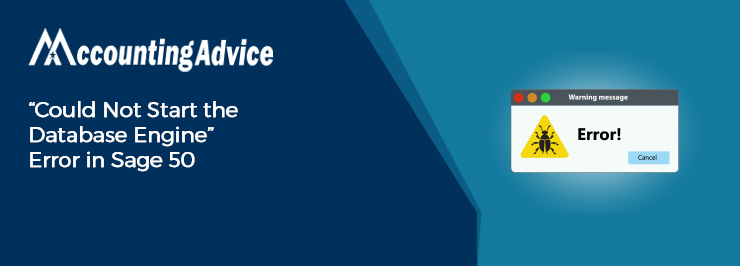
Because of its enhanced features, Sage 50 is highly popular among the business community all over the world. It is preferred mostly by small and medium businesses and accounting professionals as well. However, we should not forget that just like every other software, Sage 50 is also not completely free of errors.
User Navigation
Many users have intimated to us that they have been troubled by the “Could Not Start the Database Engine” error in Sage 50. If you are one of them, we can be the savior. In this blog, we will look at multiple solutions to this common issue. Don’t worry! Just go through this blog, carry out the steps shown here and get rid of this issue, for good!
Here we go!
Possible Reasons for “Could Not Start the Database Engine” Error Message in Sage 50?
Many technical issues may contribute to the occurrence of this issue. Some of these are mentioned below-
- When you try to access a file on another system that doesn’t have the latest version of the connection manager installed in it
- The new MySQL Connector/ODBC 5.2(a) is prevented by a security feature on the computer
- A third party software is blocking the data file
- The SAJ folder is having the read-only feature
- An issue with the .NET framework
- If Sage uses the UNC address
- An issue with the SAJ envelope
Also Read: How to Install Multiple Versions of Sage on the Same PC?
How to Fix the “Could Not Start the Database Engine” Error in Sage 50?
Here, we will show multiple methods to fix this issue-
Total Time: 35 minutes
If you are not Able to Open the Sage 50 Sample Company File
🔹 Deactivate the Windows firewall
🔹 Next, deactivate the anti-virus
🔹 Now, open Control Panel
🔹 If you are using Windows XP, click Add/Remove Programs
🔹 If you are using Vista, 7, 8 or 10, click Programs and Features
🔹 Click Sage 50 Accounting
🔹 If you are using Windows XP, click Modify
🔹 For Vista, 7, 8 or 10, click Change
🔹 A prompt will come up, stating Sage 50 has been already installed. Click OK
🔹 On the resultant window, select the second option named Update/Reinstall Program
🔹 Check whether all the other applications have been closed
🔹 Check if you have saved all data
🔹 Click on Restart Now
🔹 Next, Open Sage 50 to check if the issue is resolved
🔹 If so, reactivate the firewall and antivirus
If a Third-Party Software is Locking the Data File
🔹 Navigate to the location in your company folder where the .SAJ folder and the .SAI icon file resides.
🔹 Right-click on the .SAJ folder
🔹 Rename it by adding a 1 at the very end.
🔹 If you are not allowed to rename, some third party software may still be locking the data file.
🔹 Restart to see if it is just a temporary lock.
🔹 Else, you will need to find out the software that is causing the issue. Possible ‘culprits’ are:
🔹 An antivirus that is scanning your computer currently
🔹 A local backup software such as windows backup/restore.
🔹 DropBox, or iCloud
🔹 If not sure, you can copy the data files to a different location not affected by the third-party software.
🔹 Check if you are allowed to rename the .SAJ folder. If so, the file is not locked
🔹 Now, rename the .SAJ folder again and remove the 1 added at the end.
We hope the troubleshooting steps mentioned above would help you a great deal to fix the “Could Not Start the Database Engine” error message issue in Sage 50 on your Computer. If you are still not able to get rid of this issue, or, if you experience any difficulties in carrying out the above-mentioned steps, we would recommend you to speak 1800 964 3096 to the Sage experts.
Accounting Professionals & Specialized Experts
Want quick help from accounting software experts? Get in touch with our team members who can install, configure and configure your software for you. Proficient in fixing technical issues, they can help you quickly get back to work whenever you encounter an error in Sage software. Our team is available 24/7 365 days to assist you. To get in touch.
