How to Fix Sage 50 Error Code 8591?
Updated On: April 9, 2025 10:54 am

This is one of the most irritating errors in Sage 50. Anyone can encounter this issue while working with the software. It generally occurs due to a mismatch between the database and the server, preventing Sage 50 from establishing a proper connection with Pervasive, often due to a bug.
User Navigation
- Accounting Professionals & Specialized Experts
- Reason for Sage 50 Error Code 8591
- Step By Step Solution for Sage 50 Error Code 8591
- Solution 1: Close the w3dbsmgr.exe Program
- Solution 2: Try to Restart the Machine
- Solution 3: Check if Firewall Application Configured to restrict all Stream of Traffic is not precisely permitted to have Access
- Solution 4: Start WMI Another Time
- Solution 5: Remove and again Install Pervasive Service
- Solution 6: Again set up the Sage Software Application
- Final Words
- Frequently Asked Questions:
Accounting Professionals & Specialized Experts
Want quick help from accounting software experts? Get in touch with our team members who can install, configure and configure your software for you. Proficient in fixing technical issues, they can help you quickly get back to work whenever you encounter an error in Sage software. Our team is available 24/7 365 days to assist you. To get in touch.
Reason for Sage 50 Error Code 8591
- The W3dbsmgr.exe program is running in the Windows Task Manager.
- The user has installed a corrupted or incomplete version of Pervasive.
- The firewall is configured in a way that prevents Pervasive from functioning correctly.
- The Windows Management Instrumentation (WMI) process is unable to function normally.
Also Read: How to Fix Sage 50 Data Corruption Error?
Step By Step Solution for Sage 50 Error Code 8591
Here are some step-by-step instructions to help resolve this issue:
Solution 1: Close the w3dbsmgr.exe Program
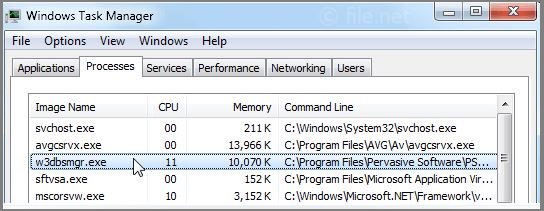
To close the w3dbsmgr.exe program, follow the steps below:
- Press Ctrl + Shift + Esc to open the Task Manager.
- If you’re using Windows Vista or Windows 7, click on the “Processes” tab. If you’re using Windows 8, 8.1, or 10, go to the “Details” tab.
- Select all instances of the w3dbsmgr.exe program.
- Click on the “End Task” or “End Process” button at the bottom right corner.
- If a warning message appears, click “Yes” to confirm.
- Restart the Pervasive service to apply the changes.
- Now, try launching Sage 50 again to check if the error still persists.
Solution 2: Try to Restart the Machine
- First, restart your computer.
- Once the system has rebooted, open the Sage 50 accounting software and check if the same error appears again.
Solution 3: Check if Firewall Application Configured to restrict all Stream of Traffic is not precisely permitted to have Access
If your firewall is blocking network traffic necessary for Sage 50, modify the settings as follows:
- Open your firewall settings and allow the Sage application and Pervasive services access to system files.
- Also, check your antivirus settings and allow the Sage application.
- Recheck the software to see if the error has been resolved.
Solution 4: Start WMI Another Time
- Try restarting the Windows Management Instrumentation (WMI) service.
- If the issue persists, it is recommended to consult an IT professional.
Solution 5: Remove and again Install Pervasive Service
Try installing and running the Sage Database Repair Utility Tool to fix the issue.
If that doesn’t work, follow these steps:
- Open the Run dialog and uninstall the Pervasive service.
- Once uninstalled, use the setup file to reinstall Pervasive.
- After installation, verify if Pervasive is running properly.
Solution 6: Again set up the Sage Software Application
- Go to Control Panel > Programs and Features, find the Sage 50 software application, right-click on it, and select Uninstall.
- Reboot your system after the uninstallation is complete.
- Then reinstall the Sage 50 software using the setup file.
Also Read: Repair Sage 50 Data Using the Sage 50 Database Repair Utility
Final Words
These are some of the key aspects and solutions related to fixing Sage 50 Error Code 8591.
However, if you continue to experience issues, feel free to visit us at accountingadvice.co for further assistance.
Frequently Asked Questions:
How can one Fix the Error warnings within Sage Data?
Inorder to start an automatic repair of the data, you need to click Run repair.
Note: In case you are using remote data access within Sage 50 Accounts v27, the repair must be run within the main site.
In order to back up the data:
1. Click OK then click OK.
2. In case the errors are repaired, the Success window is displayed.
Why does the Sage 50 keep Crashing?
The problem could simply be due to the access level within your Windows user. To be able to test this, you need to log on as an administrator and open the Sage 50 Accounts. If you can not log on as an administrator, you need to try and run Sage 50 Accounts as an administrator:
1. Right-click the Sage 50 Accounts shortcut
2. Next click Properties
How can one Repair Sage 50 Data?
Within Windows go to the Start Menu, next select All Programs, Sage, and then Sage 50 Accounting. Next click on Company File Check & Repair. Within the Company Data File, you need to click Browse Inorder to select the file you wish to scan. Finally Select the type of scan you wish to do.
