Sage 50 Error 1334: Causes and Solutions
Updated On: April 4, 2025 11:09 am
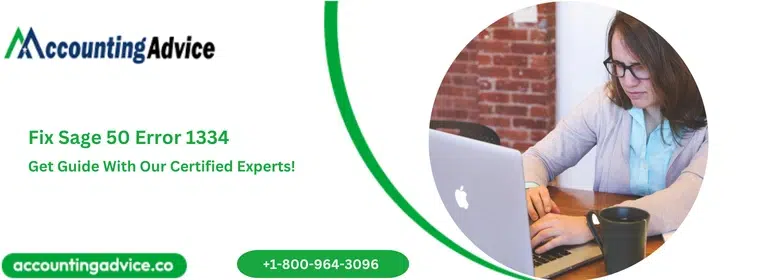
Sage 50 is a popular business accounting software that is packed with advanced features and tools that simplifies the complicated accounting and financial business accounting for several small and medium business owners around the world. The automated features mobilizes the business functioning resulting in saving time and money. As the software comprise numerous features there are chances of problematic scenarios. Sage 50 Error Code 1334 is one such error code that is commonly reported by the Sage users.
User Navigation
In this post, we are going to discuss about the possible causes behind the error and how to solve Sage 50 error 1334.
Understanding Sage 50 Error 1334
Sage Error code 1334 comes with an issues message “File can’t be found in Data1.cab”. This indicates that the file can’t be installed as it is not installed in the cabinet files. When the error message pops up while running the software, it means there is some problem while reading from the CD ROM or issue with the package. This error can also occur while updating or repairing Sage 50.
Identifying the error is imperative to jump to the right solutions. Knowing the error and its causes helps to fix the error very soon.
Common Causes of Error 1334
There are many reasons that are responsible for the occurrence of the Sage 50 error 1334. They are as follows:
- Unable to read file from CD-ROM.
- The file already presents in the system and is overlapping.
- Missing file from the Package.
- MSI file is removed or is missing.
- The error may occur on the multiple file also.
- MSI copying the same file again.
- Compressed file didn’t get uncompressed properly.
- User might be working or trying to setup the software on Windows 7 Operating System.
Also Read: How to Fix Sage 50 BOB Error 5185?
Step-by-Step Solutions to Fix Sage 50 Error 1334
Now that you know that what could be the possible reasons for Sage error code1334, try the following solution and see if this works to fix the problem you are facing :-
- Press and while holding the Windows key, press R.
- When the Run window opens , type %temp% in the field and click on the OK button
- Now, hold the Ctrl key and press A. Then press Delete and click on the Yes option.
- Provide the setup file that is missing .This will get the setup to complete.
- You need to replace or repair any file in the MSOCache that is missing or is corrupt.
- You have to obtain a Network Share for the User’s workstation if you are using Windows 7.
- For this you have to follow the steps given below-
- Go to start and chose Control Panel.
- Now, double click on Region and Language.
- Then, click on the Administrative tab.
- Click on Change Systems Locale and select English from the list.
- Click the OK button and restart your computer.
- User must setup their account in Microsoft Outlook once again as deletion of MSOCache can also cause this error.
- Do select the Repair option as it will repair all the corrupted files.
Also Read: How to Fix Sage 50 Accounting Error 1324?
Conclusion!
We strongly hope that the above solutions help you in resolving Sage 50 error 1334. However, if you still continue to receive an error or face technical problems during the troubleshooting.
It is most suggested that you connect with our team of highly proficient and extremely helpful Sage 50 technical support team. Give us a call 1800 964 3096 or write to us with your problem and one of our experts working round the clock will help you fix your problems efficiently.
Frequently Asked Questions:
Q1. How are Sage Error Code 1334 and 1335 in Sage 50 Different From one Other?
Ans: Sage Error 1334 is displayed because the required file is missing in the cabinet file while error 1335 is caused because the required file or the cabinet file is either corrupt or damaged.
Q2. What is MSOcache and Should I Delete it After I Have Installed Sage 50?
Ans: It is a folder present in the root directory of your computer and is used by Microsoft Office to store essential files during the update or repair process. It might consume more space, but it is strongly recommended not to delete it as MS office may not be able to repair a program if MSOcache is absent.
Q3. What is the Network Share Used for?
Ans: Network share or shared resources allows users to share various resources like files, folders, media and information across a network. A Wi-Fi connection and LAN could be also be shared among multiple users.
