Fix Sage 50 Error 3032
Updated On: July 1, 2025 5:04 am

Are you unable to work and are hindered by the glitches of “Sage 50 Error 3032”?
User Navigation
In this blog, we are going to talk about Sage 50 Error 3032, why it occurs and how you can fix it.
Sage 50 accounting software helps you manage your accounting activities and it is designed to suit the needs of small, medium and large businesses. However, sometimes users of the Sage 50 software often experience certain glitches and errors once in a while during its usage and the error 3032 is one of them. The Sage 50 Error 3032 is one the most common issues faced by a user. This error generally happens when you have installed the single user version of Sage 50 instead of the multi user version. Once you have installed the Sage 50 single user version, it is almost next to impossible to accept multiple user requests. That is when you start facing this error in the software.
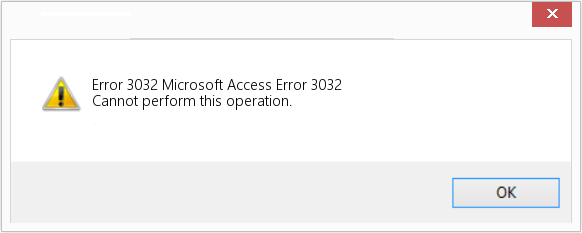
Reason Behind Sage 50 Errors 3032
This error generally appears when SERIAL.DAT pops up on the screen of the user. Whenever you try to open a data file or a company file, Sage 50 Error 3032 will constantly keep showing SERIAL.DAT. You may also observe two other errors-the file error code 3000 and file error code 100.
There are two major causes for this error and they are:
- Pervasive initialization.
- If the pervasive initialization does not work well or fails.
Also Read: How to Fix Sage 50 Error 1326 Getting File Security Error?
How to Fix Sage 50 Error 3032?
Given below are some of the steps to resolve the Sage 50 Error 3032-
- Firstly, you need to check the workbook service available at the server and try to start Pervasive PSQL. You might also restart your workstation.
- If you have tried the first step and the error still persists, you should try and uninstall the Pervasive. Try to reinstall the Pervasive only if you use Database Repair Utility of Sage 50.
Tips to Avoid Error 3032 in Sage 50?
- If you are installing the single user version of Sage 50, you must make sure that you install it on the computer that will hold the program and the data files.
- In case, you want to install the multi user version, then you need to first install the program on the server so that it can hold on to the company data files.
- After the installation of the program on the server, you must run the installation on all the systems that can access the company database.
Also Read: Fix Sage Pastel Error Code 20
Final Words
In case you are facing any kind of issues or have any kind of queries, feel free to reach out to our team, which is available 24×7 for your assistance, be it via chat, email or calls. You can connect with us regarding any kind of problems or errors.
Frequently Asked Questions:
Why Does Sage 50 Error 3032 Occur?
Ans: This is a common Sage 50 error that happens because of installing the single user version instead of the multi user version on your system.
How do you Know if it is a Sage 50 Error 3032?
Ans: It is Sage 50 Error 3032 if you get to see a file that shows SERIAL.DAT, whenever you try to open a data file or a company file.
Can We Continue Working if Sage 50 Error 3032 Takes Place?
Ans: Whenever you face the Sage 50 Error 3032 in your software, you might not be able to continue working on that software as it might give rise to various other errors on Sage 50.
Q4. How to Carry out the Sage 50 Multi-User Version Installation?
Ans: Please follow the steps below :-
1. Insert the setup CD of Sage 50 on the server’s optical drive and after that you just need to wait till it gets launched.
2. The installer can be launched if you click twice on the file already downloaded-if in case you possess the downloaded version.
3. Select Install 50 Accounting and after selecting it, click on Next. A window of licensed agreement would open next. Just check the box and click on Next. Follow the instructions that pop up on your screen only to disable the firewall temporarily. After that, click Next. You need to type the Serial number and then click Next.
4. Click on Yes, when asked for, if the installation needs to be done on server and in case you want to get the company data files stored on the system. Once you have completed doing that, click on Next. When you are done changing the location of the data files of the company on the server, click on Next.
5. Click on Install to start the installation process. Also, you need to verify and evaluate the Sharing Company Data’s available information.
6. Right click on the folder and select properties. After you have done that, you need to hit the sharing tab and check for “share this folder on the network” and add the name in the “Share Name”. Click on Next and after you have done that, click on Finish to complete the installation process.
