Stop Using Cost Id in Sage 50 Accounting
Updated On: May 19, 2025 6:24 am
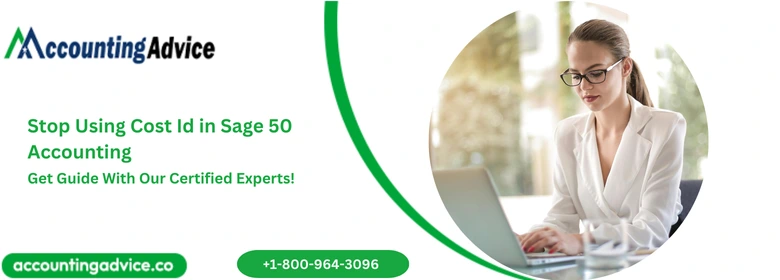
Are you looking for ways to stop using cost IDs in Sage 50 Accounting ? Do you feel like you’re stuck in a rut and need help getting out? You’re not alone. Many business owners find themselves struggling when it comes to managing their costs through Sage Accounting 50. Fortunately, there are some simple steps you can take to make sure that your business is running smoothly and efficiently without the hassle of dealing with cost IDs. In this blog post we will cover the different methods of streamlining your cost ID process and how to properly stop using them for good.
User Navigation
Accounting Professionals & Specialized Experts
Want quick help from accounting software experts? Get in touch with our team members who can install, configure and configure your software for you. Proficient in fixing technical issues, they can help you quickly get back to work whenever you encounter an error in Sage software. Our team is available 24/7 365 days to assist you. To get in touch.
Sage accounting manages to (pleasantly) surprise the users every now and then. With its varied features and top-of-the-game aspects, the software has remained one of the most popular software sought-after by small and big businesses. Cost ID is one of the essential features of Sage 50 Accounting and continues to assist in enhancing the overall accounting-related and beyond experiences for the users. But what is cost ID and how to stop using cost Id in Sage 50 accounting? Let us find out:
Cost Code in Sage 50 Accounting
The Cost Code in the Sage 50 Accounting is related to the higher details related to the ‘phases’ along with the better identification of the Specific cost, task or category. It is recommended for the user to ‘create codes’ that are ‘applied’ to the various jobs and the phases applied for the user. The main aspect of the Cost code is that it helps in the easier tracking of the cost of the jobs, by maintaining the number of different cost codes to the basic minimum. This also includes other aspects like equipment, labor and materials. This way one can easily track the job costs by ensuring that the number of different costs stays minimum. In order to identify what cost codes to select, one needs to take note of the resources that are used for accomplishing the particular job that primarily affects your overall budget.
Also Read: Sage 50 Maintain Inventory Items and Last Unit Cost
How to set up Cost Code?
Before we get into stop using cost ID in Sage 50 accounting, let us understand how to set up the cost code. To do so, you will need to:
- Go to the Customers & Sales Navigation Center,
- Hit on the Jobs option,
- Click select New Cost Code,
- Next enter the cost Code ID.
- Now, enter the ‘Description’.
- Ensure that the description is at least 30 characters long.
- Now, you will get a drop-down Menu list.
- Select the Cost type from the list.
- Click on ‘Save and New’ if you wish to enter a different cost code.
- In case you need to save the same cost code, you can click just on Save.
- Now, Close the window.
- You are done.
Step to stop using Cost ID in Sage 50 accounting
There are times when the user requires to prevent a transaction from getting posted prior to a specific date, or that needs to be ‘close down’ a Previous month or Year. To do so, one needs to make use of the ‘Lock Date’ feature in Sage 50:
Step 1: To Set a Lock Date
- Go to Settings
- Click on Lock Date
- Click select on the ‘Lock Posting’ checkbox
- It is here that you need to enter the required date
- Click on OK
Step 2: Configure a user’s Lock Date Access for Sage 50 Cloud Accounts v27 and beyond
- Go to the Sage 50 cloud Accounts
- Log on to the Manager/ Administrator
- Hit on Settings
- Go to User Management
- Click on Users
- This will activate a drop-down menu list
- From the list select the required User
- Now, click on Edit
- Next, click on Level of Access
- This will activate and expand the Settings Menu
- In order to assist the on Overriding the Lock Date, click select the Lock Date Settings checkbox.
- Likewise, to remove the access, you need to ‘un-click’ the checkbox
- Click on Finish
- Next, click on Save
- Finally click on Close
Step 3: Configure a user’s lock date access – Sage 50cloud Accounts v26
- Go to Sage 50 Cloud Accounts
- Now, log in as Manager
- Click on Settings
- Next, click on Access Rights
- This will activate the drop-down menu list
- Click select the required User from the list
- Next click on Edit
- This will expand the Settings Menu
- To be able to access to override the lock date you need to click select on the Lock Date Settings.
- Likewise, to remove access, you need to un-click the Check box
- Click on OK
- Click on Close.
The importance of setting up the Lock Date is to prevent posting the transaction date prior to the Lock Date. The user will receive the ‘Your Transaction Date is Set Before the Current Lock Date’ message. However, the message will not appear if the transactions have been imported from outside of the software. Hence you are required to
- Override the warning in case you are logged in as a Manager and post the Locked Period.
- Those users with lock date access can easily override the applied locked date and proceed to post to the locked period.
- Likewise, the users with no lock date access will not be able to post the Locked Period.
- However, invoices, Purchase orders and Sales orders can still be created despite not having a lock date. This is done till the date before the lock date.
- However, such users will not be able to post or update the items.
Also Read: What is a Nominal Code in Sage 50 Accounts?
Final Words
So, there you have it, people, these are some of the facts, features and various aspects about how to stop using cost id in sage accounting 50. However, if you continue to come across issues, feel free to reach out to our Support 1800 964 3096 and our team of experts will be able to assist you accordingly.
Frequently Asked Questions:
How to make a certain company inactive in Sage 50?
In case this needs to be done by a certain Customer, you will need to:
1. Go to the required record, or Company.
2. Go to the Top Menu.
3. Click on the New/Edit option from the Menu.
4. Click tick on the Inactive option from the menu.
5. Click on Save.
6. You are done.
How many Cost Codes can one have in Sage?
One can easily have 99 different Cost codes in Sage
How to Add a Cost Code in Sage 50?
To do so, you will need to:
1. Go to the Customer & Sales Navigation Center
2. Click on New Cost Code
3. Here, you need to enter the Cost Code ID along with Description
4. This will activate the ‘drop-down’ list menu
5. Click select on the Cost type.
6. Now, enter another cost code from here
7. Click on Save and New
