Quoting in Sage 100
Updated On: May 9, 2025 7:03 am
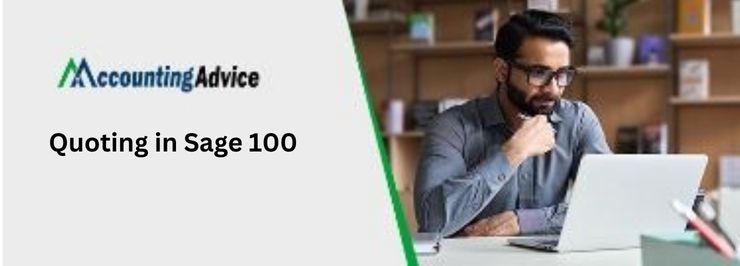
One of the most common and important aspects of any business is quoting. Good quoting is essential because it allows you to get a fair price for your products or services. In this article, we will provide a complete guide to quoting in Sage 100. From setting up your quotes to tracking your payments, we will cover everything you need to get started quoting in Sage 100.
User Navigation
Sage is one of the most sought-after accounting software that has been used the world over for some of the best finance-related solutions. Some of the most striking features of the software include:
- Easy cashflow and invoicing
- Account reconciliation
- Bank Feeds
- Purchase orders
- Fully integrated Inventory Management System
- Better overview of Job Costing
- Simplified Payroll Process
- One-click Reporting
- Sage Security Sheild
However, just like all thighs great there are a few factors of the software that require a rather ‘close-up’ considerations. The Quoting in sage 100 is one of them. So, what is the Quoting in Sage 100 all about and what does it signify? Let us get to know this better.
What is the ‘Quote’ Challenge in Sage All about?
Normally, the salesperson is responsible for the creation of the Quotes in Exel or Word format. However, one has to consider the fact that every salesperson has a very different quote template. This can lead to the customer service person having to re-enter the quotes into the Sage 100 as an order. The main ‘flaw’ in this regular process is that it is not simple, as the process of pulling up all the open quotes and follow-up can be rather tiring.
Hence, it is the ‘call of the day’ that the company needs to come up with the ‘standard quote process and template’ that can be used by all sales personnel. This way it becomes easier for them to be able to convert the quote to an Order without having to re-enter the information over and over again.
What is the solution for the Quoting in Sage 100
One of the best solutions is the implementation of the Sage CRM system that has been integrated with the Sage 100 ERP/Accounting System. This offers integrated quoting which involves the creation of a new opportunity in the SageCRM and creating a quote within the opportunity. This quote is then integrated with the Sage 100.
Hence, a custom quote template is thus, created in the Sage CRM which the sales user can simply click on ‘SEND QUOTE’ and email a PDF version that can be emailed to the customer. To access it, the customer service person simply needs to go to the Quote on Sage CRM and promote it to order. Once the quote is converted to an order, the process of data re-entry is eliminated and the scripts fall into place automatically to mark if and when the opportunity has been Sold/Won.
Understanding the Sales order the Quote History Report in Sage 100
The use of the Sales Order and Quote History Report is best used for the process of viewing in the list-form the Sales Order/Quotes History information by the Order type. This comprises a detailed report that can be ‘filtered’ according to the Sales Order Number, Customer Number, Bill-to name, Order, Sales Person, Order Cancellation, or Bill-to-Customer Number. One can easily print full lines or partial comments.
How to get the Sales Order and Quote History
- To get to the same, you will need to:
- Go to the Sales Order Module
- Go to the Reports section Go to the Sales Order and Quote History Report
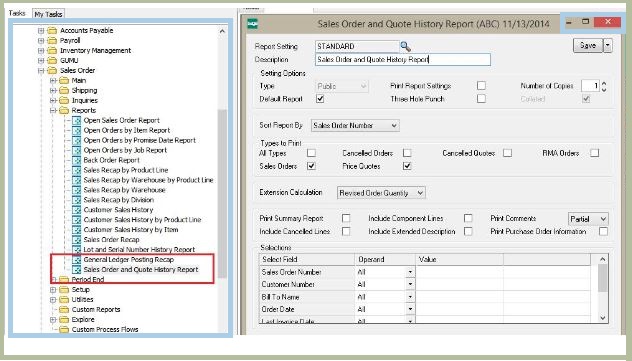
To easily avail this option one has to select the check box option for the Sales Order/Quote History within the Sales Order option.
How Does this Work?
One can easily enter the Customer Number, last invoice dates, Salesperson, Bill-to customer, order cancellation codes, Sales Order number, and also user-defined fields in order to print them. One also has the option to print the deleted order and quote by clicking ticking on the retail Deleted order/Quote box. Likewise, if you need to print the deleted lines for orders and quotes, you will need to click the tick on Deleted lines for Order/Quotes check box from the Sales order option.
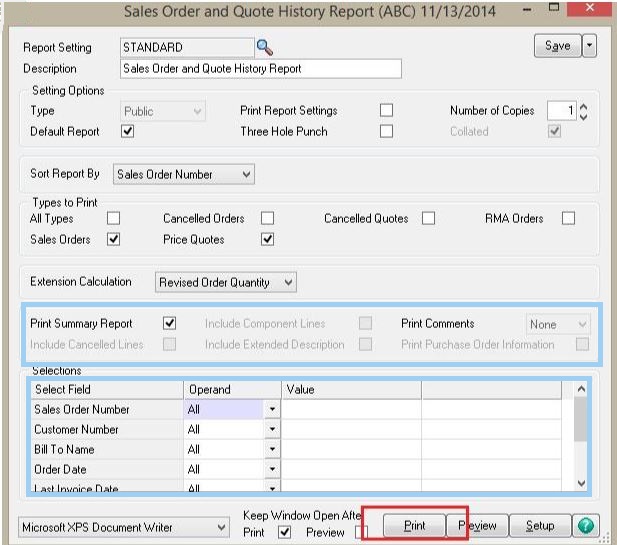
You can easily include the purchase order number and Purchase order required dates for each item can also be included in the Report once the Purchase order module has been set up. However, one has to bear in mind that the Bill-to-Customer sort option and selections can be made available only after you have Enable Bill to Customer check box has been selected. This can be found within the Account Receivable Options.
The Report, after printing looks something like this after it has been printed:
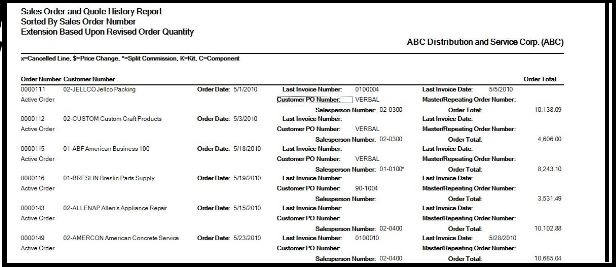
Conclusion
So there you have it, people, these were a few steps if you wish to understand the Quoting in Sage 100. However, if you do encounter some problems in doing so, you can simply reach out to our team of experts 1800 964 3096 and we will be more than happy to help you out.
Accounting Professionals & Specialized Experts
Want quick help from accounting software experts? Get in touch with our team members who can install, configure and configure your software for you. Proficient in fixing technical issues, they can help you quickly get back to work whenever you encounter an error in Sage software. Our team is available 24/7 365 days to assist you. To get in touch.
💠Frequently Asked Questions💠
How to link the Customer Invoice in Sage with a Quote?
In order to estimate or convert a quote to an invoice, you need to:
🔹 Navigate over to Sales
🔹 Hit on Quotes & Estimates
🔹 Now, click on the Quote to the estimate you wish to convert
🔹 Hit on ‘Create Invoice’
🔹 Adjust the details of the Invoice if needed
🔹 If required, click select the Save as box
🔹 Select Draft or Pro Forma
🔹 Finally Save
🔹 Click on Save and Email
🔹 Or Save & Print if required
Can the Invoice be converted to a Quote in Sage?
Yes, to do so, you need to:
🔹 Go to the Menu bar
🔹 Hit on Settings
🔹 Hit on Invoice & Order Defaults
🔹 Go to the Convert to Quotes to List
🔹 Hit on Sales Orders or Invoices as per requirements
🔹 Click OK
Is there a particular Format for a Quote?
Yes, there are a few aspects one needs to bear in mind to format a quote:
🔹 Always start the quotation on a new line
🔹 The quote should be ½ inches away from the left margin
🔹 Maintain double spacing
🔹 The Parenthetical citation should appear only after closing punctuation mark
🔹 Always maintain original line breaks when quoting a verse
What to keep in Mind to Quote Correctly?
Always bear in mind that a double quotation mark is placed on either side of the direct quote. To be more precise, a direct quote is a word-by-word report of what has been said or written by someone else
