Run Sage 100 ERP Integration Engine
Updated On: March 3, 2025 6:57 am
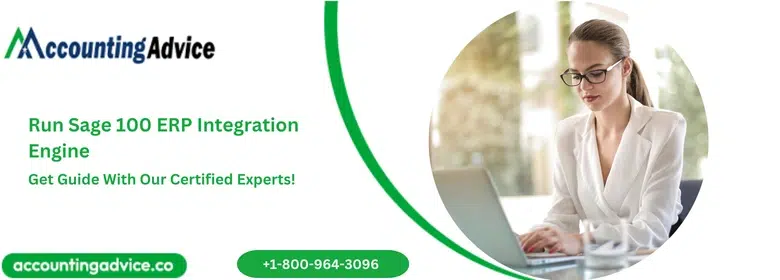
To integrate Sage CRM with Sage 100 as an application, you need to rely on Sage 100 ERP integration engine. Without this engine, you’ll only be able to integrate Sage CRM Sage 100 server as a service, which has its limitations. In this article, you’ll learn to use this engine to integrate Sage CRM.
User Navigation
Accounting Professionals & Specialized Experts
Want quick help from accounting software experts? Get in touch with our team members who can install, configure and configure your software for you. Proficient in fixing technical issues, they can help you quickly get back to work whenever you encounter an error in Sage software. Our team is available 24/7 365 days to assist you. To get in touch.
Note: You’ll require advanced knowledge of network to properly perform the integration. We recommend that you contact your system administrator and have him or her perform the integration. If you modify windows incorrectly, you may compromise your system.Causes for Running Sage 100 ERP Integration Engine as an Application
There are two specific cases in which using the Sage 100 ERP Integration Engine in Application mode is better than using it in service mode. The cases are provided below:
- Sage 100 ERP Integration Engine doesn’t work properly as a service.
- Errors related to Sage 100 and Sage ERP integration.
In the second scenario, running the program as an application is beneficial for troubleshooting the errors. When the service is run as an application, there are additional error details and logs which can be used to diagnose and resolve the error.
Also Read: How to Fix Sage CRM and Outlook Plugin Integration Issue?
Using Sage 100 ERP Integration Engine
To run Sage 100 ERP Integration Engine as an application, follow the steps provided below:
- Right click on the Sage Integration Engine service which matches the version of Sage 100.
- Select Properties.
- A windows path is present under ‘Path to executable’. Right click on this path and select copy.
- Right click on the Desktop screen. From the provided options, select New, Shortcut.
- Paste the path you copied in step 3 into the ‘Type the location of the item’ field.
- Remove the -service option from the path. Make sure that there’s only a single space between the path and the -port option.
- Click on Next.
- Type in the name for the Shortcut. If you don’t then a default name will be selected by Windows.
- Click on Finish.
You’ve successfully created the shortcut which can be used for better integration of Sage 100 CRM. Now you need to ensure that the program runs as an application rather than service. To do so, you can make sure of the following:
- Launch the Task Manager and go to the Services tab. Make sure that Sage 100 ERP Integration. Engine isn’t listed in the tab. If it is, then stop the service.
- Launch the application by double clicking on the created shortcut.
- If you want to still retain the ability to run the software as a service, then select Manual or Disabled as the Startup Type.
The Sage 100 ERP Integration Engine will run on the basis of the logged in user. If the program is set to launch as a service for a particular user, then the preferences of that user will be given preference.
Customization and Integration
Now it is easy to Customize the Sage 100 ERP, previously MAS 90, system inorder to enhance the business productivity software. The best part is that this can be done with indispensable capabilities such as user-defined- fields (UDFs) and user-defined tables (UDTs), graphical business financial reporting, and enhanced integration. The user can also enjoy facilitating seamless integration between Sage 100 ERP data and other similar business applications.
Customization and Integration Modules
Here we are explaining some customization and integraion modules :
Custom Office:
Custom Office offers a suite of powerful and flexible tools so that you can customize your system cost-effectively and also upgrade-safe to work in the manner you want to.
Customizer:
Now it is possible to access, define and implement user-defined fields (UDFs) and user-defined tables (UDTs) easily without the help of special programming skills. Custom Office enhancements also assist you to program events in order to run with or without user interaction by simply clicking a button in addition to the ability to add user-defined fields and additional buttons.
Likewise, the Customizations done using Custom Office now help survive upgrades throughout most of the system, including those in Inventory Management, Purchase Order, Bill of Materials, and Bar Code. Hence no need to reapply them over to a new release.
Visual Integrator:
Visual Integrator can be used import from or export to any ODBC or the open database connectivity, compliant source. The best part is that this can be done without the requirement for an intermediary data files like ASCII delimited or Microsoft Excel. You can also establish import schedules in order to run automatically every day, hour or minute. You can also prescribe intervals of any length. Also, the Chain imports together so that an invoice import automatically follows a customer import. One can even instruct the program to run a script file automatically upon successful completion of a certain import.
Running additional commands, scripts, or other functions that are based on three events: before job start, on job success, or on job failure are also possible. Subroutines can also be added before and after every record write, and before and after assigning data fields.
Sage 100 How to Manually Repair CRM Integration Engine
Let us take a look at Sage 100, how to manually install or uninstall and reinstall CRM Integration Engine:
Resolution:
- Begin by Stop the CRM Integration Engine Service or Sage 100 ERP Integration Engine.
- Next Click the Start button.
- Now click Run.
- Go to theOpen field and type cmd.
- Now, Right-click the exe or Command Prompt program.
- Next select Run as Administrator.
- Go to the Adminstrator Command Prompt:
- Go to the 32-Bit Windows O/S server, type cd C:\Program Files\Common Files\Sage\Common Components.
- Go to the 64-Bit Windows O/S server, type cd C:\Program Files (x86)\Common. Files\Sage\Common Components.
- Now, click ENTER.
- When uninstalling the Integration Engine:
- Now Type IntegrationEngine -uninstall -port.
- This is the original port number where the integration engine is running, for example: 8888.
- Note:You can Skip this step if you are not uninstalling CRM integration engine.
- Now Type IntegrationEngine -uninstall -port.
- Now click on ENTER.
- Type IntegrationEngine -install -port -dir “”.
- This is the original port number where the integration engine will be running, for example: 8888
- This is the original path to the \MAS90\HOME folder in quotes, for example: “C:\Sage\Sage 100 Advanced ERP\MAS90\Home”.
- Finally click Press ENTER.
Now, all you need to do is Restart the CRM Integration Engine Service.
Also Read: Sage 100 Unable to Connect to Server
Conclusion!
Hopefully the given article is very useful. You can easily run Sage 100 ERP Integration Engine. To know more, you can get in touch with our Sage 50 experts at (Toll Free).
Frequently Asked Questions:
Why is running Sage 100 ERP Integration Engine as an application better?
It’s not about better. Rather, it is about solving issues which are encountered while running the program as a service. Applications have better error logs which can help users in troubleshooting any errors.
I want to have the option to run the program as a service and application as well. How can I do this?
Instead of selecting Stop in the Startup Type, you should select Manual. This will provide you with the option to run the application as an application or service.
