Sage 50 Cannot Create Report Error

The Sage 50 Accounting software is highly rated by businesses and professionals for its comprehensive reporting tools. It generates a wide array of reports to help businesses evaluate their performance. These reports let them compare the actual revenues and expenses of their businesses to the budgeted amounts. They can analyze these comprehensive reports and explore opportunities to boost revenue, reduce costs and expand the horizon of their businesses.
User Navigation
Many users have informed us that they have been troubled by the Sage 50 Cannot Create Report error message of late. If you are one of them, we can be of help. In this blog, we will provide multiple solutions to this common issue.
Let’s proceed then!
What Causes the Sage 50 Cannot Create Report Error?
Many technical issues may lead to this issue. Here, we are listing a few prominent –
- The user logging in does not have the complete admin rights to access the program path
- Damaged printer driver
- The Sage 50 E-mail Writer has been set as the default Windows printer
How to Fix the Sage 50 Cannot Create Report Error?
Here, we are providing multiple methods to resolve this issue
Total Time: 30 minutes
Method 1- If the Sage 50 E-mail Writer is Set as the Default Printer
🔹 Exit from the Sage 50 application
🔹 Click on the Start button
🔹 Browse to Control Panel
🔹 Click on Devices and Printer
🔹 Check if the Sage 50 E-mail Writer has been set as the default Windows printer
🔹 If so, right-click on another printer and set it as the default
🔹 Check if you are now able to create a report
Method 2- Check.DDF Files and Permissions
🔹 Browse to the folder that includes your company data
🔹 Delete the COSESS.DAT file
🔹 Delete all DDF files and PTR files in the company data directory
🔹 Launch the program to check if you are now able to create a report
If on a network, follow the steps next-
🔹 Browse to the data path folder
🔹 Right-click on the particular company folder
🔹 Choose Properties.
🔹 Click on the Security tab.
🔹 Click the Advanced tab
🔹 Choose Change Permissions.
🔹 From the data path folder, checkmark ‘Replace all child object permissions with inheritable permissions from this object’.
🔹 Check if you are now able to create a report
Method 3- Remove & Reinstall the Printer Driver
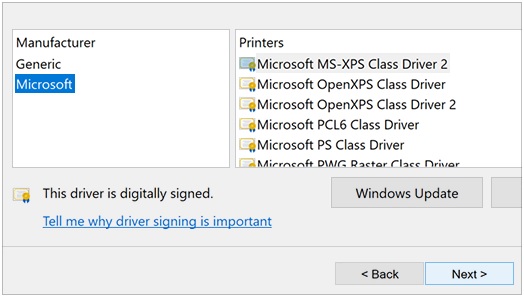
🔹 Click on the Start menu
🔹 Click to open Devices and Printers.
🔹 Select any printer
🔹 From the top of the window, choose Print server properties.
🔹 Click on the tab named Drivers
🔹 Choose the printer driver you need to uninstall.
🔹 Click on the Remove button.
🔹 Click on the tab named “Remove driver and driver package”
🔹 Tab OK.
This will remove all the driver installation files from your printer device.
To reinstall the driver, please follow the steps below-
🔹 Select Start
🔹 Choose Settings
🔹 Go to Devices
🔹 Click on the Printers & scanners section
🔹 Navigate to Related Settings
🔹 Select Print server properties.
🔹 Click on the Drivers tab
🔹 Check if your printer appears in the list.
Please note: If you can’t find it, click Add. You will be directed to the Welcome to the Add Printer Driver Wizard. Click Next to proceed
🔹 Select the architecture of your device
🔹 Click Next to proceed
🔹 On the left hand pane, choose your printer manufacturer
🔹 On the right hand pane, choose your printer driver to install.
🔹 Select Next
🔹 Click on Finish and follow the on-screen instructions to install the new driver.
We hope the steps mentioned above will help if you are looking to fix the Sage 50 cannot create a report error. If you need more information about this or any other matter related to Sage 50, you should consult 1800 964 3096 with some authorized Sage professionals.
Accounting Professionals & Specialized Experts
Want quick help from accounting software experts? Get in touch with our team members who can install, configure and configure your software for you. Proficient in fixing technical issues, they can help you quickly get back to work whenever you encounter an error in Sage software. Our team is available 24/7 365 days to assist you. To get in touch.
FAQs
What are the Different types of Reports that can be Run in Sage?
Here is a list of reports that can be run in Sage-
🔹 Detailed reports
🔹 Cash reports
🔹 Tax reports.
🔹 Products & services reports
🔹 Essential reports.
🔹 Online payment reports.
🔹 Data reports.
Is it Possible to Copy Sage 50 Report Data to an MS Excel Spreadsheet?
Yes, it is. However, for this feature to work properly, you must have MS Excel 2003 or any of the higher versions installed on your computer. Copying to Excel may work with versions prior to 2003 as well, but it will not be supported by the Sage 50 application.
How to Print a Sage 50 Report?
Please follow the procedure mentioned below-
🔹 Open Sage 50
🔹 Open your company.
🔹 Go to the Reports & Forms menu
🔹 Choose the Report area
🔹 The window named Select a Report or Form will appear on your screen
🔹 Select your report
🔹 Click on the Print button
🔹 Set any of the Filter options as per your requirement
🔹 Click OK to print
🔹 The Print dialogue box would appear on your screen
🔹 Click OK to start printing the report.
