Sage Error 1601: ‘Data Access Components Error 1601 ERROR_INSTALL_SERVICE_FAILURE’
Updated On: June 24, 2025 6:19 am
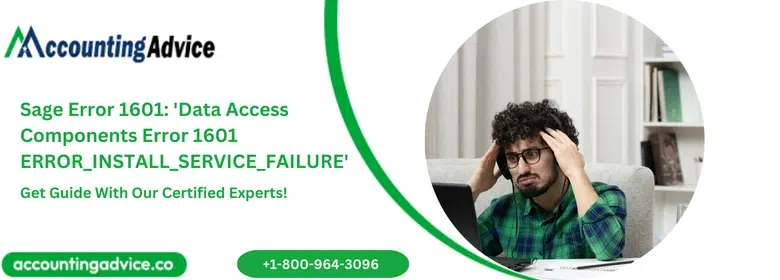
Sage Error 1601 is a common error message that users of Sage accounting software may encounter. This error is related to issues with the installation or configuration of the Sage Data Access Components, which are essential for the software to function correctly. The error message typically reads “Data Access Components Error 1601” or “ERROR_INSTALL_SERVICE_FAILURE” and indicates that the Windows Installer service has encountered a problem and was unable to complete the installation.
User Navigation
- Accounting Professionals & Specialized Experts
- Sage Error 1601: The Main Cause
- Solution for Sage Error 1601
- Main Causes of Sage 50 Installation Error
- Methods to Fix the Sage Installation Errors
- Method 1: Apps that prevent the Installation: Security settings, Security software and others
- Method 2: Test for the Right Installer
- Method 3: The Windows User Rights
- Method 4: To Check for the Unsupported Version of the Actian or Pervasive System
- Method 5: To Unistall and Reinstall Extensively or Actian Zen
- Installation Issues with Sage 50 while Using Firewall and Anti-Virus
- Final Words
- Frequently Asked Questions:
Accounting Professionals & Specialized Experts
Want quick help from accounting software experts? Get in touch with our team members who can install, configure and configure your software for you. Proficient in fixing technical issues, they can help you quickly get back to work whenever you encounter an error in Sage software. Our team is available 24/7 365 days to assist you. To get in touch.
Sage 50 has been on top of the best-sellers list in recent times, this has been due to the various productive-efficient features that the software boasts of. Each of these features have been structured to minimize the errors occurring during operations. The Sage Error 1601: ‘Data Access Components Error 1601 ERROR_INSTALL_SERVICE_FAILURE’ is one such aspect that we are going to look into in this article. So, what is the Sage Error 1601 all about and what are the solutions for the same? Let us take a look:
Sage Error 1601: The Main Cause
The main cause of Sage Error 1601 is the main problem with the installation files. The error reads as:
'Data Access Components Error 1601 ERROR_INSTALL_SERVICE_FAILURE'Also Read: Fix Sage 50 Error Code 1603
Solution for Sage Error 1601
To start with one needs to install the Microsoft Visual C ++ 2015 redistribution package. Next install the Sage software from the installation files. To do so you need to follow the below steps:
- Click on the Windows Key + R.
- Now, type %temp%.
- Click OK.
- Go to the Sage Accounts folder and double click on it.
- Next, double click on the Package folder.
- Now double click on the Sage50Accounts_DataAccess.msi.
- Follow as instructed by the Wizard.
- Next double click on the Sage50Accounts_Client.msi.
- Follow as instructed by the wizard.
- Go to the Sage50Accounts_ReportPack.msi and double click on it.
- Follow as instructed by the wizard.
- Locate the Sage50Accounts_ODBC_x64.msi, which is a 64-bit operating system.
- Follow the instruction by the wizard.
Now let us take a look at some of the reasons for the Sage installation errors and how to resolve them.
Also Read: Fix Sage 50 Error 1719
Main Causes of Sage 50 Installation Error
There are many reasons that can be the main cause of the installation error. Each error is unique and can occur due to a specific reason. Let us take a look at some of the main reasons for the errors to occur:
- The Minimum requirement of the computer has not been fulfilled.
- No Data service available in the system or the device.
- Corrupt or missing files for installation.
- Damaged, disabled or not installed (.NET) frame work.
- The computer Window are not updated.
- Obstruction caused by the Antivirus installation on your system.
- The Windows user authorization.
- Damaged or corrupt downloads.
- A third-party intervention.
- Issue with the registry in the Windows.
Primary Aspects that the users Need to check Up on
In order to take charge of the installation errors, the users need to take care of the three main aspects:
- The System requirements.
- Windows Update.
- Administrators Credentials.
Methods to Fix the Sage Installation Errors
Start by Rebooting Your System, next follow the below steps to resolve the matter:
Method 1: Apps that prevent the Installation: Security settings, Security software and others
Start by deactivating the Antivirus program on the PC and then start with the installation process.
Next confirm that the user has disabled the User Account Control-UAC, to do so, you need to:
- Click on the Windows option.
- Select the Control panel from the list.
- Click select the Users Account.
- Next select the Turn User Account Control ON or OFF.
- Now, select the tab that displays Use User Account Control-UAC.
- Click on the OK option.
- Now restart the Computer and wait for the changes to take place.
- For this you will need to set up the Selective Set Up.
- Now locate the Setup.exe and right click on it.
- Select Run as Admin.
- Check the Security Settings within the installation Folder Default place.
- Now the system will be of complete control and click on each tab.
Method 2: Test for the Right Installer
In order to check if you have the right installer, you will need to:
- Ensure that you are using the setup.exe option that is available in the install directory within the Sage version you are using.
- Check for the Place of Setup file.
- Close the install wizard.
- Locate the right directory.
- Double click on the install.exe file.
Method 3: The Windows User Rights
The steps to check the user rights are:
- Start by confirming the the Active User within the Local Admin.
- In case it does not happens, then give the local administrator rights to the user.
- If there is a domain network.
- Then verify if the active user is both a Domain and a local Administrator.
- If not done, login as an Admin.
Method 4: To Check for the Unsupported Version of the Actian or Pervasive System
To do so, you will need to follow the below steps:
- Navigate to the Control Panel.
- Click on Programs and Features.
- At this step, uninstall Comprehensive, this may exist as Actian PSQL v12 Server Engine SP1.
- Check if you can install Comprehensive Program in Sage.
Method 5: To Unistall and Reinstall Extensively or Actian Zen
Follow the below steps to reinstall or uninstall the Actian Zen:
- Locate the folder: C:\Sage\Sage50_[Version]
- Find the Program location and data location.
- Launch the folder Peachtreeinstaller20xx by following the below steps:
- Click on the folder named PervasiveMin.
- Click on Run SetupWorkgroup32_x86.exe.
- Click on the NEXT option.
- Click on RUN as the Service tab, and click on Next option.
- Click on Done and click on NEXT option.
- Now select install and click on Finish option.
Also Read: Fix Sage 50 Upgrade Error
Installation Issues with Sage 50 while Using Firewall and Anti-Virus
There are times when the user faces the installation issues as and when they try to install Sage 50. This can be because of the Firewall or due to the Network warning or an Operating system warning.
In order to resolve the issue on can do so by Enabling the Port Exceptions to Windows and then using the IP Address of the primary system.
Issues with Upgrading of Sage 50 installation
Facing the Sage 50 installation issues during the upgrading of the software can be because of the following reasons:
- A damaged hard drive or having a ‘Bad Sector’
- The mismatching of the Server data path and the local data path
- The program is not able to be recognized by the Operating system after it has been installed
- One cannot run the executable files as an administrator.
Solutions when facing the above stated problems
To above issues can be resolved by any of the following:
- Start by setting the Windows system to English
- Restart the Pervasive/Actian Service on the system
- Now ensure that the data path matches with the local path.
Also Read: Sage 50 Remote Data Access
Final Words
The Sage 50 installation error can be due to various reasons. The main reasons can be due to the damaged software files, missing files, corrupt downloads, system requirements, connection issues, outdated version of Windows, administrator access issues among others. Now, that we know the main reasons and causes of the errors occurring in Sage 50 due to installation, it can be fairly easy to resolve the same. However, if you still require any further assistance, you can reach out to our team of experts at.
Frequently Asked Questions:
How does one Install Sage on another System?
Before trying to transfer the Sage 50 accounts over to the new system one should check for the following:
1. To make sure that the new system meets the recommended system requirements.
2. Take note of the Serial Number, Activation key, and if subscribed then your Account Number.
3. Take note of the data directory.
4. Check if the user has been logged into the new system as a Windows administrator.
How to Reinstall or Uninstall the Sage?
To start with, you must confirm that you can reinstall the Sage before removing the software. The process of restoration can be done either using the CD or from the downloads. Next, you need to click press Windows key + R and write down the Control Panel and click on OK. Click on Programs and Features, locate and right click on the Sage version of the accounts you wish to remove. Finally click to Uninstall.
What is meant by Sage Error 1601 Code?
This is the error code in Sage 50 that occurs when there exists an issue with the installation files.
