How to Fix Sage 50 Could not Find a Printer Driver
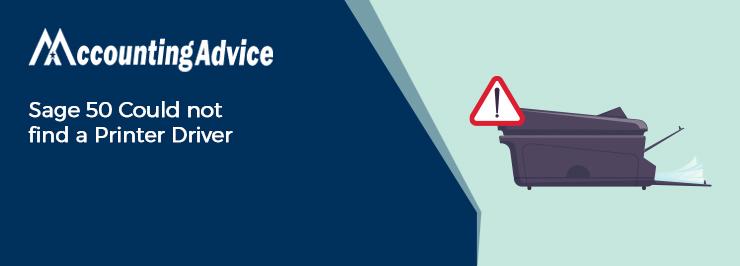
Many of our readers have informed us that they have faced a number of error messages while trying to print from within the Sage 50 application. Have you also experienced any of these messages of late? Are you looking for easy solutions to resolve this issue? Your worries are about to be over.
User Navigation
Let us tell you that out of all error messages related to a printer, the Sage 50 Could not find a Printer Driver error message is a pretty common one. But, you do not need to panic, even if you are facing this issue. By following certain basic troubleshooting methods, you can get rid of this issue for good. Finding it hard to believe? Just go through this blog till the end. Here, we will look at a number of simple solutions to fix this issue.
But, before proceeding to the troubleshooting part, let’s first get to know why this issue occurs in your system in the first place.
Read More : Sage 50 CA Windows 10 PDF Printer Problems
Possible Causes of Sage 50 Could not Find a Printer Driver Issue?
Many technical and functional issues often lead to the occurrence of this issue. Here are some of the most prominent ones-
- Incompatibility issues with Windows
- Issues with the UAC ( User Account Control)
- Permission issues with respect to programs and users
- Updates are pending for MS Office and the Sage software
- Your email program is not compatible with Sage
- Incorrect settings for the Sage 50 Email writer
- Updates pending for the printer driver
Steps to Fix Sage 50 Could not find a Printer Driver Issue
Inorder to Solve Sage 50 could not find a Printer Driver one has to run as Administrator to both Sage 50 and the Email Program. All you need to do is to perform the steps sequentially
But before this you Need to ensure the following:
- The User should shut down their Email and then shut down Sage 50
- Select Properties.
- Now Change the Settings for all the users by Selecting the Compatibility Tab.
- The User needs to Run the Program as an Administrator.
- In case of the Email Program icon also the User needs to Run as Administrator.
- Finally Run both Sage 50 and the Email Program inorder to check if the Error Occurs Again.
The User has to Reset the default the Sage 50 Printer Error still occurs
- The user has to start by exiting the Sage 50 Software
- Select an Alternative Printer by Choosing Devices and Printer and then Set a Default Printer
- Next the User needs to select their previous printer and Set that as Default Printer
- Next the User has to now shut the “Device and Printer” Window
- The user should first sign in to “Sage Fixed Assets” and Set up an Alternative Printer.
Method 1: Run both the Sage 50 application and the Email program as an Administrator
- Close both the Sage 50 application and the Email program, if open
- Do a right click on the Sage 50 icon on the desktop
- Choose Properties
- Click on the Compatibility tab
- Choose the tab named Change Settings for All Users
- Now checkmark the box next to ‘Run this program as Administrator’
- Click Apply
- Click Ok
- Repeat the above steps for the Email program as well
- Try opening the Sage software and the Email program and check if the issue is resolved or not
Method 2: Reset the Default Printer
- Exit from the Sage 50 application
- Click on the Start button
- Click on Devices and Printer
- Locate an alternate printer
- Do a right click on it and choose ‘Set as default printer’
- Next, select the printer that was set previously as your default printer
- Do a right click on it and choose ‘Set as default printer’
- Close the Devices and Printer window
- Now, log in to Sage Fixed Assets
- Navigate to the File section
- Click on the tab named Print Setup
- Click on the alternate printer
- Click OK to continue
- Run the report program and check if the issue is resolved or not
Also Read : How to Fix Sage 50 PDF Problems
Final Words
We hope the steps shown above would help you resolve the Sage 50 Could not find a Printer Driver issue. If you are still troubled by this issue, or, if you are finding it difficult to perform these steps, we would recommend you to consult with some authorized Sage experts.
Accounting Professionals & Specialized Experts
Want quick help from accounting software experts? Get in touch with our team members who can install, configure and configure your software for you. Proficient in fixing technical issues, they can help you quickly get back to work whenever you encounter an error in Sage software. Our team is available 24/7 365 days to assist you. To get in touch.
Frequently Asked Questions (FAQs)
How can one Fix a Printer that says no Driver Found ?
In order to do so:
1. Open the Device Manager via the Start menu.
2. Next Locate your printer within the list of devices
3. Now right-click it
4. Next select Update driver.
5. Now Click Search automatically for drivers and follow the on-screen installation instructions if an update is available.
How can one Set up My Printer on Sage 50?
In order to this you need to do the following:
1. Start by Clicking on File
2. Next click Page Setup.
3. Now Click Printer.
4. Go to the Name drop-down
5. Next click the printer you want to use
6. Likewise, to connect to a network printer, click Network and locate the printer.
7. Next Click OK
8. Finally click OK.
What can one do if the Printer has not been detected?
When you face this issue printer not activated or not detected you need to:
1. Start by Unplugging and restarting your printer.
2. Now Check for cables or wireless connection.
3. Next, Uninstall and reinstall your printer.
4. Install the current driver for your printer.
5. Now Clear and reset the print spooler.
6. Next Change a printer’s status to “online”
7. Unplug and restart your printer.
8. Finally, Check cables or wireless connection
