How to Fix Sage 50 Error 1311
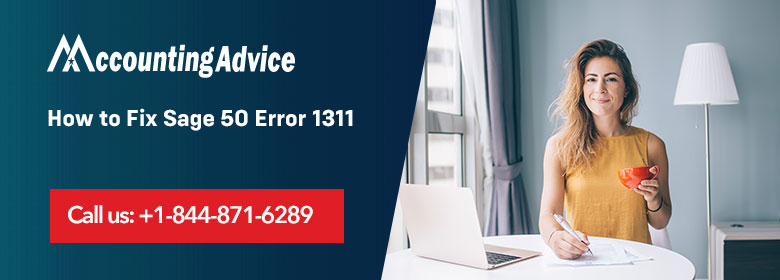
Sage 50 error 1311 shows the error message- “Source file not found (filename). Verify that the file exists and you can access it.”
User Navigation
The Error code 1311 occurs when you are exporting a report from the financial statement to the Microsoft Excel or when you are updating the software. When you try to install it using the CD then also the error happens and shows the error message. The system also prompts you to check before proceeding further or retry again.
Here is the solution and causes that you must know about and is provided by the support team who is always here to help you out. The team members are educated, trained, expert and professionals so they easily understand all your situations easily.
Reason that Causes Sage Error Code 1311
- The CD from which you have to install is damaged.
- Microsoft Office is corrupted or damaged.
- While exporting the report to the Excel.
- The MS Office version is not compatible with Sage 50 software.
Read More : Sage Install Error 1308 Source File Not Found
Resolutions for Sage 50 Error 1311
There are the various solutions that can be done to fix this Sage 50 error 1311. Follow the solution to get it done easily:-
Solution 1: Transfer the Installation files of Sage to hard drive from the CD
- Firstly insert the CD into your system
- Now check that the installation starts automatically or not
- If yes then click on the Quit and come out; if not then proceed to another step
- Now go to the file explorer or you can also right click on the start button and from options click on Explore/file explorer
- Do create the new folder in it to any location you want
- In this folder, copy all the installation files from the CD
- Go to the Sage 50 CD-ROM then right-click on it and explore
- Browse for the Sage and third-part folders
- After that click on the Setup.exe file
- You need to copy the files by selecting the folders you want to copy
- Then holding the Ctrl+C keys to copy it and then paste it (Ctrl+V) to the New Folder
- If still an error occurs then the problem is in the CD-ROM
- If there is no error or issues happen while doing it then copy it completely
- Go to the new folder and then double-click on the setup.exe file to start the installation.
Solution 2: For Checking the Compatibility of MS Office with Sage Application
- Open the Control Panel
- Then double-click on the option Add or Remove programs
- Click on the Microsoft Office for the modifications
- The version required is MS Office 2000 or before
- If you don’t have it then modifies or repair it & follow the instructions that are given to fix the issue.
Solution 3: If you Want to Restrict CD-ROM Access
- In your system go to the Start menu then open the Settings
- In this, open Control Panel and then Administrative tools
- Now from the list shown select the Local Security Policy and Expand Local Policy Folder
- Select the security options
- Do click any of the following options depends on the Windows version of your system- Restricted CD-ROM access to local users only.
Read More : Sage Error 1706 No Valid Source Could be Found for Product
Conclusion
So, you see, the Sage 50 Error 1311 occurs when the user is trying to export a certain report from the financial statement over to the Microsoft Excel. The same can also occur when you are trying to update the software or try to install the same using a CD. However, with the help of the above mentioned resolutions, now you can easily take care of this issue. Nevertheless, if you still have issues regarding the same, be free to visit us at www.accountingadvice.co and you are sure to have a lot of your doubts cleared away.
Accounting Professionals & Specialized Experts
Want quick help from accounting software experts? Get in touch with our team members who can install, configure and configure your software for you. Proficient in fixing technical issues, they can help you quickly get back to work whenever you encounter an error in Sage software. Our team is available 24/7 365 days to assist you. To get in touch.
Frequently Asked Questions(FAQs)
How to Fix the Error 1311?
Follow the below steps to fix the error:
1. Start by Confirming that you have full installation media within a usable location.
2. Next you need to Disable the Anti-virus.
3. Now Log in with an Administrative Windows Account.
4. Select to run the installation wizard as admin ;right click > Run as Admin.
What is meant by the Error 1311 when Trying to Install it?
In case you are receiving an “Error 1311” during the installation process on the system, then the main reason is because you have not f extracted the downloaded zip file before running the installer located within. The resolution is to right-click the download . zip file, then select “Extract All”.
What is meant by an Error Code File not Found?
There are various potential reasons for this: Insufficient permissions to the destination folder in which the product is being installed. The path to either the source folder or the destination folder comprises more than 256 characters ot the Compromised product installation package.
