Sage 50 CA Windows 10 PDF Printer Problems
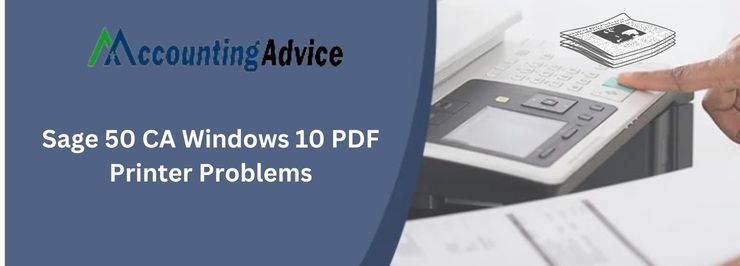
One of the great things about technology is that it can save us time and help us get our work done more efficiently. In general, the Sage 50 CA Windows 10 PDF printer is a reliable and affordable option for printing documents. However, there are a few issues that users may encounter. There are some tips you can follow to troubleshoot the issue.
User Navigation
- What are the different Sage 50 CA Windows 10 PDF Printer Problems Faced by users?
- Causes of Sage 50 CA Windows 10 PDF Printer Problems
- Fix the Sage 50 CA Windows 10 PDF Printer Problems
- The Footnote
- Accounting Professionals & Specialized Experts
- Frequently Asked Questions(FAQs)
- I am facing the ‘Sage 50 Could not find a Printer Driver’ message. What may be causing this issue on my system?
- What is the Procedure to Modify the Printer settings in Sage?
- How can I Reset the Default Printer?
- How can I Clear the Print Pool?
- What are the causes of the ‘Sage Error: Run-time error 482 Printer Error?
A sizeable number of our regular readers and users of Sage 50 have intimated to us that they have been facing various Sage 50 CA Windows 10 PDF Printer Problems of late while printing records or invoices. They informed us that the print job used to get canceled with the message “Print Canceled”. In this blog, we will look at such issues and will get to know the prominent causes that contribute to these issues. We will also discuss a few useful methods to resolve the Sage 50 CA Windows 10 PDF Printer Problems once and for all.
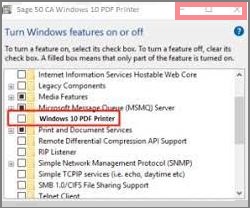
Let’s proceed then.
What are the different Sage 50 CA Windows 10 PDF Printer Problems Faced by users?
Usually, most Sage 50 CA Windows 10 PDF Printer Problems are experienced when a user tries to print records/invoices in. PDF format or while exporting a file as a PDF. They may experience any of the following error messages –
- Printer not activated error 40
- Printer not activated error 30
- Printer Installation Failed
- Printer not activated error 20
Causes of Sage 50 CA Windows 10 PDF Printer Problems
Some prominent reasons behind these commonly reported issues are as follows-
- Damaged Windows profile
- The Sage PDF Driver may have been uninstalled incorrectly
- The user may be trying to use Sage 50 E-mail Writer as a printer
- The UAC has been enabled
- Incompatible email program.
- Adobe reader is not installed
- The E-mail Writer may have been damaged
- Incorrect set up of the Sage 50 E-mail Writer
- The latest Windows updates are not yet installed
Also Read-: How to Fix Sage 50 Not Enough Memory for Printing
Fix the Sage 50 CA Windows 10 PDF Printer Problems
Here we are discussing multiple methods to fix this issue-
Method 1: Update the Sage PDF Converter Driver
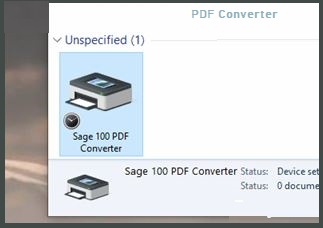
- Go to the Devices and Printers section
- Right click on the tab labeled Sage PDF Converter
- Click on Printer Properties
- Now open the Advanced tab
- Choose Amyuni Document Converter 600
Method 2: Disable the User Access Control (UAC)
Here are the steps to disable the UAC in Windows 10-
- Click on the Start menu
- Click on the search bar and open Control panel
- Now click on the User Accounts section
- Click on the Change User Account Control settings link
- A toggle bar will be displayed on your screen.
- Here, drag the button and place it near ‘Never notify’ at the bottom
- Now, click OK to continue
- Click Yes for the changes to take effect
Method 3: Reinstall the Sage 100 PDF Converter
To resolve this issue, Reinstall the Sage 100 PDF Converter:
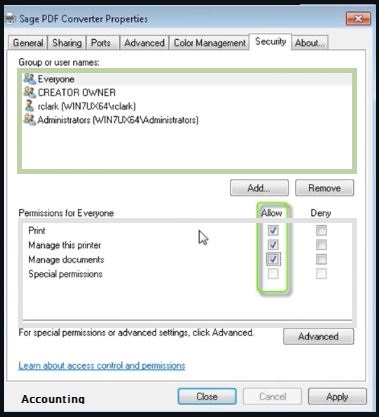
- Log in to your system as an admin
- Right-click on the Sage 100 icon on the desktop
- Click on the Run as administrator option
- Log into the Sage 100 application
- Select File
- Click on Run from Sage 100 Toolbar
- Now, type PL_AdvancedOptions_Ui in the textbox
- Click OK
- On the window that will appear, click OK to specify the default date
- Click on the Install Converter tab
- Exit from the Paperless Office Advanced Options
- Print to Paperless now and check whether any Sage 50 PDF printer error is occurring
Also Read-: Facing Issues with Printing Statement in Sage 50
The Footnote
We hope the steps shown above would help you resolve the Sage 50 CA Windows 10 PDF Printer Problems on your system. In case you are experiencing any difficulties in carrying out the above steps, we would recommend you to take help from some experienced Sage professionals.
Accounting Professionals & Specialized Experts
Want quick help from accounting software experts? Get in touch with our team members who can install, configure and configure your software for you. Proficient in fixing technical issues, they can help you quickly get back to work whenever you encounter an error in Sage software. Our team is available 24/7 365 days to assist you. To get in touch.
Frequently Asked Questions(FAQs)
I am facing the ‘Sage 50 Could not find a Printer Driver’ message. What may be causing this issue on my system?
Many technical issues on your system may be leading to this issue Sage 50 could not find a printer Driver. Some of these are-
1. Incompatibility issues with Windows
2. UAC ( User Account Control) related issues
3. Permission issues with respect to programs and users
4. Updates related to MS Office and Sage are pending
5. The email program is incompatible with Sage
6. The Sage 50 Email writer settings are not done properly
7. Updates pending for the printer driver
What is the Procedure to Modify the Printer settings in Sage?
Here are the steps to follow-
1. Press Ctrl + S keys simultaneously. This will open the Search window
2. On the search box, type printer and scanner
3. The printer and scanner window will come up
4. Search for your printer
5. Now you can modify the settings required
6. You can set the print option from Microsoft print to pdf.
7. Click to save the changes
8. Print a test page and check if there is any issue related to printing
How can I Reset the Default Printer?
Here are the steps to follow for reset the default Printer–
1. Close down the Sage 50 application
2. On your keyboard, press the Start key
3. Next, go to the Devices and Printer section
4. Search for an alternate printer
5. Do a right click on it
6. Now click ‘Set as default printer’
7. Now, select the printer that was the default printer before
8. Right click on it
9. Choose ‘Set as default printer’
10. Next, close down the Devices and Printer screen
11. Log in to Sage Fixed Assets
12. Go to the File section now
13. Click on the Print Setup tab
14. Next, click on the alternate printer
15. To proceed, click OK
16. Run the report program again
How can I Clear the Print Pool?
Please follow the steps below-
1. Press Ctrl + R on your keyboard
2. The Run window will open up
3. In the text box, type services.MSC.
4. Press Enter
5. A list of running services will be displayed on your screen.
6. Locate the print spooler service
7. Right-click on it and select Stop
What are the causes of the ‘Sage Error: Run-time error 482 Printer Error?
Here are some important reasons behind the Sage error run time error 482 Printer Error –
1. Use of outdated printer driver
2. Multiple print jobs are in the queue
3. Windows error
4. The selected printer is not available
5. The system is not being able to connect to the Print Form library.
6. The printer is not properly connected
