Fix Sage 50 Error Code 1603
Updated On: January 21, 2025 12:01 pm
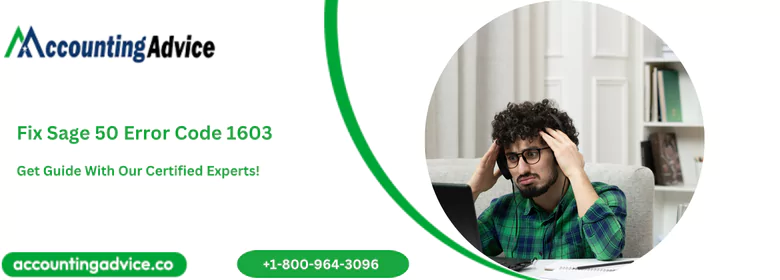
Sage 50 is one of the most appreciated accounting software among business owners and accounting professionals. It’s not surprising really if you are aware of the amazing features and tools it provides. However, we can’t deny the fact that no software is free of bugs and errors and Sage 50 is no exception either.
User Navigation
- Accounting Professionals & Specialized Experts
- How to Fix the Sage 50 Error 1603?
- What is the Sage 50 Error Code 1603?
- What Causes the Sage 50 Installation Error 1603?
- Conclusion!
- Frequently Asked Questions:
- What to do if I am having .NET 3.5 with Server 2012 and facing Sage 50 Error Code 1603
- What are the System Requirements if I receive 1603 Failed Installation Errors?
- How do I Check the Log Files for Sage 50 Error Code 1603?
- How to Take a Backup of the Windows Registry?
- What is the procedure to find out the Log Files for Sage 50 Error Code 1603?
- I am having .NET 3.5 with Server 2012 on My System. I am asked to enable it to Fix the Sage 50 Error code 1603. How can I do this?
- What Causes Issues while Installing or activating the Sage 50 Software?
Accounting Professionals & Specialized Experts
Want quick help from accounting software experts? Get in touch with our team members who can install, configure and configure your software for you. Proficient in fixing technical issues, they can help you quickly get back to work whenever you encounter an error in Sage software. Our team is available 24/7 365 days to assist you. To get in touch.
We have been informed by many of our regular readers that they have faced the Sage 50 Error code 1603 frequently of late and are looking for easy solutions. We know, it can be quite annoying to experience such errors while doing something important. This is the reason why we are suggesting some easy remedies to resolve this issue once and for all. If you are also bothered by this error message, this blog can help you immensely.
How to Fix the Sage 50 Error 1603?
Before proceeding with the troubleshooting methods to fix Sage 50 installation error 1603, do not forget to take a proper backup of your company data. This will save you from any possible loss of data during the resolution process. Also, it is highly recommended that you should take a backup of the Windows registry so that you can restore the settings if needed later.
Different types of solutions to this issue exist, depending on the type of problem that is causing the Sage 50 error code 1603. We will a few of these:
Method 1: Check if you have the Admin Privileges
- Press the Windows key and R together on your keyboard
- The Windows Run menu will appear on your screen
- In the Open text box, type Control Panel
- Click OK.
- Now, from the View by drop-down box, choose Large icons.
- Click on User Accounts
- Go to Manage User Accounts.
Method 2: If there is an issue with the .NET Framework
Microsoft’s .NET Framework is software that includes an extensive set of libraries that allow other software to run on the Windows platform. It is a prerequisite for some software, while for others, a few libraries from this framework are sufficient.
If a library required to run the Sage 50 software becomes corrupt, you must repair or reinstall the entire program.
Please follow the steps below to repair:-
- Open Control Panel
- Click on the Program and Features section.
- Right-click on .NET Framework
- Click Repair.
- The setup wizard will start repairing the framework.
If the issue is not resolved even after the repair, you must reinstall the .NET Framework. To do so, you need to go to the Microsoft site and download the installer. Make sure you install the .NET Framework 4.5 or higher.
Method 3: Check if the Installation File is Encrypted
You need to ensure that the file you are installing the Sage software from is not encrypted. To check and ensure this, please follow the steps given below:-
- Open Control Panel
- Navigate to the System And Security section
- Click on Bit locker
- Verify the encryption settings for the drive
Choose the option named Decrypt Drive Please note that if you have encrypted the drive/file through a third party software, you will have to decrypt it with that particular software as well. Moreover, you can try to uninstall the encryption software from your computer.
Method 4: Check if you have enough Disk Space
Please note that you require sufficient disk space to install and run the Sage 50 software. If the drive where you want to install the software does not have enough space, you may face the Sage 50 error code 1603. At times, this error may also occur if the disk is damaged. then this error may occur. To check if the disk space is enough or if there is any damage, you can simply check the disk properties.
Here is how you can perform a Disk Check:
- Open Windows Explorer
- Right click on the drive
- Go to the Properties section
- Now click on the Tools tab
- Choose Disk Check and allow it to perform the operation.
- Windows will fix any discrepancies that may arise from any corruption in the disk.
You should also check if any Disk Quota is enabled. Disk Quotas are used to disable a user from using all the disk space. You may need Administrator privilege to modify the Disk Quota Settings. To modify, perform the steps below-
- Navigate to the Disk where you have installed the file
- Right click on the name of the disk
- Click on the Quota tab
- Click on Setting
- Uncheck the option named ‘Enable Quota Management’.
- Next, click on Apply
- Click Ok.
Method 5: If your Antivirus is interfering with the Installation of the Sage Software
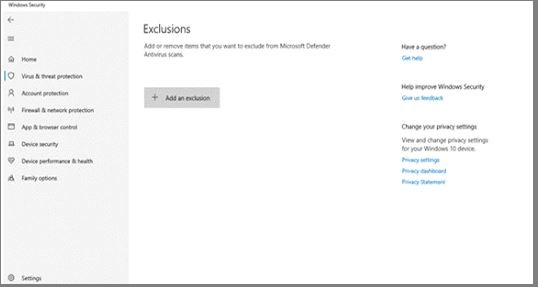
If your Antivirus is interfering with the installation of the Sage software, you should add an exception for your Antivirus. By adding an exception, you can stop Windows Security from alerting you or blocking the Sage program by adding Sage to the exclusions list To add an exception in Windows 10, please follow the steps below-
- Go to Start
- Click on Settings
- Go to the Update & Security section
- Click Windows Security
- Go to Virus & threat protection.
- In Virus & threat protection settings, choose Manage settings
- Go to Exclusions
- Click on Add or remove exclusions.
- Select Add an Exclusion
- Select the Sage program
- Folder exclusion will apply to all the subfolders within the folder as well.
Also Read: How to Fix Sage Taxation Error 1603?
What is the Sage 50 Error Code 1603?
Sage 50 Error Code 1603 is primarily an installation error. You may encounter this error while installing the Sage software. This error code is also known as an Install shield error. You may get the error message such as – ‘Error 1603: Fatal error during installation’
On some occasions, you will also get the Sage 50 Error 1721 or 1722 message before encountering the Sage Error 1603.
Also Read: How to Fix Sage 50 clr20r3 Error?
What Causes the Sage 50 Installation Error 1603?
Many technical issues may be the reasons behind the occurrence of this error. Some of these are mentioned below-
- If you don’t have the correct Windows user permissions to access the areas affected by the installation.
- lack of free disk space
- an anti-virus software is interfering with the installation of the Sage software
- Modifying your Windows Registry incorrectly
Also Read: How to Restore Sage 50 Backup?
Conclusion!
We hope the above information is sufficient to fix the Sage 50 installation Error 1603. There are different ways to resolve this issue but the above-mentioned methods are easy to perform and will certainly help you fix it quickly. We suggest you perform each of the steps in the order shown only. If you are still unable to fix this issue, or, if you encounter any difficulties in performing the steps mentioned above, we would recommend you to get in touch with some seasoned Sage professionals .
Frequently Asked Questions:
What to do if I am having .NET 3.5 with Server 2012 and facing Sage 50 Error Code 1603
Before you start with the troubleshooting steps, make sure that .NET 3.5 is enabled in your system while performing the steps:
1. First, open your Server Manager
2. Next, go to the Manage >> Add Roles and Features in the top right-hand corner
3. Now, click Next for 4 times
4. After that, make sure that the .NET Framework 3.5 Features is checked on the Features tab
5. In case, if it isn’t then click Install in order to install it
6. Once the installation completed then attempt once again to install Sage 50
Note: Make sure that the installation is performed physically at the server, should not be done remotely.
What are the System Requirements if I receive 1603 Failed Installation Errors?
The primary thing that Sage users need to follow that your system meets the requirements for the software to run. They also need to make sure that machine is compatible and able to successfully install the various elements of the software. Here are things that need to check out:
1. Operating system
2. Server operating system
3. Free disk space- At least 10 GB of free space is required.
How do I Check the Log Files for Sage 50 Error Code 1603?
Sage 50 error code 1603 is an installation error that probably failed with such generic error code. To identify the causes, you need to review your log files. Here’s how:
1. Go to Windows Start menu and type %temp% in the open search bar followers by Enter Key
2. Perform a right-click on the Practice Suite Installer Logs folder
3. Next, select Send to >> Compressed Zip Folder
4. Now, look for the zip file within the Temp folder and then make a right-click on the same
5. At last, select cut and then make a right-click to select paste on your desktop so this should make it easier to locate.
How to Take a Backup of the Windows Registry?
Please follow these sequential steps –
1. Click the Start button on your keyboard
2. Type RUN on the command window. Alternately, press Windows+R on the keyboard
3. Type “Regedit” in the search box
4. Click OK
5. The Registry Editor window will open up on your screen
6. In this window, click My Computer or Computer
7. Next, select the File
8. Then Export it
9. Go to the Export range, and select All
10. Next, select a location to save the registry backup.
What is the procedure to find out the Log Files for Sage 50 Error Code 1603?
Checking the log files for Sage 50 error code 1603 would enable you to identify the causes of this error message.
Here is how you can find it:
1. Click on the Windows Start menu
2. Type %temp% in the open search bar
3. Press the Enter Key
4. Now, right-click on the Practice Suite Installer Logs folder
5. Next, click on Send to
6. Click on Compressed Zip Folder
7. Now, locate the zip file inside the Temp folder
9. Right-click on this file
10. Cut and paste it on your desktop for easy reference later on.
I am having .NET 3.5 with Server 2012 on My System. I am asked to enable it to Fix the Sage 50 Error code 1603. How can I do this?
Before troubleshooting, you must ensure that .NET 3.5 is enabled on your system.
Please follow the steps below-
1. Click to open your Server Manager
2. Next, navigate to the Manage section
3. On the top right-hand corner, click on Add Roles and Features
4. Now, click Next 4 times
5. Next, make sure to select the .NET Framework 3.5 Features on the Features tab
attempt once again to install the Sage 50 software and check if the issue is still there
Please note: Make sure that the installation is performed physically at the server, should not be done remotely.
What Causes Issues while Installing or activating the Sage 50 Software?
Multiple reasons may contribute to issues related to the activation or installation of the Sage 50 software. Some of these are as follows-
1. Anti-virus or Firewall blocking the Sage 50 installation/activation
2. Corrupt/ damaged download of the Sage 50 software
3. Windows is not up to date
4. The Options.dat file is hidden or damaged
5. Corrupt installation /data path files
6. Windows system date is not correct
7. An issue with the MS .NET Framework
8. Administrator access issues
9. If the system requirements are not met
