How to Fix Sage 50 Error 1721
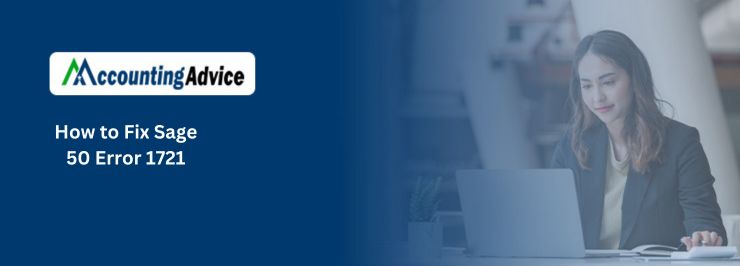
Because of the wide array of functionality it provides, Sage 50 is extremely popular among the business community and professionals all over. This premier accounting platform has indeed helped businesses meet their accounting needs more efficiently.
User Navigation
However, many users of Sage 50 have intimated to us that they have been facing the Sage 50 Error 1721 whenever they are installing or uninstalling the Sage software. If you are one of them, we have it covered for you! In this blog, you will be provided with some easy yet highly effective methods to fix this issue. You need to simply perform these steps sequentially and you can get rid of this issue, for good!
Here we go! Before going into the troubleshooting part, let’s first look into what this issue is all about and why it occurs at all..
What is Sage 50 Error 1721
The Sage 50 Error 1721 occurs due to the fact that the user is installing or uninstalling the Sage 50 software into the operating software. So to solve this problem you will just have to get in touch with the sage 50 technical support by dialing its customer service number . You can basically see Error 1721 on your screen.
Error 1721: "There is a problem with this Windows Installer package. A program required for this install to complete could not be run. Contact your support personnel or package vendor".Related article: How to Resolve Sage 50 Error 1706
Cause of Sage 50 Error 1721
The main cause of the occurrence of this error is that:
- Issues with the Windows installation engine
- Issues with Windows registry
- presence of corrupt files in the windows installer
- Improper cleaning of the Windows registry
- Sage program path is pointed to a removable device
Support: Just because this is not a sage problem does not mean we are not there for you. You just have to dial the Sage customer support for the assistance. Sage expert will assist you with your problem.
Step to Fix Sage Error 1721
Here we are providing multiple methods to resolve this issue-
Method 1: If the Issue is Caused because of issues with the Windows Installation Engine
In this case, you need to make sure that you have a full or updated version of the windows installer. Perform the following steps to check the version of your Windows Installer
- Go to C:\WINDOWS\system32
- Right click on “exe”
- Now click on Properties
- Click on Version
- The version information of the Windows Installer will be displayed on your screen
If you are using Windows XP, you need to install Service Pack 2. You may also switch to the higher versions of Windows. If you continue to experience this issue even after the latest version of the windows installer is installed, perform the steps below-
- Restart your system.
- Click on the Start Menu
- Click Run
- Next, type CMD to open the command prompt
Type the following commands:
- msiexec /regserver
- msiexec /unregister
- After the installer is registered again, try to reinstall Sage Simply Accounting.
Method 2: If the issue is Caused because of issues with the Windows Registry
In this method, you will need to delete any registry keys related to the installation of Sage Simply Accounting. Here, we will show how to do so in Sage 50 2022
Before removing the registry key, you should first take a backup of the registry by following the steps below-
- Select Windows Start
- Click on Run
- In the Open box, type regedit
- Select OK
- Highlight My Computer/Computer
- Select File
- Go to the Export section
- In Export range, Select All
- Then specify a location to save your registry backup
Now, perform the steps below to remove the registry keys in Sage 2022
- Select Edit
- Click on Find.
- Type {0C1DCB88-77DE-45C2-93CC-9B51C3694AF2} in the search box
- Click Find Next.
- You need to delete all the keys named {0C1DCB88-77DE-45C2-93CC-9B51C3694AF2} in the registry.
- If the key is in another folder named 88BCD1C0ED772C5439CCB9153C96A42F, delete the whole folder instead.
- Press the F3 key on the keyboard to search for the next key that includes the value
Method 3: If the issue is caused because of Program Path in a Removable Device
- Connect the removable device to your system where you have installed the Sage 50 company.
- Uninstall the Sage 50 application.
- Re-install Sage 50 to the default program path in Windows
- Validate the sage 50 application just installed.
Also Read : How to Fix Sage 50 Error 1311
Final Words
We hope the steps shown above would help you resolve the Sage 50 Error 1721. If you are still unable to resolve this issue, or if you encounter any difficulties in performing the steps outlined above, we recommend that you should consult with an experienced Sage professional.
Accounting Professionals & Specialized Experts
Want quick help from accounting software experts? Get in touch with our team members who can install, configure and configure your software for you. Proficient in fixing technical issues, they can help you quickly get back to work whenever you encounter an error in Sage software. Our team is available 24/7 365 days to assist you. To get in touch.
Frequently Asked Questions (FAQs)
I am using Sage 50 2022. To Fix the Sage 50 Error 1721, I am asked to remove the Registry keys. How to do this?
I am Using Sage 50 2022 ,Before removing the registry key, you should first take a backup of the registry by following the steps below-
1. Select Windows Start
2. Click on Run
3. In the Open box, type regedit
4. Select OK
5. Highlight My Computer/Computer
6. Select File
7. Go to the Export section
8. In Export range, Select All
9. Then specify a location to save your registry backup
Now, perform the steps below to remove the registry keys in Sage 2022-
10. Select Edit
11. Click on Find.
12. Type {0C1DCB88-77DE-45C2-93CC-9B51C3694AF2} in the search box
13. Click Find Next.
14. You need to delete all the keys named {0C1DCB88-77DE-45C2-93CC-9B51C3694AF2} in the registry.
15. If the key is in another folder named 88BCD1C0ED772C5439CCB9153C96A42F , delete the whole folder instead.
16. Press the F3 key on the keyboard to search for the next key that includes the value.
To Fix the Sage 50 Error 1722, do I need to Install the Updated Versions of .NET and Java?
Yes. you may encounter the Sage 50 Error 1722 if certain files in the .NET and/or Java tools are corrupt /damaged. Hence, installing the latest versions of these programs will help you fix this issue.
