Upgrade Sage 50 from Older Version to Sage 2019 Edition
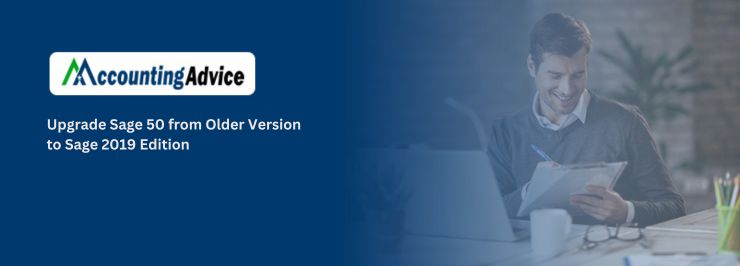
Accounting software such as Sage should be always upgraded to get the best experience, latest tools advantages, and even more security. With every upgrade, you get some additional set of software or updates which run with minimum system requirements.
User Navigation
- Why Upgrade Older Version to Sage 50 2019 Edition?
- How to Install the Trial Version of Sage 50 2019
- There are certain Pre-installation Requirements that you need to know.
- Steps for Upgrade Sage 50 from Older Version to Sage 2019 Edition
- Final Words
- Accounting Professionals & Specialized Experts
- Frequently Asked Questions(FAQs)
Proceeding ahead, you will learn about pre-installation requirements that need to be checked before upgrading to the Sage 2019 version. Once you are done with pre-installation requirements you can upgrade to the Sage 2019 edition very easily.
Why Upgrade Older Version to Sage 50 2019 Edition?
Sage 50 2019 edition gives you more enhanced software with additional features such as :
- Sage 50 core product feature enhancements
- Full Cloud access for Multi-Users
- .NET Framework 4.7.1 Updates
- Sage 50 CRM Integration
- Microsoft Pay
- Enhanced security, reliability, and security
- Get help using one click only
- You can generate the required invoices using a single click only
- Many more additional features
Read More : Upgrade from Sage 50 Older Version to Sage 50 2020
How to Install the Trial Version of Sage 50 2019
To get the trial version of Sage 50 2019, follow the below steps :
- First of all you need to download the Sage 50 2019.
- Once downloading is complete, double click the .exe file and run the setup of Sage 50 2019.
- While installing the Sage 50 2019, it prompts for the serial number. As you are getting a trial version you need to select the trial version instead of entering the Serial number.
- Now select the Edition.
- If you are currently 2008 to 2013 version then go to step 8, else continue with the next step
- Get the backup done of your company file
- Open your database to convert to version 2019. Just follow the instructions
- Quit the trial version 2019
- Now, open the old database with the new version of Sage 50 2022. To convert from Sage 50 older version to 2019 version, follow the instructions coming on the screen.
There are certain Pre-installation Requirements that you need to know.
Before starting installation process, make sure you meet pre-installation requirements:
- Verify that your system meets software requirements.
- Make a backup of company/data file.
- Before starting installation, close all Sage 50 files.
- Make sure that no other software or application is running in the system.
- Verify that you have turned your Sage application off.
- Turn off the antivirus and then start the installation procedure.
- Now, check whether firewall notification is enabled or not.
- The UAC (User Accounts Control) should be set to minimum. For this, you should have administrator access.
Steps for Upgrade Sage 50 from Older Version to Sage 2019 Edition
Follow the given steps for Upgrade Sage 50 2015, 2016, 2017, 2018 to Sage 50 2019
Step 1: Steps to Check Available Upgrade
- On your software’s dashboard, select Check Now.
- Now, check the upgrade version 0.0. Click on the upgrade now.
- The download will start, wait for it to finish. Click on OK.
Step 2: Installation Procedure
- In the welcome window, you will get an installation guide in the form of PDF. Go through the installation instruction.
- Make sure that your antivirus is off and then click on Next.
- Put a mark on the license agreement and then click on next.
- Click on the auto-configure in the windows firewall. It will allow the installation process to start.
- Now, click on the Sage 50 box and then select Next.
Step 3: Check the Grayed-Out Box for Disabled Windows Firewall
- Verify the serial number and then enter it. Click on Next.
- Click on the dialogue box for the message that appears on the screen. Select Next.
- Now, check the installation option from the list, select program file location. Now, click on the company/data file.
- Click on Install.
- Follow all the installation steps that pop up on the screen.
- There is a link contained in the Company Data Window. The link will help you have a look at the necessary information. You will need this information while installing the software onto your network.
- Check the installation process and wait for it to finish.
- To activate the program, open it.
- Follow the above-mentioned step one by one.
- Here you need to give permission to your software to convert all the company/data file to the new version.
- Close Sage 50. Restart your computer and then open it.
Also Read : Upgrade from Sage 50 Older Version to Sage 50 2020
Final Words
For any help or guidance related to “Upgrade Sage 50 from Older version to Sage 2019 edition” dial and get in touch with the Sage 50 team. Experts are available round the clock to provide you the quality resolutions within the time limits. All the Sage executives are trained, and having experience of many years which ensures the best Sage resolutions.
Accounting Professionals & Specialized Experts
Want quick help from accounting software experts? Get in touch with our team members who can install, configure and configure your software for you. Proficient in fixing technical issues, they can help you quickly get back to work whenever you encounter an error in Sage software. Our team is available 24/7 365 days to assist you. To get in touch.
Frequently Asked Questions(FAQs)
How Long Does it take to Upgrade?
The installation and upgrade depending on the computer, internet speed, how much memory your computer is having. Generally, the average time it takes is 30 min. However, installation on the server takes more than the installation on the workstation.
While Installation if any Issues Come, Where do I Need to Contact them?
While installing the upgrade or higher version if you feel any problem you can contact the Sage technicians through contact number, email, and live chat available 24*7.
What are the Ways to Connect with the Sage Helpdesk?
You can connect with experts by dialing , sending an email at [email protected], Sage 50 live chat with the experts, and filling the contact form available on www.accountingadvice.co
If I am Upgrading the Sage then Server or Workstation Which Will Update First?
If you are upgrading Sage on the network, the server should be upgraded first. Once the upgrade process starts you should not start the Sage until it upgrades to all workstations.
