Fix Sage 50 Won’t Update Issue
Updated On: May 27, 2025 7:25 am
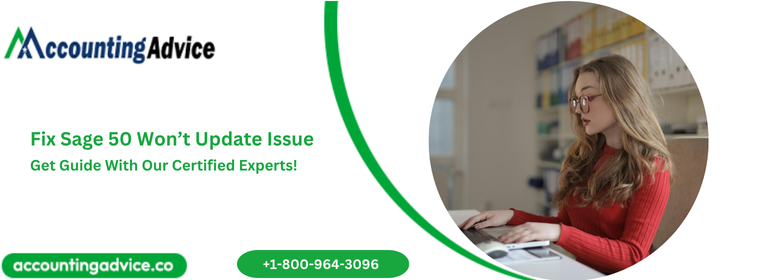
The Sage 50 software is loaded with enhanced features and thus helps businesses meet their accounting needs with ease. However, we have been informed by some of our readers that they are finding various issues while updating to higher versions of Sage. If you are also facing this issue, we have it covered! All you need to do is to read this blog till the very end. Here, we will look at multiple solutions to fix Sage 50 Won’t Update issue.
User Navigation
Accounting Professionals & Specialized Experts
Want quick help from accounting software experts? Get in touch with our team members who can install, configure and configure your software for you. Proficient in fixing technical issues, they can help you quickly get back to work whenever you encounter an error in Sage software. Our team is available 24/7 365 days to assist you. To get in touch.
Here we go!
Methods to Fix Sage 50 Won’t Update Issue
Here we will look at a few simple methods to resolve this issue –
Method 1: Disable Anti Virus Temporarily
There are two ways to do so-
A. Via Windows Security Settings
- Press Windows + I
- You will be directed to the Windows Settings section
- Click on Update & Security
- Now go to Windows Security
- Click on Virus & threat protection
- Navigate to the section named Virus & threat protection settings
- Click on the Manage settings tab
- Unmark the checkbox next to the “Real-time protection if off, leaving your device vulnerable”
B. Via Group Policy
- Press Windows + R
- The Run Menu will appear on your screen
- Type gpedit. msc in the dialog box
- Press Enter
- You will be directed to the Group Policy page of Windows
- Click on Computer Configuration
- Go to Administrative Templates
- Click Windows Components
- Click on Microsoft Defender Antivirus
- Double-click on the turn off Microsoft Defender Antivirus tab
- Choose the Enabled option.
- Click Apply
- Finally, Click OK to save the changes made
Method 2: Restart the Actian Service
- Log on to the computer where you have hosted the company data
- Restart the Actian Service
- Now open the Sage 50 application
- Check if the issue still remains
If you are using Sage 50 on a network and you are getting the issue only on a particular workstation, you may try restarting the Actian Service on that workstation, instead of the server.
Method 3: Restart the Pervasive engine in your Computer
If the Sage 50 Won’t Update issue still remains even after applying the methods described above, you may try restarting the Pervasive of your computer. Here are the steps to do so-
- From the desktop, click on Start
- Navigate to the Settings section
- Click on Control Panel
- Double-click on Administrative Tools
- Now double-click on Services
- From the pane on your right, click Pervasive PSQL Client Engine.
- Go to the Action menu
- Click Stop.
- Go to the Action menu again and click Restart.
How to Avoid Issues Related to the Sage 50 Upgrade and Update?
If you want to avoid such issues, you need to consider certain points listed below. This is to ensure no complications arises before or during the update:
- Before starting the update, make sure that all the applications running in the background are closed
- Check if the workstation satisfies the minimum system requirement criteria to install the said Sage update.
- Make sure to set the UAC notifications to minimum
- The firewall should be turned on, with all the notifications activated
- Make sure the antivirus is turned off before the update is started.
Also Read: Sage 50 2023 Update Fails and Needs to be Run Again Installation Issue
Final Words
The troubleshooting steps mentioned above should be helping you fix the Sage 50 won’t update issue. If you are still not able to get rid of this issue, or, if you have any difficulties in carrying out the steps above, we would recommend you to get in touch with some experienced Sage experts.
Frequently Asked Questions:
What causes the Sage 50 won’t update issue?
There may be several reasons for the occurrence of the Sage 50 won’t update issue. Some of them are listed below:
1. Files were not correctly updated while upgrading to a previous Sage version.
2. The hard disc is infected by a virus.
3. Peachw.exe runs in multiple instances.
4. Different data paths for the server and the client.
5. An old version of STATUS.DAT is being executed.
6. Peachw.exe is working even after the program is closed.
7. The Windows operating system is not able to recognize the installation file of the updated version of Sage 50.
8. Antivirus prevents the installation of service release.
How can I restart the Pervasive Client-Server Engine?
Please follow the steps below:
1. From the desktop, click on Start.
2. Navigate to the Settings section.
3. Click on Control Panel.
4. Double-click on Administrative Tools.
5. Now double-click on Services.
6. From the pane on your right, click Pervasive PSQL (relational).
7. Go to the Action menu.
8. Click Stop.
9. Go to the Action menu again and click Restart.
10. Now click on Pervasive PSQL (transactional).
11. Go to the Action menu.
12. Click Stop.
13. Go to the Action menu again and click Restart.
