How to PayPal Integration with Sage One Accounting
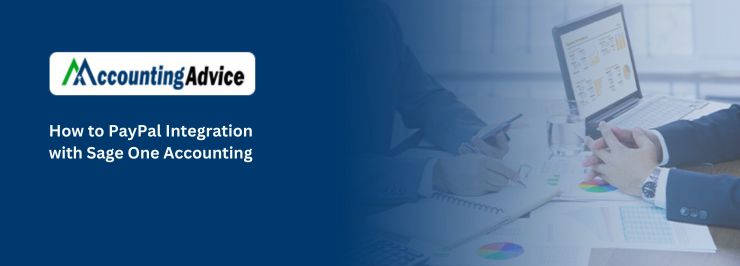
Now the users of Sage One and PayPal can connect their accounts with the two providers (PayPal Integration with Sage One Accounting). This helps a great deal in being able to eliminate the data entry of transactions simultaneously thus saving time. As a result, it helps improve accuracy and increases the likelihood that your books will stay up to date.
User Navigation
With the help of this partnership, users can now automatically import PayPal sales transactions, fees, taxes, and discounts into Sage One. Strikingly, up to 18 months of past transactions can be imported in a single go.
Most users might be aware of the fact that the Codeless Platforms’ Sage PayPal integration solution for Sage Intacct offers you the required tools to automate the sharing, reconciliation, and monitoring of data. This helps in removing the repetitive and bi-directional data entry tasks from the employee workloads. Additionally, the Sage Intacct PayPal integration solution can also automatically notify you against failed or fraudulent payments to further increase payment visibility and protect the business against any financial risk.
Read More : How to Fix Sage Integration Service Error 14101
Features of PayPal Integration with Sage One
- With software available as mobile app invoicing for purchasing from supplier and sale to customers has become much easier.
- Right knowledge and full accessibility of the software at your finger tips.
- You can easily link your bank account with the sage software for smoother processing of bank tasks.
In recent development news, Sage, innovator of Sage One Accounting Software, informed of the revolutionary entry of electronic payment option for both payment of bills and inflow of cash from customers. With this businesses can include electronic payment option through a payment button on e-invoice sent through mails. All the customer receiving the mail (invoice) has to do is click on the payment button and complete the transaction through credit or debit card via Sage Payment Option or PayPal.
This integration with Sage One software is done in order to make payment of invoices easier for both customers and business owners alike. It was started with the demand for online payment option written in feedback by many users. The businesses, especially small businesses having employees in the range of 2-9, use Sage One for effective management of the financial accounts. They have felt the need for this payment option as the other option of waiting for a check and then delivering it to bank which will then process the data can be quite time taking.
The process is moreover, riddled with mistakes as the manual input of the data can cause an error. The original process of sending an invoice, followed with receiving check, depositing it to the bank, waiting for it to get deposited and then re-entering data in the software after receiving the money. The process is long, confusing and prone to errors as the manual input of the data can be wrong also.
To overcome this issue, Sage One software can now be integrated with online payment option which will invariably enhance the efficiency and speed of the payment function.
Advantages of PayPal & Sage One Integration:
- Customer can make payments directly from the invoice which will increase the speed in which the company gets paid.
- Zero error possibility as the whole process will be completed mechanically and no manual support is required.
- There is no duplication of data, as it is entered only once.
- Minimal or zero chances of missing any transactions.
- This also helps to keep the work flowing in correct direction and timeline, as the functions performed after receiving the payment can be carried out without any delay.
Also Read: How to Migrating GoCardless for Sage 50 Accounts Integration
Conclusion
So, you see the integration of Sage 50cloud along with PayPal offers businesses a lot more choices. This is done by providing an integrated manner of getting paid a lot more instantly and also improving cash flow. Currently, PayPal has 237 million active account holders globally. This is with 108.5 million active accounts in the United States singly. Now, Customers can easily sign-up to PayPal and start to accept payments using a business account, hence making it one of the most flexible channels of digital payment. Being Simple to activate, once the account has been set up, Sage 50cloud customers now begin taking payments on invoices straight away. However, if you still have doubts about the same, be sure to log on to www.accountingadvice.co and you are sure to be surprised by the details offered.
Accounting Professionals & Specialized Experts
Want quick help from accounting software experts? Get in touch with our team members who can install, configure and configure your software for you. Proficient in fixing technical issues, they can help you quickly get back to work whenever you encounter an error in Sage software. Our team is available 24/7 365 days to assist you. To get in touch.
Frequently Asked Questions(FAQs)
Is it Possible to Link Sage with PayPal?
Yes it is; for this, you need to:
1. Log into your Sage Accounting account here and select the relevant company from the “Open and Manage Companies” page in the Company Menu.
2. Next, Click on Company > New Company.
3. Click the box next to “Accept Online Payments” to enable online payments from your customers using PayPal (this box is selected by default).
Is Sage Accepted by PayPal?
For this, start by connecting to Invoice Payments within your Sage software. Next, connect to PayPal or Stripe. Now you need to Simply sign into Stripe or PayPal if you already are using it. Likewise, you can also create a new account to get started.
How can one Integrate PayPal as a Payment Method?
To do this, you need to follow the below steps:
1. Start by creating a PayPal business account if you do not already have one.
2. Next Log in to your account and go to the App Center.
3. Now Click on the “PayPal Checkout” box.
4. Select Click on “Choose a way to integrate”.
5. Now Start setup for individual items.
6. Later you need to Customize the button to fit your requirements including the price, fees, taxes, and aesthetics.
7. Finally, Copy the code and paste it into your website to start collecting payments
