Fix Sage Integration Service Error 14101
Updated On: March 31, 2025 12:05 pm
Sage Integration Service Error 14101 is an error code that can occur in the Sage accounting software when there is an issue with the integration service. This error usually occurs when there is a problem with the Sage Accounts integration service or the Sage Data Service, which prevents the integration from working correctly.
User Navigation
Accounting Professionals & Specialized Experts
Want quick help from accounting software experts? Get in touch with our team members who can install, configure and configure your software for you. Proficient in fixing technical issues, they can help you quickly get back to work whenever you encounter an error in Sage software. Our team is available 24/7 365 days to assist you. To get in touch.
Sage Integration Service Error 14101 usually occurs when Sage Integration is still in process or open even after the removal process. The software turns out to be malfunctioning with Sage Integration Error 14101 accompanied by other issues or errors. If the registry key is still in there or it is not yet deleted, it can turn out with so many errors. Don’t move further if the registry key is still in there.
To resolve the issue here is the best solution method that you need to follow. The method has the manual procedure, you might face some problem while performing a task on your computer.
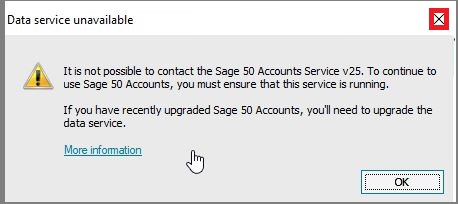
Also Read: Fix Sage Data Service Has Stopped Running on 127.0.0.1
Steps to Remove Sage Integration Manually
- Login your computer with the account having administrator rights. It is to accomplish all the steps of the procedure that you need to perform to make changes in the windows. If the user doesn’t log-in with Administrator rights, he would need a password to enter at respective step at almost every step.
- Now, take the exit from Sage Integration Service and then open task manager to stop all the respective tasks.
- To open Task Manager, use CTRL+ALT+DELETE
- Note: Make sure that no other respective application/software is open. Verify process option for the closing application, if any:
- Go to the Control Panel to close Sage Integration Software.
For Windows 7:
- Go to Start Menu –> Control Panel –> Uninstall Program.
Note: If you have Windows XP, go to the Add or Remove Program.
For Windows 8:
Go to the Start Menu, right click on it, select Control Panel, click on the program you want to uninstall.
For Windows 10:
- Go to the Start Menu, go to the setting. Go to the Settings option and then click on settings. Click on Apps and Features. Here, you will see all the installed Apps and Features.
- Select Sage Integration Service and then select uninstall option. To confirm it, click on uninstall. The uninstaller will activate and uninstall the program that you have selected for uninstall. Select yes or Continue button.
- Once the service is successfully uninstalled, you need to restart your computer.
- Now, erase all the respective files related to Sage Integration from the Registry Editor.
Also Read: Sage 50 POS Integration
Conclusion!
In case you feel it is difficult to follow the above-mentioned steps by your own or you need our assistance to resolve the issue, you can get in touch directly with our Sage 50 Support Team via our connectivity channels. Visit our website and connect with us via Sage Chat Support. Send us an email on our official Email Address [email protected].
Frequently Asked Questions:
What causes Sage Integration Service Error 14101?
Sage Integration Service Error 14101 is usually caused by an issue with the Sage Accounts integration service or the Sage Data Service, which prevents the integration from working correctly.
How to Fix Sage Integration Service Error 14101
Follow the step by step instructions :-
Firstly restarting the Sage Accounts Integration Service, checking the status of the Sage Data Service, ensuring that the correct user account is used, and updating Sage Accounts to the latest version. If none of these steps work, you may need to contact Sage Support for further assistance.
How to check the status of the Sage Data Service?
For check the status of the Sage Data Service by going to the Windows Services app, locating the Sage Data Service, and verifying that it is running.
How to Update Sage Accounts?
To update Sage Accounts, you should check for the latest updates and patches on the Sage website or within the Sage Accounts software itself. Follow the instructions provided to install the updates.
