Does Sage 500 ERP Use the File Named Msxml4.dll?
Updated On: June 26, 2025 10:18 am
All the software from Sage family are well appreciated for their highly user-friendly interface & improved features. It has really made lives easier for businesses and accounting professionals and saved a lot of their time & effort. The Sage 500 ERP is one such platform that provides useful functions that go beyond accounting and helps businesses manage their operations better and boost revenue. With the help of the useful functions embedded in it, businesses can enhance the quality and quantity of their products.
User Navigation
Accounting Professionals & Specialized Experts
Want quick help from accounting software experts? Get in touch with our team members who can install, configure and configure your software for you. Proficient in fixing technical issues, they can help you quickly get back to work whenever you encounter an error in Sage software. Our team is available 24/7 365 days to assist you. To get in touch.
Some users have asked us if Sage 500 ERP uses the DLL file named msxml4.dll. In this blog, we will tell you the answer to this common question. We will also discuss what an msxml4.dll is and other associated matters.
Here we go!
What is an Msxml4.dll File?
The msxml4.dll file is a part of Microsoft’s XML Core Services 4.0. This is version 4 of this DLL. In the Windows operating system, this file can be found in the C:\Windows\SYSWOW64\ folder. If a software installed on your computer uses this DLL file and you are having an issue with this file, you may get an error message such as
“C:\Windows\System32\msxml4.dll is either not designed to run on Windows or it contains an error.”
Also Read: Create an Inventory or Service Item Record in Sage 50
Does Sage 500 ERP use the Msxml4.dll File?
Sage 500 ERP uses the file named msxml4.dll. it is used in this application in different tasks and functions. Some of them include String Utility functions, Sales Order shipments, Data Import Manager tasks and Business Insights Explorer views.
How can I Fix an issue caused due to an Msxml4.dll Error?
We recommend that you perform a clean boot to troubleshoot such issues. To perform a clean boot in Windows 10, follow the steps below-
- Sign in to your computer as an administrator.
- On the taskbar, type msconfig In the search box
- Choose System Configuration from the results.
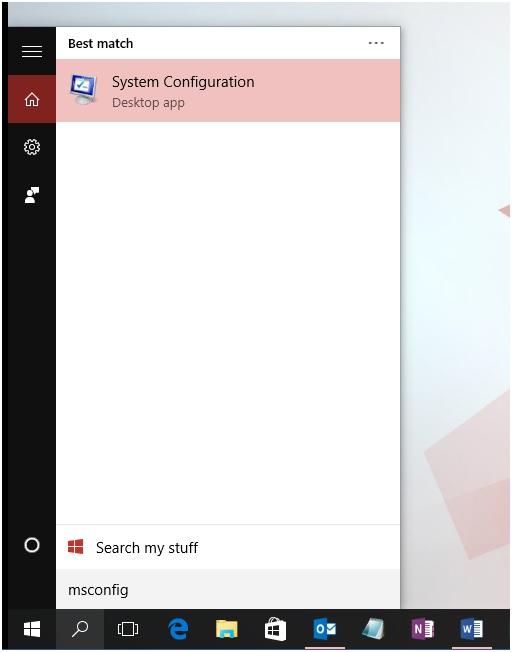
- On the Services tab of System Configuration, choose Hide all Microsoft services
- Select Disable all.
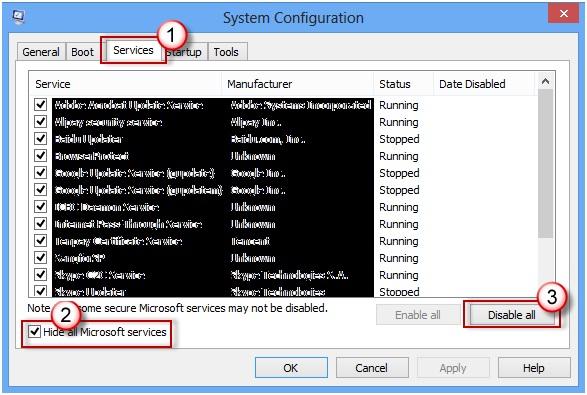
- On System Configuration, click on the Startup tab
- Click on Open Task Manager.
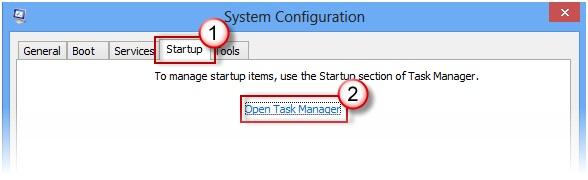
- In Task Manager, click on Startup
- Select the item for each startup item and select Disable.
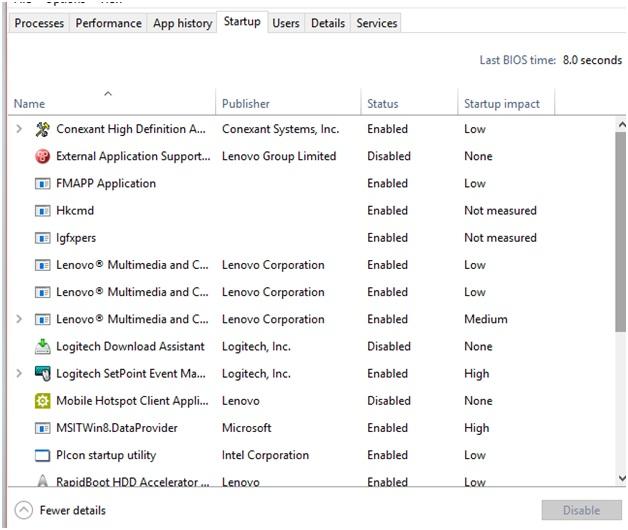
- Close Task Manager.
- Click on the Startup tab of System Configuration
- Select OK.
- When you restart the computer, you will be in a clean boot environment. Here, you can carry out the troubleshooting steps to install, uninstall and run your application. Please note that the computer may lose some functionality temporarily in a clean boot environment. after clean boot troubleshooting, reset the computer to start normally and resume functionality.
How to Determine what is causing the issue after you Perform a Clean Boot?
If you do not experience the issue while being in a clean boot environment, you can determine which application or service is causing the issue by turning them on or off one by one and restarting the computer. Thus, you will eventually find the problematic application. The most efficient way to perform this is to test half of these applications at a time and eliminate the other half as the potential cause with every reboot. then repeat this process till you have identified the ‘troublemaker’.
Final Words
We hope the discussion above would help you get a fair idea of what an msxml4.dll file is and if it is used in the Sage 500 ERP platform. If you have any more queries about msxml4.dll and other related matters, you may get in touch with some authorized Sage professionals.
Frequently Asked Questions:
What are the advantages of the Sage ERP X3 Package?
The Sage ERP X3 package can provide several advantages for businesses, especially in the supply and manufacturing industries. Some of them are mentioned below-
1. Provides proper monitoring of your warehousing and inventory functions.
2. Helps you expedite the response time of your customers.
3. It ensures real-time visibility related to the supply chain.
4. Provides real-time information related to what your customers think about your products.
What are the Possible causes of the Sage 100 ERP Error 65?
Many internal issues may contribute to the occurrence of the Sage 100 ERP error 65. The two most prominent reasons are given below:
1. Element exists already.
2. Mandatory elements missing in Windows.
How can I Increase the GAS and VTP activity Codes in Sage ERP X3?
Please follow the steps below to increase the GAS and VTP activity Codes in Sage ERP X3:
1. Open Development.
2. Click on Data and parameters.
3. Choose Development setup.
4. Now click on the Activity codes tab.
5. Choose the GAS activity code.
6. Next, increase the screen dimension.
7. Click on Save.
8. Now, choose the VTP activity code.
9. Increase the screen dimension.
10. Click on Save.
What is a Clean Boot in the Windows Operating System?
A “clean boot” is performed to start Windows with a minimal set of drivers and startup programs. This is done to help you determine whether a background application or program is interfering with your program. This is very much like starting Windows in Safe Mode, but a clean boot provides more control over the services and programs running at startup so that you can discover the cause of an issue.
