Sage ERP X3 Index Incorrect Error
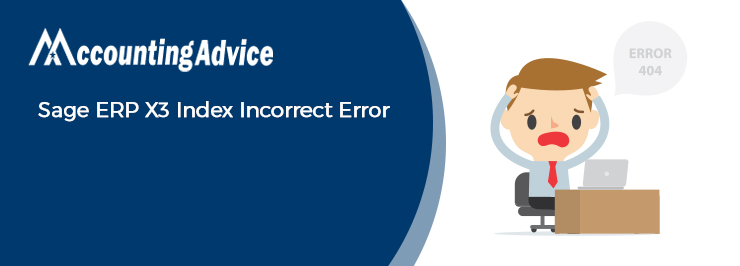
The Sage ERP X3 is a software that has embedded a wide spectrum of tools and functions for businesses and provides them with an enriching experience. It provides useful functions that go beyond accounting and helps businesses manage their operations better and boost revenue. It looks after the unique needs of the supply and manufacturing industries as well. With the help of the useful functions embedded in it, businesses in these industries can enhance the quality and quantity of their products. No wonder why it is extremely popular among the business community these days.
User Navigation
- What is the Sage ERP X3 Index Issue? Why does this Issue Occur?
- What are the Advantages of the Sage ERP X3 Package?
- What is the Procedure to Resolve Sage ERP X3 Index Incorrect Error
- Final Words
- Accounting Professionals & Specialized Experts
- Frequently Asked Questions(FAQs)
- To Fix the Sage ERP X3 Index Incorrect Error Issue on my Workstation, I am Asked to Troubleshoot with the Restore PC Repair Tool. How to do this?
- I am Getting the Sage ERP X3 Index Incorrect Error while Importing More than 300 GL Journal Lines. How to Resolve this Issue?
- What are the Possible Causes of the Sage 100 ERP Error 65?
However, many users of Sage ERP have written to us that they have received the Sage ERP X3 Index Incorrect Error message of late. Have you also faced this error recently and are looking for easy solutions to fix it? Your search ends here. In this blog, we will show you multiple methods to resolve this issue. Simply implement the steps mentioned, get rid of this issue and continue to enjoy the unmatched benefits of the Sage ERP X3 package.
Read More : Sage ERP X3 Index Incorrect Error
Before proceeding to troubleshoot, let’s first understand what this issue is all about..
What is the Sage ERP X3 Index Issue? Why does this Issue Occur?

Users often experience the Sage ERP X3 error while trying to access this package. The error message pops up as ‘ITPPCU (99): Index Incorrect’. This issue occurs in scenarios related to the grid of items displayed. This error may also occur when a product has over 99 suppliers attached to it.
What are the Advantages of the Sage ERP X3 Package?
The Sage ERP X3 package can bring manifold advantages for businesses in the supply and manufacturing industries. Some of them are mentioned below-
- Provides proper monitoring of your warehousing and inventory functions
- It provides real-time visibility concerning the supply chain
- Helps you expedite the response time of your customers.
- Provides real-time information related to what your customers think about your products.
What is the Procedure to Resolve Sage ERP X3 Index Incorrect Error
Here, we will discuss multiple methods to fix the Sage ERP X3 Index Incorrect Error –
Method 1 – Block Table Without the Help of an Activity Code
The main supplier grid in Sage ERP X3 is called the Block Table. To fix this issue, you should first set a higher number for the Line variable. Do make sure that this value covers up almost all the lines for the concerned data product. Now, you will need to set an Activity Code in order to secure the change. Make sure to save and re-check the accuracy displayed on the screen. You should be able to get rid of the error by now.
Method 2 – Block Table with the Help of an Activity Code
In certain scenarios, an activity code is used to define the maximum number of lines in the block table. For example, in some of the screens, the Activity Code ‘SOH’ is assigned to define the table, instead of hardcoded digits for the lines on the table. The number of lines linked to the SOH activity code is assigned a number such as 200.
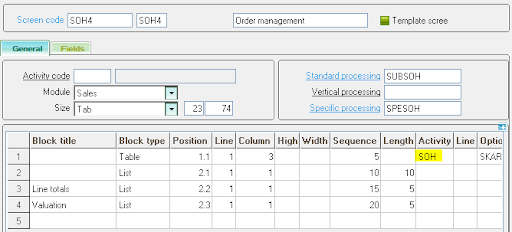
If over 200 lines are considered on the sales order, this value should be changed automatically at the Activity Code set. This is shown below-
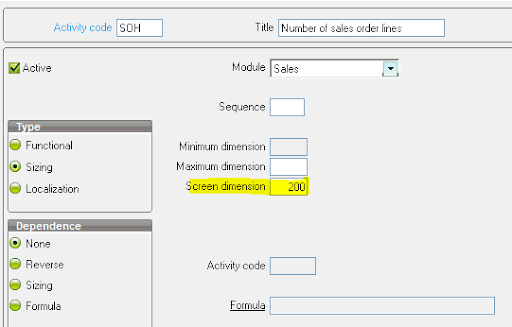
Also Read : Sage ERP Sendmail SMTP
Final Words
We hope the troubleshooting steps mentioned above would help you fix the Sage ERP X3 Index Incorrect Error issue on your workstation. If you are still not able to get rid of this issue, or, if you experience any difficulties in carrying out the above-mentioned steps, we would recommend you to speak to the certified Sage experts.
Accounting Professionals & Specialized Experts
Want quick help from accounting software experts? Get in touch with our team members who can install, configure and configure your software for you. Proficient in fixing technical issues, they can help you quickly get back to work whenever you encounter an error in Sage software. Our team is available 24/7 365 days to assist you. To get in touch.
Frequently Asked Questions(FAQs)
To Fix the Sage ERP X3 Index Incorrect Error Issue on my Workstation, I am Asked to Troubleshoot with the Restore PC Repair Tool. How to do this?
Please perform the steps below-
1. Download the restore PC repair tool from any trusted source
2. Click on the start scan tab
3. It will display the OS related issues that are causing the Sage ERP X3 Index Incorrect Error
4. Now click on the Repair All tab
5. It will fix any error that has been interfering with your system performance and security
6. After the process gets completed, restart your computer
7. Check if you are still getting the issue
I am Getting the Sage ERP X3 Index Incorrect Error while Importing More than 300 GL Journal Lines. How to Resolve this Issue?
You will need to Increase the GAS and VTP activity codes. Here are the steps to follow –
1. Open Development
2. Click on Data and parameters
3. Choose Development setup
4. Now click on the Activity codes tab
5. Choose the GAS activity code.
6. Next, increase the screen dimension.
7. Click on Save.
8. Now, choose the VTP activity code.
9. Increase the screen dimension.
10. Click on Save
What are the Possible Causes of the Sage 100 ERP Error 65?
Many functional and technical issues contribute to the occurrence of the Sage 100 ERP error 65. Two of the most prominent reasons are as follows-
1. Element exists already
2. Mandatory elements missing in Windows
