Create an Inventory or Service Item Record in Sage 50
Updated On: June 24, 2025 10:35 am

An inventory is an essential part of accounting as it helps keep track of ‘all that is sold’ at a particular time. Essentially, Inventory and Services are the goods and services that are bought and sold. These are the ‘items’ that can be purchased regularly either for internal use or any services that you require to run your organization, the items that you resell, the items purchased by you in order to produce new inventory items or the various services that your company offers to your customers. Hence how to create an inventory or service item record in Sage 50 is an essential part of your ‘efficient bookkeeping’. In this article we will breeze through the various aspects of creating the inventory and what makes it so vital to do so as well.
User Navigation
- Accounting Professionals & Specialized Experts
- Steps to Create an Inventory or Service Item Record
- How to Create a Service Item Record in Sage 50?
- Add an Item of Inventory
- Modifying or Deleting Inventory Records
- Deleting Inventory Records
- Remove an Item from the Inventory and Service Records
- Is it possible to have Multiple Locations listed on an Inventory Item?
- Conclusion!
- Frequently Asked Questions:
Accounting Professionals & Specialized Experts
Want quick help from accounting software experts? Get in touch with our team members who can install, configure and configure your software for you. Proficient in fixing technical issues, they can help you quickly get back to work whenever you encounter an error in Sage software. Our team is available 24/7 365 days to assist you. To get in touch.
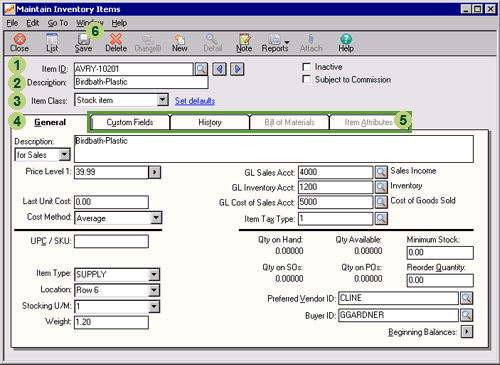
Steps to Create an Inventory or Service Item Record
Please follow the below-mentioned steps-
- Open Sage.
- Go to the Home window.
- Click on Inventory & Services from the navigation pane.
- Go to the Tasks pane.
- Right-click on the Inventory & Services icon.
- From the menu, select Add Inventory & Services .
- Navigate to the Type section on the right side of the window.
- Click on Inventory.
- Go to the Item Number box and type a reference number for your inventory item.
- Again, go to the Description box to type a small description about the item.
- If you are using Sage 50 Premium Accounting, you can select a category from the list set up already.
- Now go to the Inventory & Services Record window and enter each of the following tabs to fill in relevant details :-
- Units
- Vendors
- Serial Numbers (Only in Sage 50 Quantum Accounting)
- Quantities
- Linked
- Statistics
- Pricing
- Build (Only in Sage 50 Premium Accounting)
- Taxes
- Detailed Description
- Additional Info
- If you do not want to buy or sell a particular item, you may select the Inactive Item check box placed at the bottom of the window
- Go to the File menu
- Select Save to finish
Also Read: Sage 50 Maintain Inventory Items & Unit Cost
How to Create a Service Item Record in Sage 50?
Please follow the below-mentioned steps-
- Open Sage.
- Go to the Home window.
- Click on Inventory & Services from the navigation pane.
- Go to the Tasks pane.
- Right-click on the Inventory & Services icon.
- From the menu, select Add Inventory & Services .
- Navigate to the Type section on the right side of the window.
- Click on Service.
- If you are using Sage 50 Premium Accounting, you can select the checkbox named Activity (Time & Billing) if you want to include a particular service on Time Slips.
- Go to the Item Number box and type a reference number for your service item.
- Again, go to the Description box to type a small description about the item.
- If you are using Sage 50 Premium Accounting, you can select a category from the list set up already
- Now go to the Inventory & Services Record window and enter each of the following tabs to fill in relevant details-
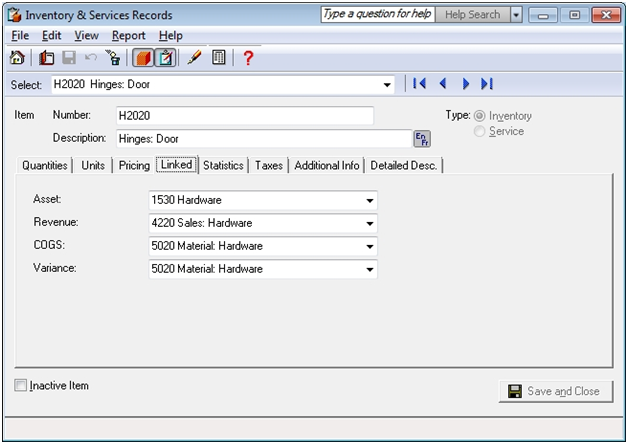
- Units
- Linked
- Statistics
- Pricing
- Time & Billing (Only in Sage 50 Premium Accounting)
- Taxes
- Detailed Description
- Additional Info
- If you do not want to buy or sell a particular service, you may select the Inactive Item check box placed at the bottom of the window
- If you want to track a service internally, you may select the check box named Internal Service Activity
- Go to the File menu
- Select Save to finish.
Also Read: How to Create Sage ID?
Add an Item of Inventory
In order to be able to record any transaction related to inventory, it is necessary that you set up the inventory items in Sage 50. Here are the steps to do so:
- Launch Sage 50.
- Next, open the Inventory and Services Navigation Center.
- Click on Inventory Items.
- Click Select on New Inventory Item from the drop-down menu.
- This will display the Maintain Inventory Items Windows.
- It is here that you need to enter the details of the inventory items in Sage 50. These include:
- Item ID: Enter the Short Identification code for the item in inventory.
- Description: A short description of the item in inventory.
- Item Class: Here you need to select the Class of the item from the drop-down list. In case of the items of the Inventory are to be resold, you need to select ‘Stock Item’.
- General Tab: Here you need to enter the required information about the item. However, in the case of Sage 50, the stock items do not require you to enter the information within the Last Unit Cost Field. This is done when you enter the beginning balances of the inventory items into Sage 50.
- Other Tabs: Here you can enter the required information within the Other Tab. In case the Item Class has been selected as Stock Item, then you will not be able to enter any information into the Bill of Material tab or the Item Attributes tab. This occurs because the Bill of Materials tab is used only if the Item Class selected is Assembly, while the Item Attributes tab is only used if the Item Class selected is Master Stock item.
- Finally, Click on the Save icon in order to review the entries and Save the item of Inventory.
Also Read: Void or Reverse an Inventory Adjustment in Sage 50
Modifying or Deleting Inventory Records
Once the Inventory Records have been set, you might need to alter the information that has been recorded within. For instance, you might need to delete the Inventory record for a reason or increase the minimum stock or reorder the quantity of that item because a certain item has proved to be popular. So, let us take a look at how to Modify or Delete an Inventory Record:
Modification of Inventory Records
To modify an Inventory Record you will need to:
Method 1: Inventory and Services
- Go to the Inventory and Services Navigation Center
- Go to the Inventory List
- Find the Inventory Item
- Click on the Item ID of the Inventory item
- This will open the Maintain Inventory Items Windows.
- Open the Maintain Inventory Items window for the required Item of Inventory.
- It is here that you need to make the required changes.
- Click on Save.
Method 2: Inventory Item
- Click on Inventory Item
- Select View and Edit Inventory from the list.
- This will launch the Inventory list window
- Next double click on the Inventory item
- This will open the Maintain Inventory Items Window for that particular Inventory.
Deleting Inventory Records
To delete the Inventory records in Sage 50, you need to follow the below steps:
- Open the Maintain Inventory Items Windows
- This will display the list of items in Inventory
- Click on the Delete icon for the required Item you wish to delete.
- You will receive ‘Are you sure you want to delete this record?’
- Click on Yes to delete the record.
NOTE: there are chances that you will not be able to delete a certain item of inventory then it is because a certain transaction has been applied to that item. This can also include Beginning Balances.Remove an Item from the Inventory and Service Records
In order to remove an Item from the Inventory and Service record, you will need to follow the below steps:
- Go to the Home Window.
- Click on Inventory & Services in the navigation panel.
- Go to the Task Pane.
- Right-click on Inventory & Services.
- Click and select on Remove Inventory & Services from the menu.
- Select an item from the list as required.
- Click on OK.
Is it possible to have Multiple Locations listed on an Inventory Item?
Solution:
Sage 50 offers only a single location to be selected according to inventory Item ID. Likewise Specific units of an Item ID cannot be tracked using different locations. Product add-ons also allow for better functionality such as multiple inventory locations.
- The Sage 50 Quantum Manufacturing Edition with MISys extends the functionality of Sage 50 Quantum Accounting to offer this functionality.
- To be able to review the Sage Partner Solution Site listed within the Additional Information section for the details concerning other add-on products that might offer this functionality.
Likewise, the user can also set up account segments, which will allow the user the ability to select the general ledger (GL) account that the inventory totals will go to.
Also Read: Your database engine on computer [server] is unavailable in Sage 50
Conclusion!
We hope the sequential steps mentioned above would help you a great deal to Create an Inventory or Service Item Record in Sage 50. If you are still facing any difficulties in carrying out the above-mentioned steps, you may speak to our experts anytime you want.
Frequently Asked Questions:
What is a Service item on Sage?
Service items are those non-physical items you buy and sell. To give you an example, a computer hardware repair company may enter both the stock and non-stock items in Sage to track the hardware items. They may also enter service items for other purposes such as virus removal or software upgrades.
Do Sage 50 have Inventory Management?
Yes. Sage 50 has a completely web-based Inventory Management system. You can manage and track your inventory with the Sage Inventory Management Module in real time. It includes a host of modular features along with easy facility to integrate with Sage 50.
What is the Sage Inventory Advisor?
The Sage Inventory Advisor is a cloud-based and secure subscription service. It helps you reduce excess inventory, working capital and stock-outs. It is fast to implement and affordable. You can connect it directly to Sage X3, Sage100cloud and Sage 300cloud.
