Sage is Not Calculating the Income Tax Deduction
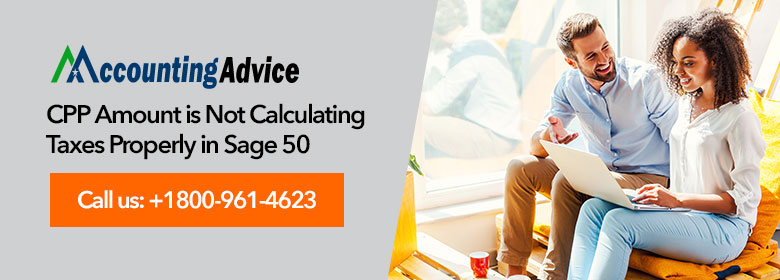
Have you ever encountered a situation where your Sage is not Calculating the Income Tax Deduction? You’re not alone. This is a common issue, and it can be frustrating when you’re trying to get your finances in order.
User Navigation
- Reasons for the Occurrence of the Sage 50 CPP Amount is Not Calculating Issue
- Resolving “CPP Amount is Not Calculating in Sage 50” Issue
- Final Words
- Accounting Professionals & Specialized Experts
- Frequently Asked Questions (FAQs)
- To Fix the Sage 50 CPP Amount is Not Calculating Issue, I am asked to Check if the Pensionable earnings have maxed out. How to do this?
- In the CPP, I am not able to enable the ‘Calculate Taxes Automatically’ button. Why is this happening?
- How can I Download and Install the Sage 50 2022 Payroll Tax Updates Manually?
Having problem with “CPP Amount is Not Calculating in Sage 50” issue? The CPP is not being calculated while creating paycheck or showing that the CPP has reached its maximum. We are here to help you resolve your issue. Read through and eliminate your problem.
Reasons for the Occurrence of the Sage 50 CPP Amount is Not Calculating Issue
Many technical issues may contribute to the occurrence of this issue. Some of these are mentioned below-
- If the CPP amount has already reached its maximum deduction
- If the deduction CPP checkbox is turned on
- If the birth date of the employee is not under the age of 18
Read More : Sage 50 Incorrect Payroll Taxes Calculation Problem
Resolving “CPP Amount is Not Calculating in Sage 50” Issue
There are numerous possible reasons why “CPP Amount Is Not Calculating in Sage 50” issue occurs. Kindly follow the given steps to detect the cause and resolve them:
Step 1: Verify QPP/CPP is Marked Checked to Calculate
- Click on Setup > Settings and then select Payroll > Incomes
- Insert check mark in the Calc QPP /CPP for Income
Step 2: Verify the Payroll ID is Active
- Go to Help and open to About Sage 50.
- Click on Support Info.
- Next, verify the Payroll ID is set Active.
Step 3: Verify Employee’s Age
- Open the employee records for the particular employee
- Click on Personal
- Verify if the Birth Date is correct.
The following exemptions need to be followed, based on the actual employee age:
- A minor does not pay CPP till the month after his18th birthday
- Once an employee turns 70, the CPP will not calculate a paycheck dated in the following month and thereafter
- In Quebec, the QPP will continue to calculate, even after an employee turns 70,
- Click on the Employees icon
- Double-click on the name of an Employee to view his record.
- Click on Personal
- Check whether the Birth Date for this employee is correct.
Step 4: Verify Pay Periods are Accurate
- Go to the Income section
- Click on the relevant employee record
- Check if the number for Periods Per Year is correct
- Please note that CPP will only calculate when the total amount of ‘This Period’ is more than a ‘specific amount’
For example, the ‘specific amount’ for 2016 will be calculated as 3500 ÷ the number of pay periods. If there are 26 pay periods, the specific amount is = 3500 ÷ 26 pay periods = $134.62. Hence, the gross pay amount must be more than $134.62 to calculate CPP. Else, no CPP will be calculated..
Step 5: Enable PayCheque
- Create a newer Pay-cheque, and make sure the Calculate Taxes automatically tab on the Pay-cheque window is enabled.
- Verify the CPP is now being calculated correctly.
Note: You will be unable to enable this preference if:
- Your company file is in history mode.
- You have not subscribed to the Sage Business Care Gold service.
- If you have set your session date onto the next calendar year.
- The CPP has reached its maximum.
- If there are changes made on the Setup and Settings. There is a possibility the check mark on Calc CPP/QPP has been removed. If this is the case, you need to replace this check mark in the column for every income used.
Also Read : Sage 50 Payroll Tax Calculations Could not be Found
Final Words
In conclusion, if Sage is not calculating the income tax deduction correctly, then it is important for a business to take steps to rectify the problem as soon as possible. By using the tips mentioned in this article, businesses can help ensure that their financial data remains accurate and that they are able to maximize their deductions. Furthermore, understanding how taxes work on both a federal and state level will help businesses protect themselves from unnecessary fines or penalties associated with incorrect filing of taxes.
Accounting Professionals & Specialized Experts
Want quick help from accounting software experts? Get in touch with our team members who can install, configure and configure your software for you. Proficient in fixing technical issues, they can help you quickly get back to work whenever you encounter an error in Sage software. Our team is available 24/7 365 days to assist you. To get in touch.
Frequently Asked Questions (FAQs)
To Fix the Sage 50 CPP Amount is Not Calculating Issue, I am asked to Check if the Pensionable earnings have maxed out. How to do this?
Please follow the steps below-
1. Click on the Employees icon
2. Double-click on the name of an employee to see his record.
3. Click on the tab named T4 and RL-1 Reporting
4. Check if the Pensionable Earnings box is blank. If so, Sage 50 will ignore it.
5. If you enter an amount in this field, the program will check if it has been maxed out. If so, it will not calculate the CPP.
In the CPP, I am not able to enable the ‘Calculate Taxes Automatically’ button. Why is this happening?
You will not be able to enable this option if:
1. You have not subscribed to Sage Business Care Gold service
2. If you have moved your session date over to the next calendar year and then have moved the date back.
3. The company file is in history mode
4. The checkmark on ‘Calculate CPP/QPP’ may have got removed
5. If you have made changes to the Setup and Settings.
How can I Download and Install the Sage 50 2022 Payroll Tax Updates Manually?
Here are the steps below to download and install Sage 50 2022 Payroll Tax Updates Manually –
1. Go to the Reports And Forms section
2. Click on Forms
3. Choose Tax Forms
4. Open the Payroll Tax Forms field
5. Now, open the tax form of your choice
6. You will receive a prompt to install the tax updates
7. Click on the Download Updates tab
8. After the download is complete, click Run Update
9. This will start the installation of the latest Sage 50 2022 Payroll tax forms
10. You will get a prompt asking if you need to overwrite the existing files. Click Yes to All
11. Follow the instructions on your screen to finish the installation
