Void Existing Invoice Window not opening in Sage 50
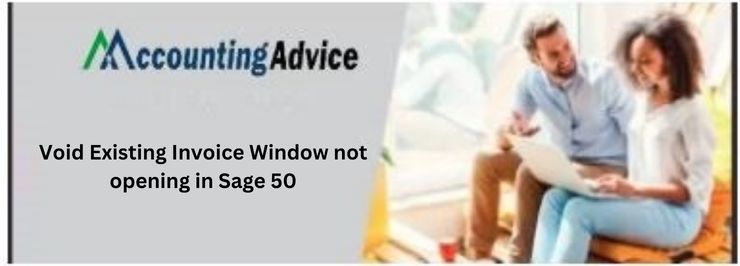
The Void Existing Invoice window is a window in Sage that lets you examine and manage your existing invoices. I am trying to set up a void existing invoice in sage 50, but it says the window is not open. This article will walk you through the steps to setting up a void existing invoice in Sage 50.
User Navigation
The Sage 50 Accounting software provides highly efficient invoicing functionalities. Businesses can easily generate both service and product invoices with the help of these efficient features. They are also able to maintain a vigil on what their clients are buying, how much they should be paying them, when payments are due and other such information. Sage 50 invoicing can also keep track of the money coming in and going out of your company throughout the year.
However, many users of Sage 50 have informed us that they are troubled by an issue related to invoicing in the Sage 50 program of late. They said when they tried to click on the ‘Void’ button, the ‘Void Existing Invoice window’ failed to open. If you are also facing this issue of late, you have landed in the right place. Here, we will discuss how to fix this issue. We will also discuss other matters related to Sage invoicing.
Here we go!
What information does the ‘Void invoicing Window’ contain?
When you want to void an invoice, you will need to click on the ‘void’ button on the toolbar. The ‘void invoicing window’ will appear on your screen. It will include the following data-
- Number: The original invoice number.
- Date: The date of the invoice.
- Source: This indicates the place of creation of the invoice. It will always be AR- Accounts Receivable
- Customer Name: The name of the customer to whom the invoice was issued.
- Amount: The total invoice amount.
In the ‘following invoice will be voided as of’ field, Sage 50 provides the system date as the default void date. You can accept this date, or can even enter a fresh one. Finally, to void the invoice, click the OK button.
Read More-: Sage 50 Invoice Not Posted
What does the Sage 50 Application do when you ‘Void’ an Invoice?
When you void an existing invoice, the Sage 50 accounting does the following:
- It creates a new voided invoice, on the basis of the original entry. Then it makes a reverse entry to your General ledger. Thus, it cancels the original invoice by debiting the sales account and crediting accounts receivable
- It creates a zero-dollar receipt in order to pay both the original and the voided invoice. This is to ensure that these invoices do not appear as an aged receivable
How to Void an existing Sales Invoice?
Please perform the procedure as given below-
- Click on the Tasks menu
- Choose Sales/Invoicing.
- Click on the List button
- From the list, choose the invoice you want to void.
- Now, click on the Delete button on the toolbar
- From the drop-down menu, click Void.
- The Void Existing Invoice window will come up on your screen
- On the ‘following invoice will be voided as of’ field, Sage 50 will mention the system date as the default void date. You can accept this date, or can even enter a fresh one.
- Click OK to finish
How to Fix the Void Existing Invoice window not opening issue in Sage 50?
To fix this issue, you simply need to enter a negative invoice to offset the value.
Also Read-: How to Fix Sage 50 Invoice Errors
Final Words:
We hope the troubleshooting steps mentioned above would help you fix the ‘Void Existing Invoice window not opening’ issue in Sage 50. We advise you to get in touch with some experienced Sage specialists 1800 964 3096 if you are still unable to resolve this issue or if you run into any problems while executing the aforementioned steps.
Accounting Professionals & Specialized Experts
Want quick help from accounting software experts? Get in touch with our team members who can install, configure and configure your software for you. Proficient in fixing technical issues, they can help you quickly get back to work whenever you encounter an error in Sage software. Our team is available 24/7 365 days to assist you. To get in touch.
💠Frequently Asked Questions💠
To resolve the ‘Sage 50 Missing Invoice’ issue, I am advised to Restore an earlier Data Back up. How to do this?
Please follow the steps below –
🔹 Run the Sage 50 update
🔹 Click on the File option
🔹 Click the Restore option
🔹 Specify the folder and the data you need to restore
🔹 Select the relevant .ptb file
🔹 Click on the Next button
🔹 Click on new company restore
🔹 It will display the files you need to restore
🔹 To restore the backup forms including missing forms, click the checkbox labeled Transactions
🔹 Click on the report named intelligence reporting, to restore the reports
🔹 Click on Next to proceed
🔹 Click on Finish
What is the Process to Email a Single Invoice from within the Sage 50 application?
You can follow the below-mentioned procedure-
🔹 Open Sage 50
🔹 Go to the Tasks menu
🔹 Click on Sales/Invoicing.
🔹 Enter or select your customer ID.
🔹 Your default information will appear on the screen
🔹 Create the invoice
Please Note– If the invoice has been created already, go to Lists>Customers & Sales. Then click on Sales Invoices. Next, open the Sales Invoice List Window.
🔹 Finally, specify the particular invoice you need to send over email.
🔹 Click on Email
🔹 Go to the Email Forms dialog box
🔹 Click on Send
What is the Procedure to Delete an Invoice in Sage 50?
Please follow the steps mentioned below –
🔹 Go to the Invoicing Window
🔹 Select the invoice (s) you want to delete.
🔹 Now click the Delete tab
🔹 A prompt will appear to ask if you need to delete the particular invoice (s). Click Yes if you are sure of deleting them. If you are in need of some more time to think, click on the No button.
🔹 If the invoices you have selected are yet to be posted or printed, Sage 50 will show a warning message. Here, you may be asked to confirm your deletion one more time.
