How to Fix Sage 50 Error 1402?
Updated On: May 8, 2025 4:19 am

Sage 50 is commendable software which has been serving the mid-sized and the small sized industries since inception. The software is enabled with various highlights which allow the industries to manage their business model in a more efficient and organized way. Sage has always been one of the most widely used software in the industry. However, there are errors which may disturb the smooth functioning of the business. One such error is Sage 50 Error 1402. Sage Error Code 1402 comes along with an error message “Could Not Open the Key: Unknown”. When the error happens you need to check enough access is available to the key or not.
User Navigation
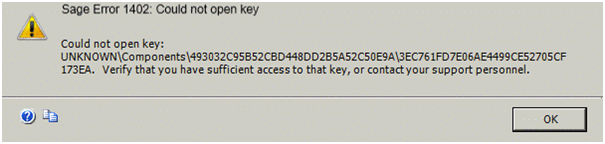
In this post, we are going to talk about the possible causes of the Sage 50 Error 1402 and the various ways you can resolve it.
What are the Possible Causes Behind Sage Error Code 1402?
The major cause of that error is that the Permission/Registry – not properly configured. You may also face some of the similar error codes like Sage 50 1304, Sage 50 1325, Sage 50 1608, and Sage 50 1617 error. Some of these errors occur due to unconfigured internet settings, some due to invalid data entry and some due to your Sage tracking any corrupt or invalid file. It is very important that you recognize the exact cause of error and you should be aware of how this error can be resolved.
Sage customer support team is always there to analyse your issue and provide you the best possible solution for your error or problem that you are facing. We also help you in understanding your software properly so that you can work on it very efficiently.
Read More-: How to Fix Sage 50 Error 1406
How to Fix Sage 50 Error 1402?
There are a couple of different ways you can try to fix Sage 50 Error 1402. However, it is important that you try them in the exact order given in this section. Try the first one step-by-step and move to solution 2 only if the first one doesn’t work.
Solution 1: Take Ownership of Registry Keys
At this time, this issue only occurs on computers with the Windows Vista, Windows 7, or Windows Server 2008 operating system. The permissions are incorrectly set for a specific key in the Windows Registry. To resolve the issue, follow the steps:
- Select Start.
- Select Run or press the Windows Key and R keys on your keyboard simultaneously.
- The Run window appears. In the Open field, type regedit.
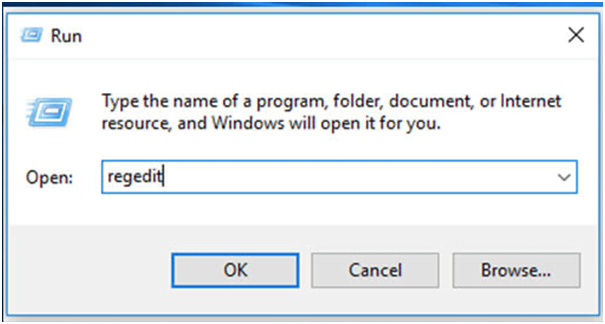
- Select the OK button.
- The Registry Editor window appears. Browse to the following key:
HKEY_LOCAL_MACHINE\SOFTWARE\Microsoft\Windows\CurrentVersion\Installer\UserData\S-1-5-18\Components - Right-click the key labelled Components and then Permissions.
- Select the Advanced button.
- The Advanced Security Settings for Components window appears. Click the Owner tab.
- Take note of the current owner. Under the Change owner to section, highlight the user that is currently logged into Windows that also has administrative privileges.
- Place a check mark in the box at the bottom next to the option Replace owner on subcontainers and objects.
- Select the Apply button.
- If you receive the Registry Editor could not set owner on the key currently selected, or some of its subkeyserror message, simply dismiss the error, and then select OK.
- Select OK on Advanced Security Settings for Components window.
- Select the Advanced button.
- The Advanced Security Settings for Components window appears. Select the Owner tab.
- Take note of the current owner. Under the Change owner to section, highlight the Administrators group.
- Place a check mark in the box at the bottom next to the option Replace owner on subcontainers and objects.
- Select the Apply button.
Note: If you receive the Registry Editor could not set owner on the key currently selected, or some of its sub keys error message, simply dismiss the error, and then select the OK button.
- Select the OK button on Advanced Security Settings for Components window.
Note: If you encountered the error message in step 17, repeat steps 4 through 18 until you do not encounter the error message described in step 10.
- Close all Registry Editor windows and install Sage 50. Follow Section II if you still are unable to install.
Solution 2: Take Ownership of Parent Registry keys
- Follow steps 1 – 5 in Solution1.
- Browse to HKEY_LOCAL_MACHINE\SOFTWARE
- Follow steps 6 – 20 from Solution1.
- If you still cannot install, verify that you can take ownership of the keys below:
- HKEY_LOCAL_MACHINE\SOFTWARE,
- Each key in
- HKEY_LOCAL_MACHINE\SOFTWARE\Microsoft\Windows\CurrentVersion\Installer\UserData\S-1-5-18\Components by following steps 6 – 20 from Section I.
If you are still unable to fix it, backup Sage 50 company data and uninstall and reinstall the Sage 50 application on the server.
Also Read: How to Fix Sage Error 1605
Final Words
We hope that one of the above-mentioned solutions would have resolved your problem by now. But, if you are still coming across Sage 50 Error 1402, it is strongly suggested that you get in touch with our expert Sage technicians right away.
Accounting Professionals & Specialized Experts
Want quick help from accounting software experts? Get in touch with our team members who can install, configure and configure your software for you. Proficient in fixing technical issues, they can help you quickly get back to work whenever you encounter an error in Sage software. Our team is available 24/7 365 days to assist you. To get in touch.
Frequently Asked Questions(FAQs)
Can you Run Sage on Two Computers?
Each Sage Drive user is permitted to install the Software on one other device to facilitate the sharing of the Sage Accounts data through Sage Drive. Install the software on another computer, in the same or a different location, using back-up and restore to move the data between the two computers.
How long Does it Take to Download Sage 50?
On average, installation takes about 20 to 30 minutes from start to finish depending on the computer and network. The server installation typically takes longer than the workstation installation(s). If installing on a network, the program should be installed on the server first.
What is the Difference Between Sage 50 and Sage 200?
Sage 50cloud is available for up to 20 users and can handle up to 1.5 million financial transactions, whilst Sage 200 allows up to 50 desktop users (or 100 web users), and because it uses a Microsoft SQL database it can handle up to 9 million transactions, with great performance.
