Fix Sage 50 Error 1608
Updated On: May 16, 2025 10:00 am
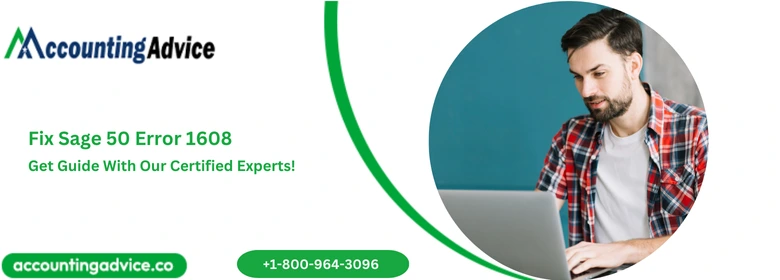
Sage 50 is a most used accounting software for small and medium size businesses all over the world to manage their financial transactions. Sometimes user may get problem while using this software, one of such problem is Sage 50 error 1608. In this blog we have discussed causes and solution of error code 1608.
User Navigation
Accounting Professionals & Specialized Experts
Want quick help from accounting software experts? Get in touch with our team members who can install, configure and configure your software for you. Proficient in fixing technical issues, they can help you quickly get back to work whenever you encounter an error in Sage software. Our team is available 24/7 365 days to assist you. To get in touch.
Causes of Sage 50 Error 1608
Installation Error:
- Sage 50 Error 1608 usually takes place at the time of the installation of the Sage 50 accounting software.
- This error might also take place when you are trying to attempt to install ACT7 SQL Server 2008R2.
System-Specific Issue:
- This error can take place in a particular workstation that is running on an OS like Windows 7 while you are still installing Sage 50.
- You can see the message “1608: unable to create install driver instance, return code: -2147467262” on this specific system but when you try to install Sage 50 Latest Version on any other system with the same OS, you do not face any challenges whatsoever. This also indicates a system error but you should do your analysis to get to the depth of the cause.
Operating System Glitches:
- The Sage Install Error Code 1608 happens majorly due to glitches with or in the OS.
Lack of Administrator Privileges:
- You might encounter with this error also when you are probably not logged in as an administrator of your system.
Windows Registry Issues:
- When your Windows registry or the Install Shield is unable to function effectively.
InstallShield Malfunction:
- Faulty or corrupted InstallShield files may also lead to this error.
Failure to Create Install Driver Instance:
- The system may fail to create the required install driver instance due to insufficient permissions or system issues.
Also Read: How to Fix Sage 50 Error Code 1606?
Resolution of Sage 50 Error Code 1608
Here we are providing some steps to fix the Sage 50 Error 1608:
Solution 1: Appeon Setup.Ex
- You are required to run the install driver for IDriver.exe and Idriver2.exe, that is located in the C:\ drive
- Next, you need to run “Appeon setup.exe” file
Solution 2: Set the File
- You need to open the Control Panel
- Once done, you need to tap on Systems > Advanced > Performance > Virtual Memory
- After that, you need to make changes under the recommendation that is mentioned in regards to that of the size and initials
- Once again, you need to go to the Control Panel > System > Advanced > Performance > Virtual Memory
- Next, you must make changes in initial along with maximum size upto 0
- Once done, you need to restart the system
- You can set the file back to its desired size
- This process, in turns forces it to recreate a page file.
Solution 3: Idriver
- You need to see whether or not the IDriver has been installed properly
- After that, look for the following file located in your C:\ drive: “directory C:\Program Files\Common Files\InstallShield\Driver\8\Intel 32”.dllexe
- Once you have discovered them, you need to run “regsvr32” on all of the files barring, “_ISRES1033.dll and Idriver.exe” and then run “idriver/regserver”
Solution 4: Windows Start
- You need to select the “Windows Start” option
- After that, click on “Run”
- When you can see the Run command box has appeared, go to the Search field and type “regedit”
- You will see the “Windows Registry” window has appeared on your screen
- Go to the location “HKEY_Classes_Root\Installer\UpgradeCodes” then left click on the “UpgradeCodes”
- Export the “UpgradeCodes” folder with the option of “File\Export” through Selected Branch export range
- You are required to rename the “UpgradeCodes” folder to “UpgradeCodesOld”
- Manually install Microsoft SQL Server 2008 R2
- Import the exported “UpgradeCodes” with the option of “File\Import”
- Finally, launch the Sage ACT! installation process.
Also Read: How to Fix Sage Error 1605?
Final Words
Have questions? Connect with our Sage Experts for any query regarding the Sage 50 Error 1608 or any other query related to Sage accounting software. We are here to help you in the best possible manner.
Frequently Asked Questions:
What Happens When it is Unable to Install Sage 50 in One System Out of Many?
In case if you find that Sage 50 is unable to get installed in a specific system out of many, you can start by uninstalling then reinstalling Sage 50 and then Installing Script engine on your system.
How do We Install Script Engine on the System?
To Install Script Engine on your system, you need to go to the Install Shield Installation Location and then inspect if a higher version of the Install Shield is available or not. If it is available, then it is preferable that you go ahead with the upgrade as that would result in the replacement of the IDriver.exe with ISSetup.dll.
How do We Uninstall the Install Shield from the System?
In order to uninstall the Install Shield from your system, you need to delete the folder that contains the Install Shield program files and after that create the folder once more by running the program setup. You need to re-run the setup after the installation is finally complete. Clean your system of all the Temp files and then shut down any other application which might be running in the system. Re-run the Install Shield setup!
