Fix Sage 50 Error 1606
Updated On: May 7, 2025 9:46 am

To proceed with the solution for Sage 50 Error 1606, you will need to first uninstall the Current Version of the Sage 50 Accounting Software and Re-Download the Software once again.
User Navigation
Accounting Professionals & Specialized Experts
Want quick help from accounting software experts? Get in touch with our team members who can install, configure and configure your software for you. Proficient in fixing technical issues, they can help you quickly get back to work whenever you encounter an error in Sage software. Our team is available 24/7 365 days to assist you. To get in touch.
What Exactly Sage 50 Error 1606?
Exact Error Shown while User Facing Sage 50 Error 1606:
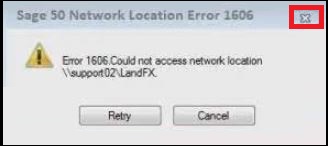
- “Sage Taxation: Error 1606 uninstalling Sage Taxation on Server”
- Error Code : Error 1606
- Error Description : Sage Error 1606: Could not access Network Location. INVALID
- Developer: Sage Group
- Software: Sage 50
- Applies to: Network & Location
- Cause: Due to the real threat of corrupted file entries, it can be due to multiple reasons that are responsible for this error.
- Symptom: Damaged and corrupted Windows system files.
Also Read: How to Find Data Path and Program Path in Sage 50?
Causes of Sage 50 Error 1606
- Damaged and corrupted Windows system files.
- During installation or incomplete installation, an error can occur.
- Hardware and application, improper deletion.
- Due to an attack of spyware/adware or virus. Sometimes, it may be due to improper shutdown of the system.
- One more reason may be due to wrong and missing linked information and file requirements.
Also Read: Fix Sage 50 Error 1608
Solution to Fix the Sage 50 Error 1606
There are two things that need to be done to resolve this issue. The solution is checked and verified so you can choose it without having any doubts. You just need to follow the solution to get the desired results.
Solution 1: Using the DVD
- First of all, open the File Explorer.
- Then click on the Disc contents.
- Now select the Pre-requisites.
- After that click on the SuiteCommonServer and run SuiteCommonServer.msi file.
- This is the easy way to reinstall the Sage Practice Common Server Component in the system.
- Again go to the programs and then click on the features.
- From the list uninstall the Sage taxation.
Solution 2: Download same Version again that is Uninstall in above Section
- Download the Sage version same that you used before.
- Now File window kept opened and don’t click on the button named next to proceed.
- Then open the temp directory from the run window.
- You need to write the %temp% in the run window and then press the enter button from the keyboard
- The temp directory window is opened.
- Find the folder named WZSE.0.
- Browse for highest number on folder.
- Now again search for the Prerequisites and then click on the SuiteCommonServer and run SuiteCommonServer.msi file.
- Now it reinstall the Sage Practice common server component in your system.
- After that select the Cancel button in the Installation Wizard through which you are installing it.
- Go back to the Programs and Features.
- Do uninstall the Sage Taxation completely now without removing any other things.
Solution 3: Sage Error 1606 by Verifying Administrator Access
- Start by clicking simultaneously Windows + R.
- Next Input Control Panel and hit Enter.
- Select the View By option to launch the drop-down menu.
- Click select the Large icons.
- Now Click on User Accounts.
- Click Select Manage User Accounts.
- Finally, you need to Verify that against your user name, Administrator is mentioned within the Group Column.
In case the administrator has not mentioned it, then you might be using a standard user account. This is because Windows is preventing Sage 50 from being able to access the network settings that are needed in an admin account. The user should log into an admin account to fix Sage 50 error 1606.
Disable Firewall Temporarily
When you disable the Windows Firewall temporarily, one can effectively troubleshoot Sage 50 error 1606. In case the Firewall is interfering with the network connection, then disabling it will provide you the chance to understand the underlying cause of the error.
Temporarily turn off Windows firewall and other security programs:
- Navigate to the start menu, and next click on settings.
- Now, Click on Update & Security.
- Next, Click on Windows Security.
- Click select on Firewall & Network Protection.
- Now select from among the following three options:
- Domain network
- Private network
- Public network
- Navigate to Microsoft Defender Firewall and Click on Off.
- Next, Try to launch the Sage 50 company file that you are getting the error with.
- Finally, follow the aforementioned steps once again and turn the Windows firewall on.
In case you are using a secondary IP address to launch your company file, then switch to the primary email address so that no conflicts occur when Sage 50 tries to access the data file within the server computer.
Steps to open the company file with the primary IP address of your system:
- Start by Double-clicking on the Sage 50 icon.
- Next, Click on Open an Existing Company.
- Now Type the filename as the IP Address of the server computer storing the company file.
- Next, Browse and select the Company File.
- Finally, Click on Open to launch the company file.
Finally, change the network profile of the windows. Switching over to a Private profile ensures that Windows does not view the network connection as a threat. Hence Sage 50 will be able to access the network connection without any glitches.
Steps to change the network profile of Windows to private:
- Start by Right-clicking on the WiFi or Ethernet icon in the Service Tray on the taskbar.
- Next, Click on Network and Internet settings.
- Now, Change both the Network Profile and Network Location to Private.
- Finally, you need to Repeat these steps on both the workstation and the server computer.
Also Read: Sage Error Unable to Connect to Sage Data Service on Machine
Final Words!
The user might successfully fix Sage 50 problem 1606 by momentarily removing the Windows Firewall. Also, disabling the Firewall will allow you the chance to identify the error’s primary source if it is obstructing the network connection. To avoid any issues when Sage 50 tries to access the data file within the server computer, you need to switch to the primary email address in case you need to open your company file using a secondary IP address.
Frequently Asked Questions:
What is Error 1606?
This error indicates that the AppData registry variable of the target endpoint has been changed from “USERPROFILE\AppData\Roaming” to “APPDATA\”
What is understood by ‘Sage 50 Unable to Connect to Remote Server’?
This error may be caused by: Remnants of a previous install. Incorrect Windows Registry settings in Shell Folders or User Shell Folders. The main reason for this issue is folder redirection
How to Fix ‘Network Path Error’?
To do so, you will have to:
1. Start by Double-Checking the Path Names. …
2. Now, Temporarily Disable Your Antivirus. …
3. Next, Try to Connect Using an IP Address. …
4. Now, Restart the TCP/IP NetBIOS Helper Service. …
5. Next, Enable SMB 1.0. …
6. Finally, Reset TCP/IP
