How to Fix Sage 50 2020 Won’t Run After Upgrade
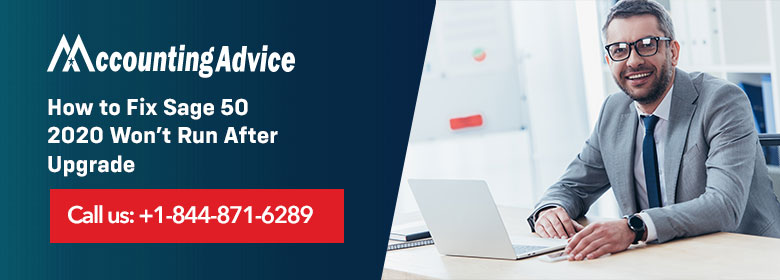
Sage is one of the best accounting software which manages your business. Sometimes Sage won’t run or do not respond after the Sage 50 2020 upgrade. It happens due to many reasons, and due to these reasons you are unable to open the Sage 50 and you have to wait until it is resolved.
User Navigation
- Reasons that Cause Sage 50 2020 Won’t Run
- How to Fix “Sage 50 2020 won’t run After Upgrade” Issue
- Method 1 – Do Conversion Process
- Method 2 – Get the Latest Backup
- Method 3: Steps to Solve the Issues having Conversion Screen Looping Back and File Location Showing at Temp folder:
- Method 4: Check if The STATUS.DAT file belongs to a previous or obsolete Sage Version
- Method 5: Get a New Service Release Copy
- Method 6: Verify if the Data Path is Matching with the Local Path
- Method 7: Run the Application as an Administrator
- Accounting Professionals & Specialized Experts
- 💠Frequently Asked Questions💠
- What is UAC?
- I have Tried the above Methods but not Able to resolve the issue?
- What is the Path of the Folder?
- What are the Points to Note to avoid issues related to the Sage 50 2020 Upgrade?
- My Sage 50 2020 Software keeps Crashing after Updating Windows 10. How to resolve this issue?
- I am an Existing Sage 50m user. How can I Download Sage 50 2020?
In this article “How to fix sage 50 2020 won’t run After Upgrade” you will know everything about this issue, such as various reasons and methods to fix this issue. Let’s begin with the causes.
Reasons that Cause Sage 50 2020 Won’t Run
- Enabled UAC (User Account Control).
- Microsoft framework of .NET is damaged.
- Pervasive version installed is incorrect.
- Location of the program files is not correct.
- Network is not connected.
- Pervasive location is incorrect.
- In your system, files are locked as you close the software in correctly.
- Program is removed from your system.
Read More-: Sage 50 Won’t Open after the Update
How to Fix “Sage 50 2020 won’t run After Upgrade” Issue
Follow the below steps if the files are missing after conversion.
Total Time: 35 minutes
Method 1 – Do Conversion Process
🔹 Search the latest backup made before the conversion process
C:\Users\USERNAME*\Documents\Simply Accounting\Backups\CAN2020
🔹 Now you can see 2 backup files as given below.
🔹 XXXXX_bak_2019.12.26.12.11.SAJ*
🔹 XXXXX_bak_2019.12.26.12.26_.SAJ*
🔹 Mentioned date and time period is the conversion time.
🔹 Search the file which is mentioned without any underscore
🔹 Now open the.SAI file
🔹 Once the file is opened successfully save it to its original place and after saving it, you need to change the file name
Method 2 – Get the Latest Backup
🔹 First of all, get the latest backup which should be taken before the conversion
🔹 C:\Users\USERNAME*\Documents\Simply Accounting\Backups\CAN2020
🔹 Now, check and verify if there is any firewall or antivirus is active, you need to disable that active firewall or antivirus while the conversion is in process.
🔹 You need to restore the file and after that convert the file to a new location and reduce the file name.
🔹 If the conversion process is not completed, you need to follow the below steps
🔹 Send that file to a new location; it is advisable to send the file to the C drive and after moving the file rename it.
🔹 Now after moving the file opens it for the conversion process
🔹 If you found conversion is not completed properly
🔹 Check the user profile whether it is Administrator or local
🔹 If the user is on any domain you need to create one local user and after that try again for the conversion process.
C:\Users\USERNAME*\Documents\Simply Accounting\Backups\CAN2020
🔹 Now, check and verify if there is any firewall or antivirus is active, you need to disable that active firewall or antivirus while the conversion is in process.
🔹 You need to restore the file and after that convert the file to a new location and reduce the file name.
🔹 If the conversion process is not completed, you need to follow the below steps
🔹 Send that file to a new location; it is advisable to send the file to the C drive and after moving the file rename it.
🔹 Now after moving the file opens it for the conversion process
🔹 If you found conversion is not completed properly
🔹 Check the user profile whether it is Administrator or local
🔹 If the user is on any domain you need to create one local user and after that try again for the conversion process.
Method 3: Steps to Solve the Issues having Conversion Screen Looping Back and File Location Showing at Temp folder:
🔹 Close the Sage 50 program if running
🔹 Search for latest backup file (.CAB file )
🔹 If there is no backup available, just copy the.SAJ and.SAI folder
🔹 Now, open the Sage 50 again
🔹 You need to open the.SAI file to start the conversion process
🔹 While processing conversion you need to uncheck the message “Automatically create backup copy” and after this step, you can initiate the conversion process
Method 4: Check if The STATUS.DAT file belongs to a previous or obsolete Sage Version
🔹 Determine the data path.
🔹 Check if the STATUS.DAT file has an older date.
🔹 If so, click Rename
🔹 Alter the name of the company file to STATUS.OLD.
🔹 Repeat the above steps for the STATUS.PTL also, if it is present.
🔹 Search for and download STATUS.zip from the attachments.
🔹 Do a right-click on the STATUS.zip file
🔹 Choose Extract All
🔹 The file will then be extracted to the data path.
🔹 Check if you are able to install the service release update
Method 5: Get a New Service Release Copy
🔹 Browse to your data path.
🔹 Now go to the Updates folder.
🔹 Choose the new Service Release update file for your Sage version
🔹 Click on Delete.
🔹 Get the latest version of the product update.
🔹 Next, click on the downloaded file
🔹 The Service Release installation will commence.
🔹 Check if the issue is resolved. If not, follow the process below:
🔹 Look at the PeachWLog.XML file for possible sources of the failure.
repair the program.
🔹 Create a new data path with the help of the Database Repair Utility.
Method 6: Verify if the Data Path is Matching with the Local Path
🔹 Log in to the server
🔹 Verify the data path on the server
🔹 Check if the data path location is matching with that of the local path
🔹 If not, uninstall the application
🔹 Reinstall it to a different program path and data path
Method 7: Run the Application as an Administrator
🔹 Log on to the computer that is showing the error
🔹 Restart the system
🔹 Now log in again as Administrator
🔹 Go to the location ‘C: SageSage 50_2020 _xprogram-files. ‘x’ is the product update number here
🔹 Now right click on the .exe file
🔹 Click on Run as Administrator
🔹 You will be prompted to click on the Repair option
🔹 Wait till the installation completes
🔹 Check if you are still getting the issue
We hope the troubleshooting steps mentioned above would help you fix the Sage 50 2020 won’t run after the upgrade issue. If the issue is not resolved even after performing the steps shown, or, if you are having any difficulties in performing these steps, you should consult with some authorized Sage experts 1800 964 3096.
Accounting Professionals & Specialized Experts
Want quick help from accounting software experts? Get in touch with our team members who can install, configure and configure your software for you. Proficient in fixing technical issues, they can help you quickly get back to work whenever you encounter an error in Sage software. Our team is available 24/7 365 days to assist you. To get in touch.
💠Frequently Asked Questions💠
-
What is UAC?
It is User Account Control, it is very important for the system and if it disabled it might lead to many errors and security issues. This is one of the security features which helps to avoid unauthorized access to your computer.
-
I have Tried the above Methods but not Able to resolve the issue?
In that case, you are advised to contact the experts without wasting more time. You can contact them through contact number 1800 964 3096, email, and live chat available on the www.accountingadvice.co
-
What is the Path of the Folder?
It defines the location of the folder in the computer file system. You can also call the path a Directory path because they contain one or more directories.
-
What are the Points to Note to avoid issues related to the Sage 50 2020 Upgrade?
To avoid possible issues related to the Sage 50 2020 upgrade, you need to consider the points below.
🔹 Check if your system satisfies the minimum requirements to install the Sage 2020 update.
🔹 Before starting the update, make sure that all the applications running in the background are closed
🔹 Make sure to turn the antivirus off.
🔹 The UAC notifications must be set to minimum -
My Sage 50 2020 Software keeps Crashing after Updating Windows 10. How to resolve this issue?
You need to open the Sage 50 2020 in compatibility mode. Here are the steps to perform and resolve this issue-
🔹 Right click on the Sage 50 2020 icon on your desktop
🔹 Select Properties
🔹 Select the compatibility tab
🔹 Click on the compatibility mode box
🔹 From the drop-down menu, click on Windows 10
🔹 Click OK
🔹 Start Sage 50 2020 on the admin mode
🔹 Check if the scales of High DPI get high priority
🔹 Please do the above modification in all the Windows 10 workstations as well as on the server
Please note the following points-
🔹 If the Sage 50 2020 icon is on the Quick Launch Toolbar, right click on it and unpin it from the taskbar
🔹 You can re-pin the icon after performing the steps above. -
I am an Existing Sage 50m user. How can I Download Sage 50 2020?
If you are an existing user of any Sage 50 previous version, you will get the update message in your product itself. You can update from within the software, by performing the steps below-
🔹 Open the Sage 50 version you are using
🔹 Log in to your Sage account
🔹 Make sure to take a proper backup of all your data
🔹 Now click the Services menu
🔹 Navigate to further options
🔹 Click the Check For Updates tab
🔹 Click on the Check Now tab
🔹 Locate and select the Sage 50 2020 update link
🔹 Now click the Download option
🔹 Once the download is complete, close Sage 50
🔹 Open the software again
🔹 The updates will be installed automatically. If automatic updates are not happening, you will need to install them manually.
