Upgrade Sage 50 to the Latest Release
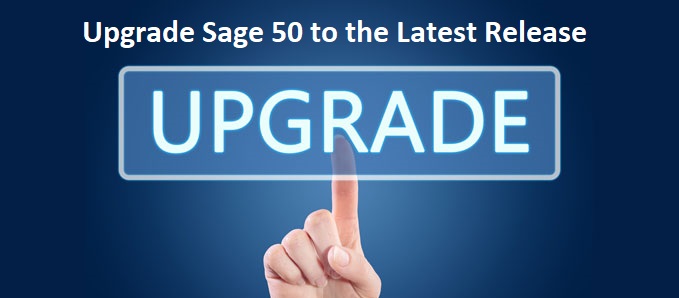
Since its inception, Sage has been making admirable efforts to address the accounting needs of small and medium businesses. One of the most important benefits of the Sage 50 accounting software is that it always remains up-to-date with new versions and regular service updates. The Sage 50 2022 version is the latest release from this premier software. This new version has come up with all new features, improvements and solutions to bugs/errors experienced in earlier versions. In short, Sage 50 is now better equipped to address the accounting needs of small and growing businesses. If you are yet to use the Sage 50 2022 version, you are at the right place. In this article, we will tell you about the new features of this version and how to upgrade from Sage 50 older versions to the Sage 50 2022 version.
User Navigation
- What are the New and Improved Features in the Sage 50 2022 Version?
- What are the System Requirements for Upgrading to the Sage 50 2022 Version?
- Other Requirements Related To Integration/ Compatibility:
- Requirements for Multi-user Environment:
- Certain Points to consider before Installing Sage 50 2022
- Procedure to Download and Install the Sage 50 2022 Version
- How to Activate the Sage 50 2022 Version with the Serial Number?
- FAQs (Frequently Asked Questions)
- How to get the Serial Number so that I can activate the new Sage 50 2022 version?
- I want to upgrade my Sage 50 2018 to Sage 2022. Are there any particular system requirements related to integration and compatibility?
- I want to upgrade from Sage 2019 to Sage 2022 with the help of the activation key code. How can I do so?
- I have tried to Upgrade from Sage 50 2020 to Sage 50 2022, but I got the ‘Sage 50 Upgrade Error’ message. Why am I getting this error message?
- My Sage software is not opening up after upgrading to the SAGE 50 2022 version. How can I resolve this issue?
What are the New and Improved Features in the Sage 50 2022 Version?
Sage has incorporated many exciting features in the Sage 50 2022 version. Some of them are listed below-
- Auto Entry Integration
- New payroll function that includes improved features in leave deduction and encashment
- memorized Seller/Invoice bills
- Improved log in features via users’ Sage email IDs
- Allows online access to your company files
- Brand New Window for Open Enterprise
- Banking services made easier
What are the System Requirements for Upgrading to the Sage 50 2022 Version?
Whichever version of Sage 50 you are using currently, you need to make sure that you meet the minimum system requirements mentioned below-
- 4 GB RAM
- 2.0 GHz processor (both for single and multiple users)
- 1 GB free disk space for installing the software
- 5 GB space for storing Sage Drive company files
- Windows 8.1 or Windows 10 (version 1809 and higher) along with all the latest Microsoft updates
- Internet Explorer 11.0 (versions higher than 11.0 may be needed for Sage Payments Solutions, Sage Payroll Solutions and integrating with of other connected services).
- Google Chrome and Microsoft Edge (version 2020 and higher) are also supported when accessing any Connected Services external to Sage
- Microsoft .NET framework 4.7.2, plus DirectX Dependency for .NET . For this, an additional storage space of about 280 MB to 850 MB is needed
- The minimum requirement for display is 16 bit SVGA Video, having a resolution of 1280 x 800. However, a resolution of 1440 x 900 or higher is preferred for optimum performance. Also, small fonts/DPI settings are preferable.
- Desired download speed of 25 mbps and upload speed of 10 mbps for optimum performance
Other Requirements Related To Integration/ Compatibility:
- 32-bit versions of Outlook, Word and Excel (2007, 2010, 2013, 2016 and 2019) are required for smooth integration with them
- MS 365 Enterprise Edition/Business Premium is needed for seamless integration with Microsoft 365
- Adobe Acrobat Reader is necessary
- Should have a Printer that is supported by Windows 8.1/Windows 10
Requirements for Multi-user Environment:
Please note that only Sage 50 Premium or higher versions support multi-user environments. If you are using older versions of this software and want to Sage upgrade to the 2022 version, you should have the following requirement in addition to the ones mentioned above-
- For optimum performance, Windows Server 2012 R2 (with KB 3118401 installed), Windows Server 2008 R2, Windows Server 2016 client-server networks and Windows 8.1 /Windows 10 P2P networks are preferred
Certain Points to consider before Installing Sage 50 2022
Before installing the Sage 50 2022 version, please consider the following points. This would ensure that there is no complication before or during the installation.
- Verify if all the workstations fulfill the minimum system requirements (mentioned above).
- Turn the antivirus off. It can be turned on after the installation is completed
- Set the UAC settings to minimum. You may take the help of an IT expert to modify your UAC settings.
- Make sure to turn the firewall on and activate all the notifications
- Restart the system
- before starting the installation, make sure to close all the applications running at the background,
Procedure to Download and Install the Sage 50 2022 Version
Please follow the sequential steps below –
- First, you need to download the installation file for Sage 50 2022. To proceed with this, open Sage
- On the server
- Click the Services tab
- Click OK to proceed
- Now, click the option named Check for any Updates
- Go to Options
- Click the Check tab
- Click on the Sage 50 2022 Upgrade button
- Next, tab on Download
- After the download is complete, close down the Sage application.
- finally, follow the instructions on your screen to continue with the installation process
How to Activate the Sage 50 2022 Version with the Serial Number?
Here are the steps to follow-
- Go to the system where you have hosted your company data
- Click on Help
- Now tab on Sage 50 activation
- From the list displayed on your screen, choose Sage 50 2022
- Click OK to proceed
- Now, type in the Sage 50 2022 serial number, in the space provided
- Click OK in order to restart the Sage 50 software
- Navigate to Help
- Click on About Sage 50 Accounting
- a prompt will appear, asking you to confirm the Serial Number once again
- verify the correctness of the number and click OK, if you are satisfied
- perform the steps above in all the workstations
- Now enter the full details
- Open Sage 50 2022
- Go to Tools
- Click on upgrade program
- Type in the Sage 50 2022 account number
- Provide the activation key and serial number
- Click OK to finish
We hope the above details would help you get a lot of information about upgrading Sage 50 from older versions to the latest release, the Sage 50 2022 edition. If you experience any difficulties while upgrading, you may get in touch with some seasoned Sage professionals 1800 964 3096.
FAQs (Frequently Asked Questions)
How to get the Serial Number so that I can activate the new Sage 50 2022 version?
If you have a Sage 50 2022 installation CD, the serial number can be found on the back of the cover. You can use this number to register on the Sage portal and obtain the activation key and Account ID. Logging into the Sage customer portal will also provide you with the Serial Number. To log in to your account, enter the user ID and password assigned to you already.
I want to upgrade my Sage 50 2018 to Sage 2022. Are there any particular system requirements related to integration and compatibility?
Yes. You must meet certain additional system requirements for integration and compatibility. These are listed below –
💠 Microsoft 365 Business Premium /Enterprise Edition – for seamless integration with MS 365
💠 32-bit versions of all the MS Office packages- Word, Outlook and Excel ( versions 2007 and higher ) are needed for smooth integration
💠 Adobe Acrobat Reader
💠 Printers should be compatible with Windows 8.1 /Windows 10
I want to upgrade from Sage 2019 to Sage 2022 with the help of the activation key code. How can I do so?
Please follow the steps below-
💠 Completely uninstall your Sage 50 software.
💠 Now install the software once again, with the serial number obtained from Accountant’s Edition.
💠 Open your Sage 50 accounts in a single user mode and as an Admin.
💠 Navigate to the Help section
💠 Click on Product Upgrade Sage 50.
💠 Next, enter the new serial number, in place of the old.
💠 Click the tab labeled Retrieve My Key Code From Sage 50.
💠 Choose the option named “Use This Key And Enter The Key Manually”
I have tried to Upgrade from Sage 50 2020 to Sage 50 2022, but I got the ‘Sage 50 Upgrade Error’ message. Why am I getting this error message?
When you see the message ‘Sage 50 Upgrade Error,’ it means that the concerned update failed during the installation. This error could be caused by a number of internal issues on your system. Some of these are listed below –
💠 More than one instance of the peachw.exe program are running in your system
💠 The hard drive may have been damaged or have got ‘bad sectors’
💠 Files were not updated properly during an earlier Sage upgrade
💠 The Server data path and the local data path are not the same
💠 The operating system cannot recognize where the program has been installed
💠 The executable file is being run with admin credentials
💠 The STATUS.DAT version running in your system is obsolete
💠 The Peachw.exe process is running even after the closure of the program and it may be interfering with the installation/launch of Your system is not meeting the minimum system requirements to install the Sage 2022 version
💠 The UAC notifications are set as maximum
💠 An antivirus installed already on your system may be interrupting the installation/launch of Sage 2022
💠 The Windows firewall may be interrupting the installation/launch of the Sage 2022 version
My Sage software is not opening up after upgrading to the SAGE 50 2022 version. How can I resolve this issue?
There are multiple methods to resolve this issue-
Method 1: Restart the Actian service
💠 Log on to the system where the company data is hosted
💠 Restart the Actian Service
💠 Start the Sage 50 2022 application again
💠 Check if the issue is still troubling you
Please note– If you are using the Sage 2022 software on a network and are having issues only on one workstation, you must restart the Actian Service on that workstation only, not on the server.
Method 2: Run the software as an admin
💠 Log on to the workstation where you are experiencing the error
💠 Restart the system
💠 Now log in again to this system as an admin
💠 Browse to ‘C: SageSage 50_2022 _xprogram-files. ‘x’ is the product update number
💠 Right click on the file having the .exe extension
💠 Click Run as Administrator
💠 You will be prompted to click on the Repair option
💠 Wait till the installation process completes
💠 Check if the issue is still troubling you
