Fix Can’t Start Sage 50 Connection Manager on Local Machine Error 193 0xc1
Updated On: December 26, 2024 11:24 am

I am trying to start sage 50 connection manager on a local machine, but I keep getting the error 193 0xc1. I have tried uninstalling and reinstalling the program, but it still doesn’t work. What do I do? In this blog post, we will walk you through the required steps to fix the issue where Sage Connection Manager cannot start on your local machine.
User Navigation
- Accounting Professionals & Specialized Experts
- What is the Sage 50 Connection Manager?
- Causes Behind the ‘Cannot Start Sage 50 Connection Manager Can’t Start on Local Machine Error 193 0xc1 Issue
- How to Fix the ‘Cannot Start Sage 50 Connection Manager Can’t Start on Local Machine Error 193 0xc1 Issue?
- Conclusion!
- Frequently Asked Questions:
- I am currently not able to find the Sage 50 Connection Manager on my system. To resolve this, I am asked to edit the HKEY Registry on my system. How to do this?
- What does the different status Information Indicate when I open the Sage 50 Connection Manager?
- What is the Process to Restart the Connection Manager in Sage 50?
- I am Currently not able to find the Sage 50 Connection Manager on my System. To resolve this, I am asked to use a static IP address while running the Service. How to do this?
Accounting Professionals & Specialized Experts
Want quick help from accounting software experts? Get in touch with our team members who can install, configure and configure your software for you. Proficient in fixing technical issues, they can help you quickly get back to work whenever you encounter an error in Sage software. Our team is available 24/7 365 days to assist you. To get in touch.
A number of our esteemed readers and Sage users have let us know that they have been experiencing some problems with the Sage 50 connection manager. In this blog, we are going to discuss one of the most commonly reported issues in this category. We will look at how to fix the ‘Cannot Start Sage 50 Connection Manager Can’t Start on Local Machine Error 193 0xc1’ issue. Before jumping into the troubleshooting part, let’s first start with what the Sage 50 connection manager is and why users face the ‘Cannot Start Sage 50 Connection Manager On Local Machine Error 193 0xc1’ error message while working in Sage 50.
Here we go!
What is the Sage 50 Connection Manager?
The ability of the Sage 50 software to connect effortlessly to real-time data is one of the many significant features that are built into it. The Sage Database Connection Manager handles this important function. Without using a manual file from a third-party software, it updates data in real time. Both the server and computer where your company data is stored, need to have the Sage Database Connection Manager installed.
Also Read: How to Install Sage 50 Connection Manager on Server?
Causes Behind the ‘Cannot Start Sage 50 Connection Manager Can’t Start on Local Machine Error 193 0xc1 Issue
Some prominent causes behind this issue are as follows-
- The user does not have the requisite admin rights to start the Sage 50 Connection Manager service
- The Sage 50 Database Connection Manager is not functioning.
- On the server, the Connection Manager is either not installed or not started
- Due to a service time out
- The firewall is blocking the Connection Manager
- Data corruption issue
- A permissions issue with the shared data location on the server
Also Read: Sage 50 Cannot Find the Connection Manager when Opening the Company File
How to Fix the ‘Cannot Start Sage 50 Connection Manager Can’t Start on Local Machine Error 193 0xc1 Issue?
Here, we are about to discuss a couple of easy but practical solutions to fix this issue
Solution 1: Check if you are using a Profile with admin Rights
- Go to Control Panel
- Click on User Accounts
- Make sure you have the requisite administrative rights.
- Click on the Windows Start button
- Go to All Programs
- Click on Sage.
- Right-click on Sage 50 Connection Manager
- Now click the Run as Administrator tab
- When prompted for your username and password, enter the same in the required fields
- Start the service again and check if it is running properly
Solution 2: Verify your Startup Type
- Go to the Control Panel
- Click on Administrative Tools > Services.
- Right-click on the Sage 50 Database Connection Manager
- Go to Properties.
- In the General field, check the status of the Startup type. If it is currently disabled, set it to Automatic
- Click the Log On tab.
- Enter the user account and password you use to log into Windows
- Click Apply.
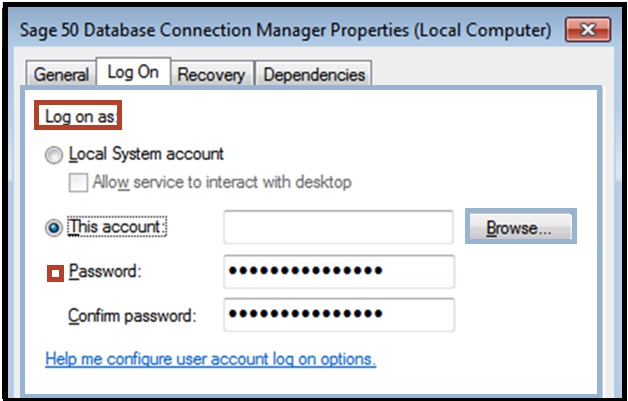
- Click on the General tab.
- Click Start to restart the service
- Exit the services settings
Also Read : Could not Start the Database Engine Error in Sage 50
Conclusion!
We hope the troubleshooting options mentioned above would help you a great deal to fix the ‘Cannot Start Sage 50 Connection Manager Can’t Start on Local Machine Error 193 0xc1 issue on your computer. We advise speaking with an experienced Sage specialist if you are still unable to fix this mistake or running into any problems while carrying out the instructions indicated above.
Frequently Asked Questions:
I am currently not able to find the Sage 50 Connection Manager on my system. To resolve this, I am asked to edit the HKEY Registry on my system. How to do this?
Please follow the steps below-
1. Click on Start
2. Click to open the Run menu
3. Type ‘regedit’ in the search box
4. Click OK.
5. Go to File
6. Click on Export to take a registry backup
7. In the Export Range, select All
8. Locate the following registry subkey and click it
9. HKEY_LOCAL_MACHINE\SYSTEM\CurrentControlSet\Control
10. Right-click on Control and choose New
11. Click on the DWORD Value.
12. Next enter ServicesPipeTimeout in the New Value #1 field
13. Press ENTER.
14. Right click on the ServicesPipeTimeout tab
15. Select Modify
16. Go to Decimal
17. Specify the time you want to wait (in milliseconds )before the service time out occurs.
18. Select OK.
19. Close the Registry Editor
20. Restart your PC.
What does the different status Information Indicate when I open the Sage 50 Connection Manager?
Different status indicators available in Sage 50 Connection Manager are as follows-
1. Running– Says whether the Connection Manager Service is running
2. System Service– Shows if the Connection Manager is registered or not, as a Windows service.
3. Active Companies- It shows the number of company files open.
4. Total Connections- Depicts the number of connections the Connection Manager is handling.
5. Port– It depicts the port number used by the Connection manager
What is the Process to Restart the Connection Manager in Sage 50?
1. Click on the Windows Start button
2. Go to All Programs, Sage
3. Click on Sage 50 [your edition]
4. Now click Sage 50 Connection Manager.
5. If you find the status of the service mentioned as ‘stopped’, click Start Service
6. In case the service is running already, click Stop Service
7. After each and every service is stopped (or, if the Running Status is ‘No’),
8. Click Start Service
9. Wait till the Running Status is changed to ‘Yes’.
10. Click OK.
11. Open the company file
12. Check if you are getting the error.
I am Currently not able to find the Sage 50 Connection Manager on my System. To resolve this, I am asked to use a static IP address while running the Service. How to do this?
Please follow the steps below-
1. Click on Start
2. Click to open the Run menu
3. Type ‘cmd’ in the search box
4. Press OK.
5. The DOS Prompt will be displayed on your screen
6. Now type ipconfig /all
7. Press ENTER.
8. Note down all the settings.
9. Click to open the Control Panel.
10. Choose Network Connections.
11. Next, make a right-click on Local Area Connection.
12. Go to Properties.
13. Highlight Internet Protocol (TCP/IP).
14. Click on Properties
15. Type the information noted before into the appropriate fields
16. If you need to provide more information, click on Advanced
17. Start the Connection Manager
18. Verify if this issue is bothering you again.
